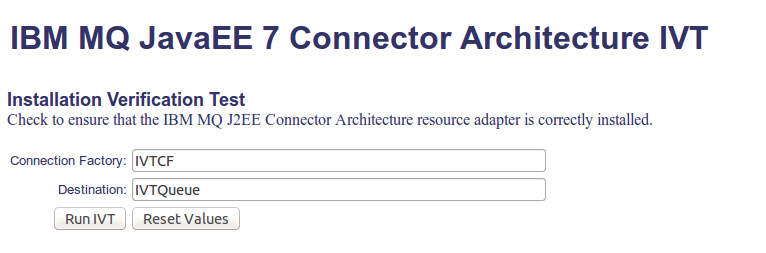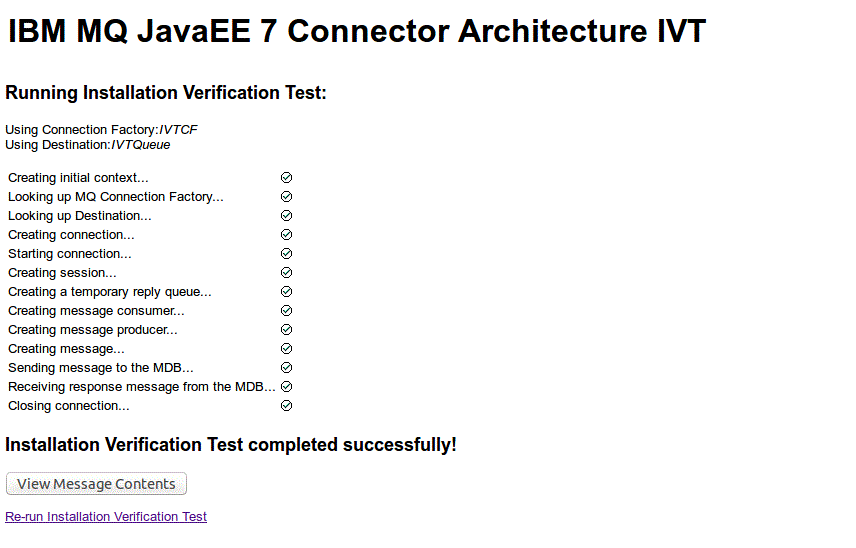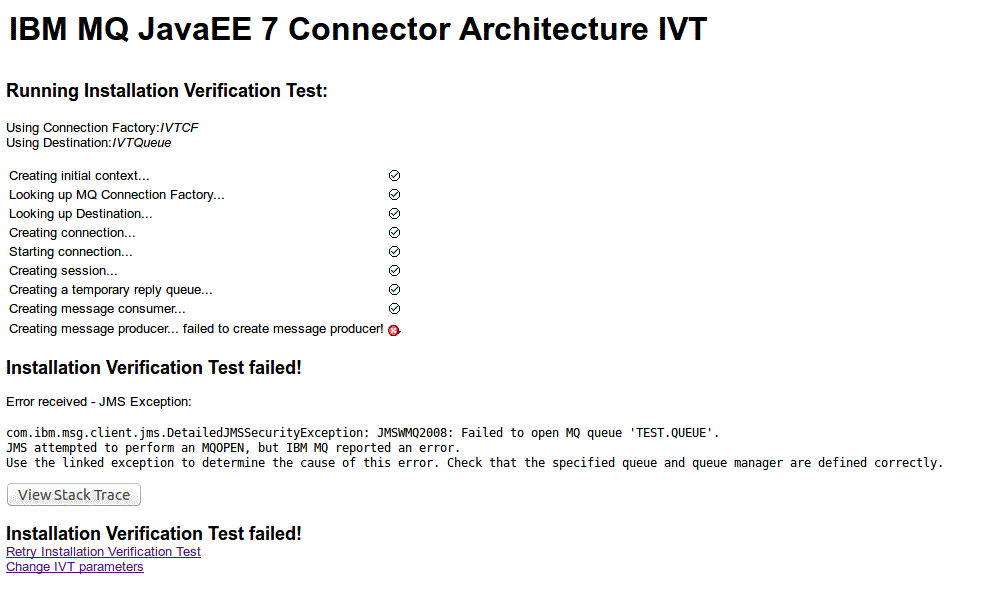Verifying the resource adapter installation
The installation verification test (IVT) program for the IBM® MQ resource adapter is supplied as an EAR file. To use the program, you must deploy it and define some objects as JCA resources.
About this task
The installation verification test (IVT) program is supplied as an enterprise archive (EAR) file called wmq.jmsra.ivt.ear. This file is installed with IBM MQ classes for JMS in the same directory as the IBM MQ resource adapter RAR file, wmq.jmsra.rar. For information about where these files are installed, see Installing the IBM MQ resource adapter.
You must deploy the IVT program on your application server. The IVT program includes a servlet and an MDB that tests that a message can be sent to, and received from, an IBM MQ queue. You can use the IVT program to verify that the IBM MQ resource adapter has been correctly configured to support distributed transactions. If you are deploying the IBM MQ resource adapter in an non-IBM application server, IBM Service might ask you to demonstrate the IVT working to validate that your application server is correctly configured.
ConnectionFactory object:
channel: SYSTEM.DEF.SVRCONN
hostName: localhost
port: 1550
queueManager: QM1
transportType: CLIENT
Queue object:
baseQueueManagerName: QM1
baseQueueName: TEST.QUEUE<!-- IVT Connection factory -->
<jmsQueueConnectionFactory connectionManagerRef="ConMgrIVT" jndiName="IVTCF">
<properties.wmqJms channel="SYSTEM.DEF.SVRCONN" hostname="localhost" port="1550" transportType="CLIENT"/>
</jmsQueueConnectionFactory>
<connectionManager id="ConMgrIVT" maxPoolSize="10"/>
<!-- IVT Queues -->
<jmsQueue id="IVTQueue" jndiName="IVTQueue">
<properties.wmqJms baseQueueName="TEST.QUEUE"/>
</jmsQueue>
<!-- IVT Activation Spec -->
<jmsActivationSpec id="wmq.jmsra.ivt/WMQ_IVT_MDB/WMQ_IVT_MDB">
<properties.wmqJms destinationRef="IVTQueue"
transportType="CLIENT"
queueManager="QM1"
hostName="localhost"
port="1550"
maxPoolDepth="1"/>
</jmsActivationSpec>By default, the IVT program expects a ConnectionFactory object to be bound in the JNDI namespace with the name jms/ivt/IVTCF and a Queue object to be bound with the name jms/ivt/IVTQueue. You can use different names, but if you do, you must enter the names of the objects on the initial page of the IVT program and modify the EAR file appropriately.
After you have deployed the IVT program, and the application server has created the JMS objects and bound them into the JNDI namespace, you can start the IVT program by completing the following steps.