You might need to read the status lights on your tape drive to determine the operating status of the drive. Use the information in this topic to perform this task.
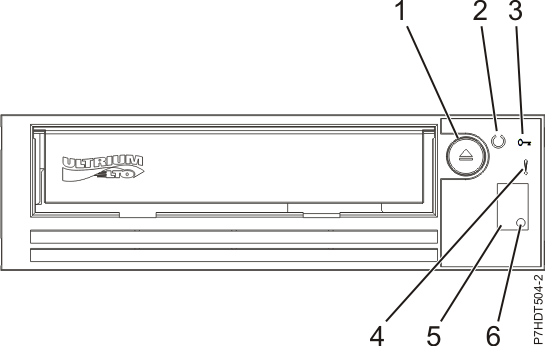
| Index number | Description |
|---|---|
| 1 | Eject button |
| 2 | Ready LED |
| 3 | Encrypt LED |
| 4 | Fault LED |
| 5 | Single-character display (SCD) |
| 6 | SCD light |
| Mode | SCD | Ready LED (green) | Fault LED (amber) |
|---|---|---|---|
| Operational | Blank | On | Off |
| Activity (tape movement) in Operational Mode | Blank | Flashing | Off |
| Maintenance | Solid character | Off | On |
| Executing Maintenance Selection | Flashing character | Off | On |
| Error Condition | Solid character | Off | Flashing |
| Power-On / Reset Initialization | random segments | Off | On |
The following table lists the conditions of the Status Lights and Single-character Display (SCD) and provides an explanation of what each condition means.
| If the green Ready Status Light is... | and the amber Fault Status Light is... | and the SCD is... | and the SCD Dot is... | Meaning |
|---|---|---|---|---|
| Off | Off | Off | Off | The drive has no power or is powered off. |
| Green/Solid | Off | Off | Off | The drive is powered on and in an idle state. |
| Flashing Green (once per second) | Off | Off | Off | The drive is reading from the tape, writing to the tape, rewinding the tape, locating data on the tape, loading the tape, or unloading the tape. |
| Flashing Green (once per second) | Off | Off | Off | If the drive contains a cartridge during the power-on cycle, the drive completes POST and slowly rewinds the tape (the process may take up to ten minutes). The light stops blinking and becomes solid when the drive completes the recovery and ejects the cartridge. |
| Off | Amber/Solid | Displaying an error code or Maintenance Mode Function | On/Off | The drive is displaying error code(s) from the error code log on the SCD. For information on error code and messages, see Table 3. |
| Off/On | Off/On | Displaying random segments / Blank / displaying random segments / displaying 8 / Blank | Off | During power on, or a drive reset,
the drive front panel will display drive progress as follows:
|
| Off | Amber/Solid | Displaying 0 | Off/On | The drive is entering or exiting from maintenance mode. |
| Off | Amber/Solid | Flashing selected function | Off/On | The drive is executing the selected function while in maintenance mode. |
| Off | Flashing Amber (once per second) | Displaying error code | Off | An error occurred and the drive or media may require service, or it may require cleaning. |
| Off | Flashing Amber | Displaying C | Off | The drive needs cleaning. |
| Off | Flashing Amber | Displaying 2 | Off | The drive is updating firmware. |
| Off | Flashing Amber (twice per second) | Off | Off | The drive detected an error and is performing a firmware recovery. It will reset automatically. |
| Off | Amber/Solid | Displaying C | Off | The drive is requesting a cartridge to be loaded. |
| Off | Flashing Amber (twice per second) | Off | On | There is a drive dump in flash memory. |
| Error Code | Cause and Action |
|---|---|
| 0 | No error occurred and no action is required.
This code displays when diagnostics have finished running and no error
occurred. Note: The Single-character Display is blank during normal
operation of the tape drive.
|
| 1 | Temperature problem. The tape drive detected
that the recommended operating temperature was exceeded. Perform one
or more of the following actions:
|
| 2 | Power problem. The tape drive detected that
the externally supplied power is outside the specified voltage limits
(the tape drive is not operating). Perform the following action:
|
| 3 | Firmware problem. The tape drive determined
that a firmware error occurred. Perform the following action:
|
| 4 | Firmware or hardware problem. The tape drive
determined that a firmware or tape drive hardware failure occurred.
Perform the following action:
|
| 5 | Tape drive hardware problem. The drive determined
that a tape path or read/write error occurred. To prevent damage to
the drive or tape, the tape drive will not allow you to insert a cartridge
if the current cartridge was successfully ejected. The error code
may clear when you cycle power to the tape drive or place it in maintenance
mode. If the problem persists, replace the drive. Note: Copy the drive
dump to flash memory before returning the drive.
|
| 6 | Tape drive or media error. The tape
drive determined that an error occurred, but it cannot isolate the
error to faulty hardware or to the tape cartridge. Ensure the tape
cartridge is the correct media type:
For Problems with Writing Data: If the problem occurred while the tape drive was writing data to the tape, retry the operation with a different cartridge:
The error code clears when you remove the tape cartridge or place the tape drive in maintenance mode. |
For Problems with Reading Data: If
the problem occurred while the tape drive was reading data from the
tape, perform one of the following procedures:
|
|
| 7 | Media error. The tape drive determined an error
occurred because of a faulty tape cartridge or an invalid tape cartridge.
Ensure the tape cartridge is the correct media type:
If possible, run the tape cartridge in a different tape drive. If the operation in the other unit fails and 6 or 7 displays, replace the media. If the operation succeeds, run Function Code E: Test Cartridge and Media. Attention: When
you run the Test Cartridge & Media diagnostic, data on the suspect
tape is overwritten. Use only a scratch data cartridge to run the
test.
The error code clears when you remove the tape cartridge
or place the tape drive in maintenance mode.
|
| 8 | Interface problem. The tape drive determined that a failure occurred in the tape drive’s hardware or in the host bus. |
| 9 | Tape drive or RS-422 error. The tape drive determined that a failure occurred in the tape drive’s hardware or in the RS-422 connection. Refer to the Library procedures to isolate the problem to the drive. The error code clears when you place the tape drive in maintenance mode. |
| A | Degraded operation. The tape drive determined
that a problem occurred which degraded the operation of the tape drive,
but it did not restrict continued use. If the problem persists, determine
whether the problem is with the drive or the media. Note: The drive
is usable, though the Single-character Display continues to indicate
an error and the Status LED flashes amber. The error code may clear
when you cycle power to the tape drive or place it in maintenance
mode. To determine if the problem is with the drive hardware, or the
tape media, perform the following procedures:
If it is not possible to run the tape cartridge in a different
drive, perform the following procedures:
|
| C | The tape drive needs to be cleaned. Clean the
tape drive. The error code clears when you clean the tape drive or place it in maintenance mode. |
| d | Fiber AL_PA conflict. NOT SUPPORTED ON THIS DRIVE. |
| e | Encryption Error. Displayed when the drive detects
an error associated with a encryption operation. If the problem occurred
while the tape drive was writing data to, or reading data from, tape:
The error code clears with the first attempted write/read after the encryption key is changed, or when the drive is placed in maintenance mode. |
| E | Fiber Port offline. NOT SUPPORTED ON THIS DRIVE. |
| F | Fiber Channel Error. NOT SUPPORTED ON THIS DRIVE. |
| J | Incompatible Media. Media that the drive cannot execute commands on has been loaded. |
| P | Write operation to a write protected cartridge has been attempted (this includes any attempt to overwrite a WORM protected tape). Ensure the tape cartridge is the correct media type. Writes to Ultrium-2 tape cartridges are not supported in Ultrium-5 tape drives. If the tape cartridge is the correct media type, check the write-protect switch on the cartridge. The drive will not write to a write-protected cartridge. The error code clears when you remove the tape cartridge or place the tape drive in maintenance mode. |
| Bouncing o | Broken or excessive slack tape. Drive has encountered a condition where it cannot unload the tape or determine that the tape is in the path of the head. Manual intervention required. |
| Figure 8 | Mid Tape Recovery. Drive is recovering from a power cycle with a tape in the drive. The ‘figure 8’ is broken up with a countdown indicating progress in ten’s percentage to completion: 9, 8, 7, 6, 5, 4, 3, 2, 1. |