Troubleshooting
Problem
Symptom

IBM Cognos software
QE-DEF-0288
Unable to find the data source 'sqlncli.1:servername:databasename:sqllogin' in the content store.
Cause
- TIP: See separate IBM Technote #1652954 for more examples.
This Technote specifically relates to the scenario where the cause is that the Cognos Analytics (Cognos BI) permissions are too restrictive on the data source, so that the user cannot utilise it.
More Information:
By default, the permissions for the data source have the group 'Everyone' has Read/Execute/Traverse permissions:

Example #1:
In one real-life customer example, the relevant Controller user group ("Controller Users") only had 'Traverse' permissions:
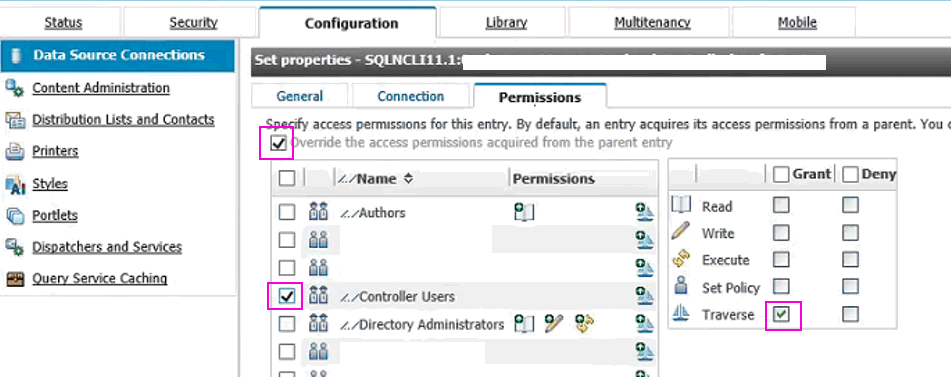
Example #2:
In a different real-life customer example, the user group that they were using to control access with ("Everyone") did not have 'Execute' permissions:
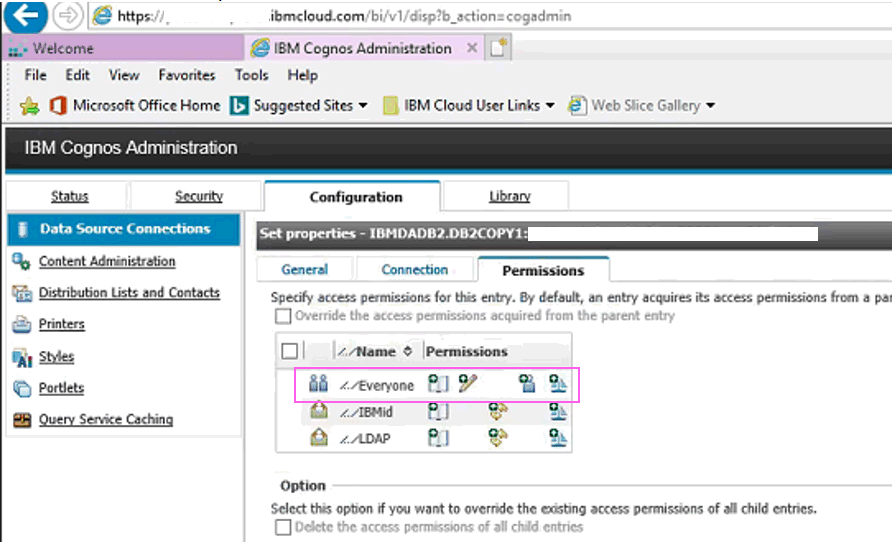
Resolving The Problem
- Read
- Execute
- Traverse
Steps:
There are many different methods to achieve the above. Below are two examples.
Example #1
Give the relevant Controller user group (by default this is called "Controller Users") Read, Execute and Traverse permissions.
1. Launch the 'Cognos Connection' website, then open 'Cognos Administration'
- TIP: If using Cognos BI, this is typically: http://servername/ibmcognos and then click on 'Administer IBM Cognos Content'
- If using Cognos Analytics, this is typically click on: http://servername:9300/bi/v1/disp?b_action=cogadmin
2. Click tab 'Configuration'
3. Ensure that 'Data Source Connections' is highlighted
4. To the right of your 'bad' data source connection (the one that is named inside the error message) click the 'Set properties' button
5. Click 'Permissions' tab
6. Tick the box 'Override access permissions for this entry'
7. Tick the box next to your user group (for example 'Controller Users')
8. Tick the 'Grant' boxes next to 'Read', 'Execute' and 'Traverse':

9. Click OK
10. Test.
Example #2
Give the relevant user group (in this case the group 'Everyone') Read, Execute and Traverse permissions, by performing steps similar to those described above, so (afterwards) the entry looks similar to:
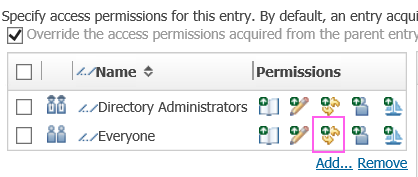
Related Information
Was this topic helpful?
Document Information
Modified date:
24 February 2020
UID
swg22014987