Question & Answer
Question
How do I create a
Change Management (ChgMgmt) package to re-create at IBM?Cause
It can be difficult to determine what objects need to be sent in to try to re-create.
The
WebQuery issues are frequently best investigated with a re-create.The
Change Management process is an attempt to simplify this as much as possible.This
TechNote for WebQuery releases before WebQuery 2.3.0If you are on
WebQuery 2.3.0 use Web Query 2.3 - Basic Change Management notes.Answer
1) Determine what needs to be collected and sent in for recreation at IBM
a. Usually we have a report (.fex) and some metadata (.mas, .acx) that
you already have the name of.
- make sure that the .fex has been published.
You can tell if the .fex name is in bold.
b. Via BI Portal, on the .fex that needs to be sent in,
right click and select 'Properties' BI Portal: 
c. On Properties box, select the 'Details' on the top
(if you don't see "Properties" - you need to be a WebQueryAdministrator
via Security Center)
d. 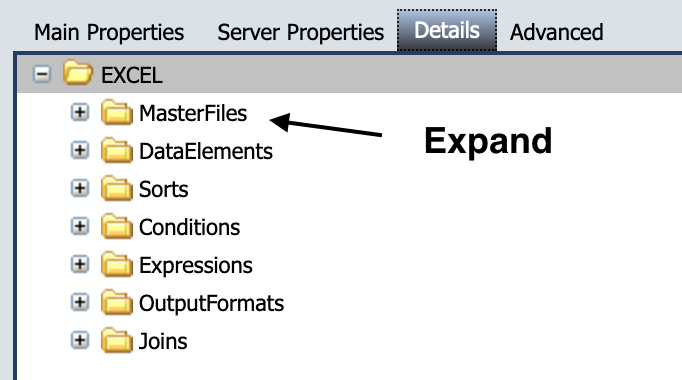
This is the metadata (.mas, .acx) we will need
- you will need this list for step 6.b
e. You can close this Properties box
f. If you have a dashboard (etc) that involves other reports
(.fexes) you will need to use a Text Edit on that dashboard
to find the names of those .fexes
it will look something like this:
-INCLUDE IBFS:/WFC/Repository/ktrisko2/N1019786/child_only.fex
Do not save your text edit.
2) On the BI Portal tree (left side), toward the bottom,
expand 'Change Management'
3) Right click 'Export' and select 'New Scenario'
4) You can pick any name, but it may make sense to pick something
like TSxxxxxx, for example the last 6 digits of your Salesforce Case number
5) Dialog box "Change Management"
6) Use the tree on the left side to find BOTH your reports and metadata. Expand both (Repository & Reporting Servers -> EDASERVE)
a) the .fex. etc., will be under 'Repository' - right click on the Top Level Folder and select 'Select Folder Only' - make sure that the .fex (etc.) has been published. You will NOT be able to tell if it has been published within this ChgMgmt tool. See step 1.a above. b) metadata will be under 'Reporting Servers' Drag what you need to the right hand side (again, after you've already right clicked on the Top Level Folder and selected 'Select Folder Only') NOTE: You may only see a .acx with the file names you noted in step 1.d If so this means you've defined a 'long name', which is easier to read In this case, you'll need to hover over the various 'long name' objects to determine which 'long name' matches the 'short name' from step 1.d and the .acx file 7) Select save from the top tool bar, then Export - you should see a "Scenario successfully exported" 8) After the Export was done, you will find a .ZIP file with the name of your scenario and a timestamp and your username added to it. You can do a right Mouse-Button click on this .zip file and select Download to Download the CM package to your PC. 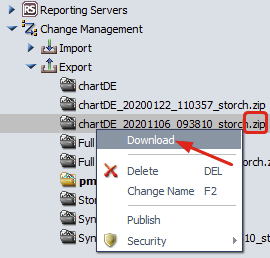
9) You can either upload that .zip file within your case with this button on the right pane: 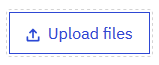 or upload it with this IBM site: http://www.ecurep.ibm.com/app/upload (note: Upload is for: OS/400) If you need to send in tables, etc., that require a savefile, please do both of the following
or upload it with this IBM site: http://www.ecurep.ibm.com/app/upload (note: Upload is for: OS/400) If you need to send in tables, etc., that require a savefile, please do both of the following
a. Do the SAVLIB/SAVOBJ to the earliest TGTRLS possible
b. Every object (savefile + tables, etc) *has* to be owned QWQADMIN
- Note that usually, we do NOT need your data
[{"Type":"MASTER","Line of Business":{"code":"LOB57","label":"Power"},"Business Unit":{"code":"BU058","label":"IBM Infrastructure w\/TPS"},"Product":{"code":"SWG60","label":"IBM i"},"ARM Category":[{"code":"a8m500000008jrjAAA","label":"IBM i WebQuery-\u003EDebug"}],"ARM Case Number":"","Platform":[{"code":"PF012","label":"IBM i"}],"Version":"All Versions"}]
Historical Number
N1019786
Was this topic helpful?
Document Information
Modified date:
18 April 2023
UID
nas8N1019786