How To
Summary
Use the VIOS part command to highlight changes to make for higher performance and best practice configuration.
Objective
Steps
From Virtual I/O Server 2.2.3, the VIOS Advisor is shipped with VIOS software as the part command.
More information is available in the IBM Documentation:
- IBM Documentation VIOS part command
- IBM Documentation VIOS part reports
- YouTube video by Nigel Griffiths
The part command can be run in the background for 10 to 60 minutes:
$ part -h usage: part {-i INTERVAL | -f FILENAME} [-t LEVEL] [--help|-?]
-i <minutes> interval can range between 10-60
-f <file> any nmon recording
-t <level> 1 - Basic logging, 2 - Detailed logging
-? usage message
$
for example, running the command for 10 minutes at the Detailed Level:
$ part -i 10 -t 2 part: Reports are successfully generated in redvios2_191204_10_10_11.tar
$
Note: It is recommended to run part for 60 minutes during the busiest hour of the week.
The files that make up the report are returned in a .tar file. All these files are all needed to view the report successfully.
For example, the files in the report generated for this article:
$ tar tf redvios2_191204_10_10_11.tar
./redvios2_191204_10_10_11/
./redvios2_191204_10_10_11/images/
./redvios2_191204_10_10_11/images/Warning_icon.png ./redvios2_191204_10_10_11/images/bg.png
./redvios2_191204_10_10_11/images/close.jpg ./redvios2_191204_10_10_11/images/correct.png
./redvios2_191204_10_10_11/images/downArrow.png ./redvios2_191204_10_10_11/images/headerLogo.png
./redvios2_191204_10_10_11/images/help.png ./redvios2_191204_10_10_11/images/investigate.png
./redvios2_191204_10_10_11/images/link.png ./redvios2_191204_10_10_11/images/minus.jpg
./redvios2_191204_10_10_11/images/plus.jpg ./redvios2_191204_10_10_11/images/popupClose.png
./redvios2_191204_10_10_11/images/popupSharkfin.png ./redvios2_191204_10_10_11/images/readonly.png
./redvios2_191204_10_10_11/images/red-error.png ./redvios2_191204_10_10_11/images/sideArrow.png
./redvios2_191204_10_10_11/logs/
./redvios2_191204_10_10_11/logs/ionfile
./redvios2_191204_10_10_11/logs/logfile ./redvios2_191204_10_10_11/popup.js
./redvios2_191204_10_10_11/redvios2_191204_1010.nmon ./redvios2_191204_10_10_11/style.css
./redvios2_191204_10_10_11/vios_advisor.xsl ./redvios2_191204_10_10_11/vios_advisor_report.xml
./redvios2_191204_10_10_11/vios_advisorv2.xsl
$
Once the part command completes, you need to view the report as a web page in a browser. To view the generated report, complete the following steps:
- Transfer the generated report .tar file to a system that has a browser and a .tar file extractor installed.
- Extract the .tar file.
- Move the directory (folder) with all the files.
- Open the vios_advisor.xml file that is in the extracted directory of file. In many operating systems with a graphical user interface (GUI), a double-click the file name can open the file in a browser.
UPDATE:
- This report opening process no longer works due to new web browser security rules that do not allow a local file to include references to a second file. This rule is called Cross-Origin Request Security (CORS).
- Workarounds:
- Changing the browser security setting is not simple. Each browser vendor has settings that are named differently and has different setting mechanisms. These settings lower the security of your browser.
- An alternative is putting all the files of the .tar file on a website and opening the files by pointing your web browser at the appropriate page on the website. This alternative is the recommended solution but is beyond the scope of this article.
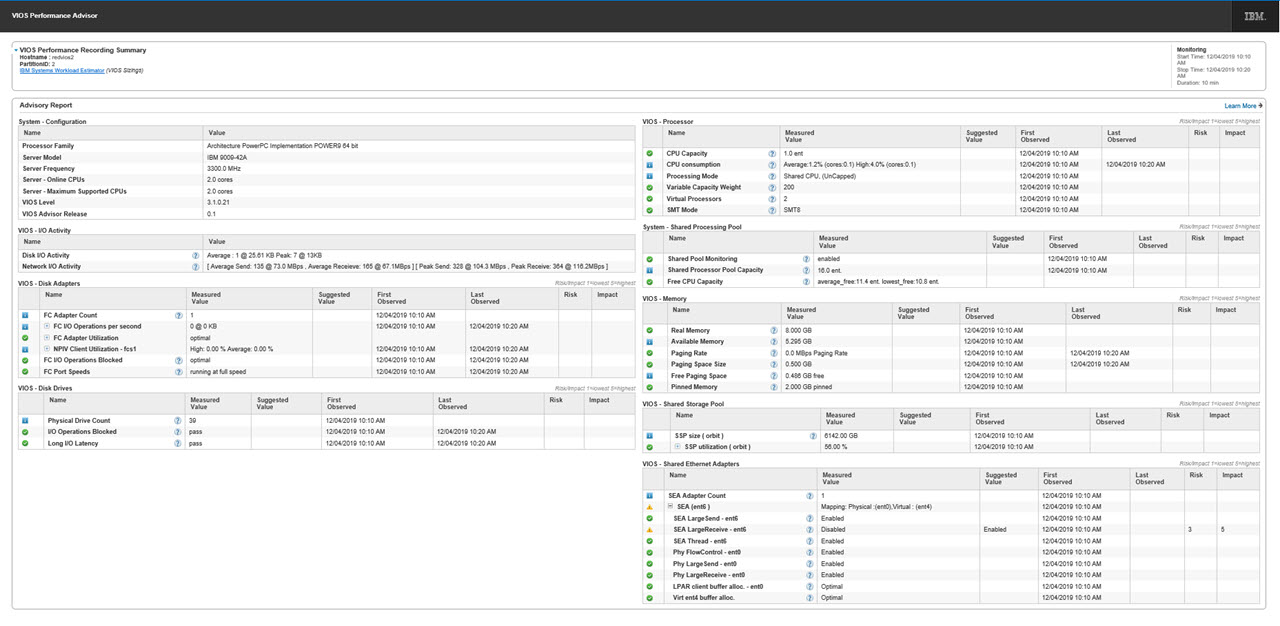 For a Larger version, which is more readable, click here: part_report.jpg
For a Larger version, which is more readable, click here: part_report.jpgFor longer monitoring periods
To monitor intervals longer than 60 minutes, it is necessary to collect performance statistics with nmon and to post-process those statistics with the part -f nmon-file.nmon command, as described in the IBM Documentation.
Automatically creating part reports on a schedule:
Assuming you are using the padmin user.
- Check the /home/padmin file system is not full up: df -g /home
- Assuming Friday at 2 PM is your peak workload of the week, I recommend the following entry in your crontab.
Edit your crontab with the command: crontab -e
0 14 * * 5 /usr/ios/utils/part -i 60 1>/home/padmin/part.stdout 2>/home/padmin/part.stderr
Run the command nmon in the background, it creates a temporary directory. For example, /home/padmin/redvios1_201229_12_44_01
- My VIOS is hostname is redvios1 and I started the crontab entry at 12:44 pm as a test.
Once finished and roughly a minute later, find the output file. For example, /home/padmin/redvios1_201229_12_44_01.tar
This example is of the standard part command output data file - my small VIOS, which generated 600 KB of data in the file.
This crontab entry creates two output files capturing the command output:
- /home/padmin/part.stdout
- /home/padmin/part.stderr
A few minutes after the command completes, the stdout file has useful information and stderr is empty:
$ cat part.stdout
part: Reports are successfully generated in redvios1_201229_12_33_01.tar
$
Note the part output report files will slowly build up over time (weekly) and need removing periodically.
- - - The End - - -
Additional Information
Other places to find Nigel Griffiths IBM (retired)
Document Location
Worldwide
[{"Business Unit":{"code":"BU058","label":"IBM Infrastructure w\/TPS"},"Product":{"code":"SWG10","label":"AIX"},"Component":"","Platform":[{"code":"PF002","label":"AIX"}],"Version":"All Versions","Edition":"","Line of Business":{"code":"LOB08","label":"Cognitive Systems"}},{"Business Unit":{"code":"BU054","label":"Systems w\/TPS"},"Product":{"code":"HW1W1","label":"Power -\u003EPowerLinux"},"Component":"","Platform":[{"code":"PF016","label":"Linux"}],"Version":"All Versions","Edition":"","Line of Business":{"code":"","label":""}},{"Business Unit":{"code":"BU058","label":"IBM Infrastructure w\/TPS"},"Product":{"code":"SWG60","label":"IBM i"},"Component":"","Platform":[{"code":"PF012","label":"IBM i"}],"Version":"All Versions","Edition":"","Line of Business":{"code":"LOB57","label":"Power"}}]
Was this topic helpful?
Document Information
Modified date:
11 June 2023
UID
ibm11125441
