Troubleshooting
Problem
This document provides step-by-step instructions for using the Printer Configuration Wizard in System i Navigator to configure a *LAN IPDS printer device description, *LAN 3812 printer device description, or Remote Output Queue (RMTOUTQ) for a network printer.
Resolving The Problem
This document provides step-by-step instructions for using the Printer Configuration Wizard in System i Navigator to configure a *LAN IPDS printer device description, *LAN 3812 printer device description, or Remote Output Queue (RMTOUTQ) for a network printer.
The Printers container within Basic Operations provides a Printer Configuration Wizard to step you through configurating TCP/IP network-attached printers on an IBM i system.
Use a series of dialogs to step users through creating:
*LAN IPDS printer device descriptions
*LAN 3812 PJL printer device description
*LAN 3812 SNMP printer device description
*LAN 3812 IPP printer device description
Remote Output Queues (RMTOUTQs)
Notes:
The Printers container within Basic Operations provides a Printer Configuration Wizard to step you through configurating TCP/IP network-attached printers on an IBM i system.
Use a series of dialogs to step users through creating:
*LAN IPDS printer device descriptions
*LAN 3812 PJL printer device description
*LAN 3812 SNMP printer device description
*LAN 3812 IPP printer device description
Remote Output Queues (RMTOUTQs)
Notes:
| • | The Printer Configuration Wizard requires IBM i Access for Windows 6.1 or IBM i Access for Windows 7.1. |
| • | The Printer Configuration Wizard can only be used to configure a network printer on an IBM i System running 6.1 or 7.1 i5/OS. |
| • | As with the Create Device Desc (Printer) (CRTDEVPRT) and Create Output Queue (CRTOUTQ) commands, you must be signed into System i Navigator using a user profile that has *IOSYSCFG special authority. |
| • | The Printer Configuration Wizard does not provide a way to configure a *LAN 3812 printer device description that uses the LPR Print Driver (TSPLPRD) utility. If a *LAN 3812 printer device description does not work to print to a network printer using the PJL, SNMP or IPP print drivers, then use the Printer Configuration Wizard to create a RMTOUTQ instead. If successful, you can display the settings in the output queue description, then use those values to manually create a *LAN 3812 TSPLPRD printer device description using the instructions in the following document: N1019586: Configuring a *LAN 3812 Device Description that Uses the LPR Print Driver (TSPLPRD) Exit Program |
 Starting the System i Navigator Printer Configuration Wizard
Starting the System i Navigator Printer Configuration Wizard
To configure a *LAN IPDS printer device description, *LAN 3812 printer device description, or Remote Output Queue (RMTOUTQ) for a network printer on an IBM i System using the Printer Configuration Wizard, do the following:• Launch System i Navigator on a Windows PC running IBM i Access for Windows 6.1 or IBM i Access for Windows 7.1. • Navigate to Basic Operations > Printers. • Right click on the Printers container and select Add Printer from the pop-up or context menu.

• Welcome Dialog
Once selected, System i Navigator will start with the Printer Configuration Wizard welcome dialog.

Click Next to proceed.• Location of the printer
The Printer Configuration Wizard will next prompt you for the location of the printer. You can select one of the following:
DNS name of printer or print server
TCP/IP address of printer or print server
URL of internet printer
There is also a check box to specify whether the printer is attached to an external print server, rather than an internal network interface card (NIC).
A DNS host name or TCP/IP address can be specified for a *LAN IPDS printer device description, a *LAN 3812 PJL or SNMP printer device description, or a Remote Output Queue (RMTOUTQ), but a URL must be specified (and can only be specified) for a *LAN 3812 IPP printer device description.
Examples include:
hp4200
192.168.1.51
http://192.168.1.51:631/

Warning: At this point, you should verify that the printer is connected to the network, and that it is powered on and online. Also, verify that you have the correct host name or printer IP address by printing a configuration page from the printer or print server, pinging the host name or IP address from the i5/OS command line or Windows command prompt, or by bringing up the host name or IP address in a web browser, for example http://9.10.76.106/.
If you select DNS name of printer or print server, or TCP/IP address of printer or print server, you will have the choice of configuring a *LAN IPDS printer device description, and *LAN 3812 printer device description that uses the IBM PJL or IBM SNMP print driver, or a Remote Output Queue (RMTOUTQ). If you select URL of internet printer, the Printer Configuration Wizard will configure a *LAN 3812 printer device description with the System driver program (SYSDRVPGM) parameter set to *IBMIPPSVR, which use the IBM IPP print driver.
Once the DNS host name, TCP/IP address or URL has been specified, and you have selected whether or not the printer is connected to a print server, click Next.• The Printer Configuration Wizard will attempt to contact the printer device and retrieve information about the printer hardware. • Problem with specified address
If unsuccessful, System i Navigator will issue error messages, for example:

followed a panel where you can choose whether or not to continue with the printer configuration:

Note: You may click Next to proceed, but it is highly recommended that you click Back, and that you then confirm that you have the correct host name or printer IP address by printing a configuration page from the printer or print server, pinging the host name or IP address from the i5/OS command line or Windows command prompt, or by bringing up the host name or IP address in a web browser, for example http://9.10.76.106/.• Printer device identified
Once successful, you will prompted to confirm the manufacturer and model of printer.

This step selects the value for the Manufacturer type and model (MFRTYPMDL) parameter that will be specified in the *LAN 3812 printer device description or Remote Output Queue (RMTOUTQ) created by the Printer Configuration Wizard. This value is used by HPT to determine what ASCII controls to use when converting the spooled file from SCS or AFPDS to ASCII.
For recommendations on the value to use for certain known printers, please refer to the following document:
N1019605: Information on Printers from Various Manufacturers
Once you have selected the manufacturer and model of printer, click Next to continue.• At this point, you may need to decide whether to configure the printer as an IPDS-capable printer or as an ASCII printer.
 Configuring a *LAN IPDS Printer Device Description
Configuring a *LAN IPDS Printer Device Description
• Configure as IPDS-capable
If successful, you will be presented with a choice to configure the printer as an IPDS printer, or as an ASCII printer. “No” is selected by default.

If you are certain that the printer has built-in support for IPDS printing and you wish to configure a *LAN IPDS printer device description, select Yes, then click Next.• Information concerning IPDS-capable printers:
Most IPDS-capable printers can be configured as both a *LAN IPDS printer device description as well as a *LAN 3812 printer device description or a Remote Output Queue (RMTOUTQ), with both writers remaining active. To do this, you can run the Printer Configuration Wizard once to create the *LAN IPDS printer device description, *LAN 3812 printer device description or RMTOUTQ, then once that configuration has completed you can run the Printer Configuration Wizard again for additional configurations.
A *LAN IPDS printer device description is required to print *AFPDS spooled files on an IPDS-capable line printer.
Host Print Transform (HPT) can be used to print *AFPDS spooled files on PCL-capable and PPDS-capable laser printers. However, there are benefits to using a *LAN IPDS printer device description to print *AFPDS spooled files on PCL-capable and PPDS-capable laser printers that are also IPDS-capable.
*LAN IPDS printer device descriptions require the purchase of a license for Print Services Facility/400 (PSF/400), after the initial 70-day grace period. For more information, refer to the following document:
N1014686: License Key Requirements for IPDS Printing and Infoprint Server• You have chosen to configure the printer as a network-attached IPDS printer
If you select to configure a *LAN IPDS printer device description, rather than configuring a *LAN 3812 printer device description or RMTOUTQ, you will be prompted for options specific to IPDS-capable printers.
You have the option to accept the default values. However, it is recommended that you select No, review or change default values before clicking the Next button.

• Review configuration values for an IPDS printer
If you selected No, review or change default values, you will be prompted to review and change the settings that have been selected...

You can change the settings for the Printer name, Port number, Message queue, Activation timer, PSF configuration object, Image configuration, Paper type, and Description. Once you have made your choices, click Next to create the PSF Configuration (PSFCFG) object and *LAN IPDS printer device description.• Congratulations!
If presented with the “Congratulations!” screen, the PSFCFG object and *LAN IPDS printer device description have been created, the device has been varied on, and a printer writer has been started.

o If you select "Yes" to print a test page before clicking the Finish button, the Printer Configuration Wizard will print the printer device description that it has successfully created and will attempt to print the resulting spooled file using the configuration that has been created.
The Printer Configuration Wizard will also automatically answer the CPA3394 "Load form type '&4' device &5 writer &1" inquiry message with a "G" (Go).
 Configuring a *LAN 3812 Printer Device Description
Configuring a *LAN 3812 Printer Device Description
• Configure as a network-attached ASCII printer
If successful, you will be presented with a choice to configure the printer as an IPDS printer, or as an ASCII printer. “No” is selected by default.

If you are uncertain whether the printer has built-in support for IPDS printing, or you wish to configure a *LAN 3812 printer device description or Remote Output Queue (RMTOUTQ) regardless of whether it is an IPDS-capable printer, select No, then click Next.• Configure as a network-attached ASCII printer
You will be prompted for options specific to network-attached ASCII printers.
You have the option to accept the default values. However, it is recommended that you select No, review or change default values before clicking the Next button.

You also have the option to configure a Remote Output Queue (RMTOUTQ) instead of a *LAN 3812 printer device description by selecting Configure this printer using remote output queue support before clicking the Next button.
Note: If you wish to try configuring a Remote Output Queue (RMTOUTQ) instead of a *LAN 3812 printer device description, please refer to the section titled Configuring a Remote Output Queue (RMTOUTQ) below.• Review configuration values for an ASCII printer
If you selected No, review or change default values but did not select Configure this printer using remote output queue support, you will be prompted to review and change the settings that have been selected for configuring a *LAN 3812 printer device description.
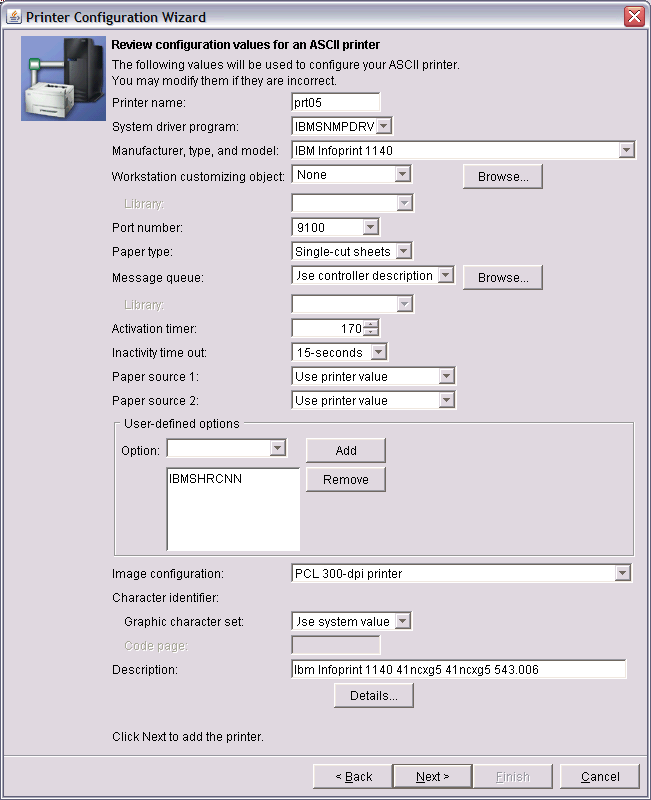
You can change the settings for the Printer name, System driver program, Manufacturer type and model, Workstation customizing object, Port number, Paper type, Message queue, Activation timer, Inactivity time out, Paper source 1, Paper source 2, User-defined options, Image configuration, Character identifier, and Description. Once you have made your choices, click Next to create the *LAN IPDS printer device description.• Congratulations!
If presented with the “Congratulations!” screen, the *LAN 3812 printer device description has been created, the device has been varied on, and a printer writer has been started.

• If you select "Yes" to print a test page before clicking the Finish button, the Printer Configuration Wizard will print the printer device description that it has successfully created and will attempt to print the resulting spooled file using the configuration that has been created.
The Printer Configuration Wizard will also automatically answer the CPA3394 "Load form type '&4' device &5 writer &1" inquiry message with a "G" (Go).
 Configuring a Remote Output Queue (RMTOUTQ)
Configuring a Remote Output Queue (RMTOUTQ)
• Configure as a network-attached ASCII printer
If successful, you will be presented with a choice to configure the printer as an IPDS printer, or as an ASCII printer. “No” is selected by default.

If you are uncertain whether the printer has built-in support for IPDS printing, or you wish to configure a *LAN 3812 printer device description or Remote Output Queue (RMTOUTQ) regardless of whether it is an IPDS-capable printer, select No, then click Next.• Configure as a network-attached ASCII printer
You will be prompted for options specific to network-attached ASCII printers.
You have the option to accept the default values. However, it is recommended that you select No, review or change default values before clicking the Next button.

You also have the option to configure a Remote Output Queue (RMTOUTQ) instead of a *LAN 3812 printer device description by selecting Configure this printer using remote output queue support before clicking the Next button.
Note: If you wish to try configuring a *LAN 3812 printer device description instead of a Remote Output Queue (RMTOUTQ), please refer to the section titled Configuring a *LAN 3812 Printer Device Description above.• Choose physical port
If the Printer Configuration Wizard identifies the print server as having more than one physical port, you will have the option to choose the Physical port number for the printer that you are configuring. Once you have made your selection, click on the Next button.

• Review configuration values for an ASCII printer
If you selected No, review or change default values but selected Configure this printer using remote output queue support, you will be prompted to review and change the settings that have been selected for configuring a Remote Output Queue (RMTOUTQ).

You can change the settings for the Remote output queue name, Manufacturer type and model, Workstation customizing object, Remote printer queue, Destination options, Image configuration, Print a separator page, and Description. Once you have made your choices, click Next to create the Remote Output Queue.
Important: The Remote Output Queue should always be created in the QUSRSYS library. The Printer Configuration Wizard will automatically create a "dummy" device description associated with the RMTOUTQ. However, if the RMTOUTQ is created in a library other than QUSRSYS, this will result in two output queues with the same name -- one in library QUSRSYS that is not setup as a RMTOUTQ, and one in the specified library that is a RMTOUTQ. However, spooled files generated for this "printer" will most likely go to the output queue in library QUSRSYS, which is not setup as a RMTOUTQ.
For more information on "dummy" device descriptions, please refer to the following document:
N1010256: Creating a Dummy Device Description to Use with a Remote Output Queue (RMTOUTQ)• Congratulations!
If presented with the “Congratulations!” screen, the *LAN 3812 printer device description has been created, the device has been varied on, and a printer writer has been started.

• If you select "Yes" to print a test page before clicking the Finish button, the Printer Configuration Wizard will print the "dummy" printer device description and remote output queue description that it has successfully created and will attempt to print the resulting spooled files using the configuration that has been created.
The Printer Configuration Wizard will also automatically answer the CPA3394 "Load form type '&4' device &5 writer &1" inquiry message with a "G" (Go).
[{"Type":"MASTER","Line of Business":{"code":"LOB57","label":"Power"},"Business Unit":{"code":"BU058","label":"IBM Infrastructure w\/TPS"},"Product":{"code":"SWG60","label":"IBM i"},"Platform":[{"code":"PF012","label":"IBM i"}],"Version":"6.1.0"}]
Historical Number
643498703
Was this topic helpful?
Document Information
Modified date:
20 August 2021
UID
nas8N1010824