Product Documentation
Abstract
An updated technote provides universal instructions for upgrading from any Datacap version to any newer version.
Content
See the updated technote: Upgrading to a new version of Datacap.
The obsolete information follows.
Prerequisites:
Before starting the upgrade process, ensure that the following services are stopped:
- Datacap Server Service
- Datacap Web Client and any Datacap Web Services, such as Report Viewer, wTM, and Fingerprint Service
- Datacap Client software that includes Datacap Client, Datacap Web Client, Datacap Studio, and any of the other Datacap Clients
Post upgrade:
After the upgrade process is complete, irrespective of which version you have upgraded to, you need to restart Datacap software on all computers in the following sequence:
- Datacap Server Service
- Datacap Web Client and any Datacap Web Services, such as Report Viewer, wTM, and Fingerprint Service
- Datacap Client software that includes Datacap Client, Datacap Web Client, Datacap Studio, and any of the other Datacap Clients
Option 1: Basic upgrade from Taskmaster 8.x to Datacap latest version:
On (8.0.1) 8.x system, complete the following steps:
- Install 8.1
- Install 9.0 + run 9.0 db scripts,
- Install 9.0.1 + run 9.0.1 DB scripts
- You can install any version from 9.1 to 9.1.4. Before you install 9.1.5, run 9.1.4 DB scripts.
There is no specific path to be followed for upgrade. For example, you can upgrade from 8.X directly to 9.X.
For more information, see:
https://www.ibm.com/support/knowledgecenter/SSZRWV_9.1.3/com.ibm.dc.install.doc/dcmdat91.htm?view=embed
Use any of the following three cases for migration of Datacap 9.0.1 applications to 9.1.0. You may need to update database schemas. Two of the following cases require DB changes and one does not require changes to the DB.
- Case A – Upgrade from 9.0.1 to 9.1 does not require DB schema changes.
- Case B – If you upgrade from Taskmaster 8.1 or 9.0 to 9.1, you must complete the DB migration steps for 9.0 upgrade to 9.0.1. For more information, see Updating Microsoft Access database schemas from Datacap V9.0 to V9.0.1 .
- Case C – If you upgrade Datacap applications from Taskmaster 8.0.1 to 9.1, you must complete all the following processes:
Migrating Datacap applications from 8.0.1 to 9.0 or later
Updating Microsoft Access database schemas from Datacap V9.0 to V9.0.1
Datacap 8.0.1
1. Install IBM Datacap Taskmaster Capture 8.0.1 (Build: v 8.0.1.9) on VM.
2. Download and configure the application on TM 8.0.1 system - nico application.
3. Launch Datacap Studio and select nico.

4. The tasks run from VScan through Export. Execute the batch end to end from Vscan to Export with nico application.
5. Execute batch with APT from vscan through export.
Upgrade 8.0.1 to 8.1
1. Install 8.1 IBM Datacap Taskmaster Capture 8.1.0.0 (Build: v 8.1.0.30).
2. Open Datacap Studio.
3. Update Connection strings in App Manager.
4. Datacap Studio – Run Copy Application Wizard, copy app from 8.0.1 to 8.1.
5. Connect to nico application.
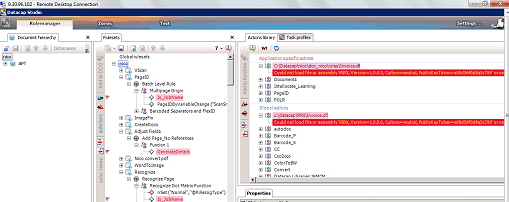
For custom App (nico) issue – “Could not load file or assembly. Action parameters don’t match RRX specification.”
Refer below technotes to troubleshoot the issue -
https://www-01.ibm.com/support/docview.wss?uid=swg21499953 - Couldn't locate RRX code with IBM Datacap Taskmaster Capture
http://www-01.ibm.com/support/docview.wss?uid=swg21586587 - Couldn't access action library error in Datacap Studio in IBM Datacap Taskmaster Capture
6. Actions errors that you may encounter in Datacap Studio

In Datacap Studio, determine any existing rules or actions that were eliminated or deprecated in the new release, and modify customized settings as needed.
The existing rules (Actions Invoice and Validations in this case) would need to be updated to use the new version of the action from the new library or the renamed action from an existing library.
Lock the ruleset and then update the rule with the replacement action and publish ruleset.
7. For example, "Calculate and GenerateDetails gives warnings"

- Action 'Calculate' deprecated in favor of 'CalculateFields'. https://www.ibm.com/support/knowledgecenter/en/SSZRWV_9.0.0/com.ibm.dc.develop.doc/dcadgg21.htm
- After modifying for deprecated action 'Calculate' to 'CalculateFields' modify rules as per syntax and published ruleset ·
- Action GenerateDetails modified in 8.1 - parameter is removed
8. For APT encountered error "Could not load iRRX assembly"

Error – “Could not load file or assembly” can be resolved with the help of below technote
http://www-01.ibm.com/support/docview.wss?uid=swg21570537 (Running a custom .NET Taskmaster action results in batch aborting with RRS log message "couldn't load needed object")
Registered iRRX.dll

Run batch with APT using Datacap Studio from Vscan to Export successfully.
9. Restart Datacap Studio. Open nico and APT applications and ensure that no errors are displayed.
- Start the Taskmaster Application Manager and confirm that the three databases are pointing to the correct data source.
- Add custom parameters in Application Manager.
- Run batch End to End, and ensure it is successful.
10. Convert existing 8.0.1 customized Batch Pilot panels to Datacap 8.1 Desktop panels
Upgrading from Datacap V 8.1 to V 9.0
- Install and configure Datacap V 9.0.
- You do not need to migrate Datacap 8.1.0 applications to 9.0.
- Convert your customized DotEdit and DotScan panels, if any, to Datacap Desktop panels.
- Rebuild and reinstall your customized .NET actions, if any.
- Open Application Manager and update connection strings.
For more information, refer:
Migrating Datacap applications from 8.1 to 9.0 https://www.ibm.com/support/knowledgecenter/SSZRWV_9.0.0/com.ibm.dc.develop.doc/dcadv001.htm
https://www.ibm.com/support/knowledgecenter/SSZRWV_9.0.0/com.ibm.dc.develop.doc/dc_migrate_apps.htm?view=embed
Troubleshooting:
Issue - Application Manager settings are disabled

Refer the following technotes for troubleshooting -
Taskmaster Application Manager fields are disabled using IBM Datacap Taskmaster Capture
http://www-01.ibm.com/support/docview.wss?uid=swg21634528
Settings are disabled with Taskmaster Application Manager in IBM Datacap
http://www-01.ibm.com/support/docview.wss?uid=swg21606570
To resolve the issue, copy the tabs.xml file, located at C:\Datacap\Taskmaster, from another system with an identical install to the same location on the problem system.
Issue: Application Manager greyed out in IBM Datacap Taskmaster Capture
http://www-01.ibm.com/support/docview.wss?uid=swg21972702
Open Datacap Studio. If you encounter following connection error,

- Use Datacap Application Copy Tool and copy application and databases to Oracle.
- In the engineinfo table, check the value of db_index. If necessary, change it, so that it is same as the value in the admininfo table.
For more information refer:
http://www-01.ibm.com/support/docview.wss?uid=swg21959318
Migrating Datacap applications from 8.1 to 9.0:
https://www.ibm.com/support/knowledgecenter/SSZRWV_9.1.5/com.ibm.dc.install.doc/dcupg003.htm
Issue: Open Datacap Studio nico app. If you encounter below errors, it may be due to existing rules or actions that were eliminated or deprecated.

- Use .NET Framework version v4 to register its corresponding DLL. If the environment is used for mixed component development, ensure that only the correct version of \Datacap\dcshared\NET\iRRX.dll is installed and registered. Taskmaster 8.1 uses Microsoft.NET Framework version v2 to register its corresponding DLL, while Datacap 9.0 and later uses Microsoft.NET Framework version 4.
C:\Windows\Microsoft.NET\Framework\v4.0.30319>regasm.exe C:\Datacap\dcshared\NET
\iRRX.dll /codebase
Microsoft .NET Framework Assembly Registration Utility version 4.6.1055.0 for Microsoft .NET Framework version 4.6.1055.0
Copyright (C) Microsoft Corporation. All rights reserved.
- Register types successfully.
For more information refer:
Couldn't access action library error in Datacap Studio in IBM Datacap Taskmaster Capture
http://www-01.ibm.com/support/docview.wss?uid=swg21586587
• Register iRRX dll successfully with .NET version 4.0 for Datacap 9.0.
• Rebuild and reinstall customized .NET actions
• Open APT in Datacap Studio. Workflow is blank in Test tab

- Copy all data from Access DB to newly created DB using DBCopy to resolve blank workflow issue.
• Action errors pop up for actions in Datacap Studio.

a. In Datacap Studio, determine any existing rules or actions that were eliminated or deprecated in the new release, and modify customized settings as needed.
b. The existing rules (Actions Invoice and Validations in this case) would need to be updated to use the new version of the action from the new library or the renamed action from an existing library.
c. Lock the ruleset and then update the rule with the replacement action and publish ruleset.
For ex. ReadPageVariable action has been deprecated.

It has been replaced by "ReadPageVariableValue". This action is deprecated. Use the rrGet action in the rrunner library.

• Error while running batch
Action execution failed: Script Error:Error: VBScript runtime error- Type mismatch

Cause- Rules modified in Validations.dll
At the time of function creation, an action of the same name AllowOnlyChars existed in invoice.rrx and validations.rrx. To single source both of these actions, AllowOnlyCharacters private function was created and both actions were changed to call this private function.
• Open Datacap Studio. Open nico application and ensure there are no errors.
• Run batch end to end with nico and APT.
Upgrading from Datacap V 9.0 to V 9.0.1
Troubleshooting:
Open Datacap Studio. If the following errors are displayed for nico application:

Determine if any existing rules or actions were eliminated or deprecated in the new release, and modify customized settings as needed
a. The existing rules must be updated to use the new version of the action from the new library or the renamed action from an existing library.
b. Lock the ruleset and then update the rule with the replacement action and publish ruleset.
c. Run batch through Vscan and Export with nico and APT.
Note the following changes in Action status:
Action status changes for 9.0.1 https://www.ibm.com/support/knowledgecenter/en/SSZRWV_9.0.1/com.ibm.datacaptoc.doc/dc_highlights_9010.htm
RecognizePageOCR_S (deprecated) https://www.ibm.com/support/knowledgecenter/en/SSZRWV_9.0.1/com.ibm.dc.reference.doc/dcaca454.htm
RotateImage (deprecated)
Use RotateImageOCR_S or RotateImageExOCR_S actions in the OCR_SR library
https://www.ibm.com/support/knowledgecenter/SSZRWV_9.0.0/com.ibm.dc.develop.doc/dcadgb91.htm?view=embed
RecognizeDocToPDF
This action is deprecated and scheduled to be removed in a future release. Use the RecognizeToPDFOCR_S action in the OCR_SR library. https://www.ibm.com/support/knowledgecenter/SSZRWV_9.0.0/com.ibm.dc.develop.doc/dcadgb80.htm?view=embed
SetEngineTimeout
This action is deprecated and scheduled to be removed in a future release. Use the SetEngineTimeoutOCR_S action in the OCR_SR library https://www.ibm.com/support/knowledgecenter/SSZRWV_9.0.0/com.ibm.dc.develop.doc/dcadgb92.htm?view=embed
Upgrading from Datacap V 9.0.1 to Datacap V 9.1.3
- Install and configure Datacap V 9.1.3.
- Open Datacap Studio - APT and ensure no errors are displayed.
- Open Datacap Studio – nico.
Troubleshooting:
If the following errors are displayed,


Determine if any existing rules or actions were eliminated or deprecated in the new release, and modify customized settings as needed.
a. The existing rules must be updated to use the new version of the action from the new library or the renamed action from an existing library.
b. Lock the ruleset and then update the rule with the replacement action and publish ruleset.
c. Run batch through Vscan and Export with nico and APT.
Note the following changes in Action status:
IsTaskName
https://www.ibm.com/support/knowledgecenter/en/SSZRWV_9.0.0/com.ibm.dc.develop.doc/dcadgf90.htm
AllowOnlyChars
https://www.ibm.com/support/knowledgecenter/en/SSZRWV_9.0.1/com.ibm.dc.reference.doc/dcaca808.htm
Is_InCharSet
https://www.ibm.com/support/knowledgecenter/en/SSZRWV_9.0.0/com.ibm.dc.develop.doc/dcadgf91.htm
IsChildFieldValue
https://www.ibm.com/support/knowledgecenter/en/SSZRWV_9.0.0/com.ibm.dc.develop.doc/dcadgf81.htm
MovePDF
https://www.ibm.com/support/knowledgecenter/en/SSZRWV_9.0.0/com.ibm.dc.develop.doc/dcadgf95.htm
SetToDocIDMPTIFF
https://www.ibm.com/support/knowledgecenter/en/SSZRWV_9.0.0/com.ibm.dc.develop.doc/dcadgg06.htm
Is_JobName
This action is deprecated and is scheduled to be removed in a future release. Use the rrCompare action in the rrunner action library.
https://www.ibm.com/support/knowledgecenter/SSZRWV_9.0.0/com.ibm.dc.develop.doc/dcadgf92.htm?view=embed
Upgrade Datacap 9.1.3 to Datacap 9.1.4
- Install and configure Datacap V 9.1.4.
- Open Datacap Studio and ensure that no errors are displayed.
- Convert nico application using Datacap Application Wizard if after running VScan batch state changes to "pending".
- Run batch through Vscan and Export with nico and APT.
Troubleshooting:
Issue: Could not locate RRX code Barcode_x error:
After upgrading APT application connected to Oracle/Sql/DB2 databases, if you encounter this error while running Batch Profiler, you can resolve it by executing following steps:
- Copy PageID.rrx from APT 9.1.4 version to the migrated copy of APT applications connected to Oracle/SQL/DB2 databases in rules folder.
- Delete and add the highlighted action(PageIDByBCSep) again with the same parameter in Datacap Studio.
- Run batch from VScan to Export. The batch runs successfully.
Upgrade 9.0.1 to 9.1.4
1. Install and configure Datacap V 9.1.4
2. Open Datacap Studio and ensure that no errors are displayed.
3. Rebuild and reinstall customized .NET actions, if any of the following errors exist due to deprecated actions and modified actions:


Determine if any existing rules or actions were eliminated or deprecated in the new release, and modify customized settings as needed
a. The existing rules must be updated to use the new version of the action from the new library or the renamed action from an existing library.
b. Lock the ruleset and then update the rule with the replacement action and publish ruleset.
For more information see: https://www.ibm.com/support/knowledgecenter/en/SSZRWV_9.1.4/com.ibm.datacaptoc.doc/dc_highlights_914.htm
Note the following changes in Action status:
IsTaskName
https://www.ibm.com/support/knowledgecenter/en/SSZRWV_9.0.0/com.ibm.dc.develop.doc/dcadgf90.htm
AllowOnlyChars
https://www.ibm.com/support/knowledgecenter/en/SSZRWV_9.0.1/com.ibm.dc.reference.doc/dcaca808.htm
Is_InCharSet
https://www.ibm.com/support/knowledgecenter/en/SSZRWV_9.0.0/com.ibm.dc.develop.doc/dcadgf91.htm
IsJobName
https://www.ibm.com/support/knowledgecenter/en/SSZRWV_9.0.0/com.ibm.dc.develop.doc/dcadgf92.htm
IsChildFieldValue
https://www.ibm.com/support/knowledgecenter/en/SSZRWV_9.0.0/com.ibm.dc.develop.doc/dcadgf81.htm
MovePDF
https://www.ibm.com/support/knowledgecenter/en/SSZRWV_9.0.0/com.ibm.dc.develop.doc/dcadgf95.htm
SetToDocIDMPTIFF
https://www.ibm.com/support/knowledgecenter/en/SSZRWV_9.0.0/com.ibm.dc.develop.doc/dcadgg06.htm
For ex. If IsJobName action is deprecated. Instead use the rrCompare action in the rrunner action library.

- Open Datacap Studio and ensure that no errors are displayed
• Run batches end to end for APT and Nico.
Upgrading from Datacap V 9.1.4 to Datacap V 9.1.5
Note the following before you upgrade to V 9.1.5.
In V 9.1.4:
- There are 18 scripts in Datacap > Support >DbScript folder.
- There are 14 columns in taskstats table of Engine database.
In V 9.1.5:
- There are 21 scripts in Datacap > Support > DbScript folder. The newly added scripts are DB2_Eng_Upd915on901.sql, Oracle_Eng_Upd915on901.sql, SQL_Eng_Upd915on901.sql.
- In taskstats table of Engine database, there are 17 columns, of which 3 are newly added.
After upgrading to Datacap V 9.1.5 from 9.1.4, you need to run the following scripts on the respective Engine databases of Datacap 9.1.5.
- DB2_Eng_Upd915on901.sql
- Oracle_Eng_Upd915on901.sql
- SQL_Eng_Upd915on901.sql
For example, run the DB2_Eng_Upd915on901.sql on DB2_Eng_base.sql.
For more information about new functionality and changes in existing functionality see, Highlights of Version 9.1.5 .
Upgrading to Datacap V 9.1.6
Follow the below process to upgrade from V 9.0.1 or later to 9.1.6.
- Install and configure Datacap V 9.1.6.
- Update the compiled ruleset in Datacap Studio application. You need to do this manually. For more information, see Updating compiled rulesets.
- Run the following scripts on respective Engine databases. This is required since three new scripts were introduced in V 9.1.5.
- DB2_Eng_Upd915on901.sql
- Oracle_Eng_Upd915on901.sql
- SQL_Eng_Upd915on901.sql
- Install and configure Datacap V 9.1.7.
- Update the compiled ruleset in Datacap Studio application. You need to do this manually. For more information, see Updating compiled rulesets.
- Run the following scripts on respective Engine databases. This is required since three new scripts were introduced in V 9.1.5 and two new tables, FpServer and SyncupTemplate, are added in Fingerprint database in V 9.1.7.
- DB2_Eng_Upd915on901.sql
- Oracle_Eng_Upd915on901.sql
- SQL_Eng_Upd915on901.sql
- DB2_FP_Upd917on901.sql
- Oracle_FP_Upd917on901.sql
- SQL_FP_Upd917on901.sql
Document Location
Worldwide
Was this topic helpful?
Document Information
Modified date:
07 October 2020
UID
swg27051197