How To
Summary
Describes how to use Putty for SSH port forwarding with IBM i Access Client Solutions.
This could be applied to IBM i Access for Windows as well.
Objective
Environment
Steps
Please Note: IBM does not support PUTTY or configuring PUTTY.
Also, please note that if you have SSH available for your Windows OS or MAC OS Putty is not needed.
A section at the bottom will go over using SSH to port forward.
This is a working example.
Step 1) Install Putty on the PC, Putty is used for the SSH tunnel on windows.
https://www.chiark.greenend.org.uk/~sgtatham/putty/
Step 2) Configure Putty.
- Enter your systems IP Address.
- Make sure SSH is selected for connection type.
- Make sure the port is 22.

- Setup the tunneling in Putty.
- Select Connection > SSH > Tunnels.
- Add the Source Port then the destination.
- The following ports all need to be added: 23, 449, 8470, 8471, 8472, 8473, 8474, 8475 and 8476.
- It’s good practice for Telnet not to make the source port the same as the destination.
- In this example I choose 50000, you could use what ever as long as it’s not in use.
- Regarding the other ports, do not change the source port numbers.
The following screen shot is an example:
- The 50000 Port used is just an arbitrary port number. Use any available port you want between 49152 and 65535 (Dynamic Port range).
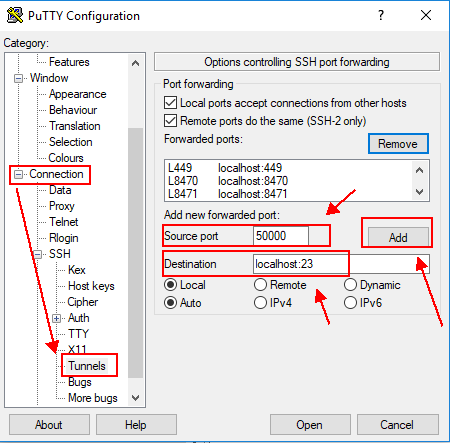
- After you press the Add button to add that forwarded port.

- Do this for each of the ports listed previously.
- Eventually you’ll have a populated list you can scroll through.

- Click back on session.
- Provide a name in the Saved Sessions box and press the save button.

- Then you will have the session save for future use and can just select the saved session and load it without having to go through the setup again.

- After you have loaded the saved session you can just press open.
- This starts a putty session to your system.
- You will be prompted to accept a key on the first use.
- Then your presented with a logon prompt.
- Use your IBM i session profile and password.
Step 3) Configure you ACS(Access Client Solutions) client or IBM I Access for Windows Client to use the SSH tunnel you just started.
- In both clients you go into Communications=>Configure.
ACS: PC5250:


- Change the IP address to 127.0.0.1 on port 23:
ACS:

PC5250:

- Press OK to save changes.
- Either client will restart and connect.
Your done!!
Using SSH to port forward
SSH is available on most modern PC's from Windows 10 on up as well as most MAC based computers.
Each environment has it's own challenges IE: security, these will not be covered as it differs from OS and various Policies in an environment.
On a MAC in the terminal you will run the ssh command using:
sudo ssh <parms>
On Windows you must run the ssh <parms> from an elevated Windows command prompt, IE: Run as Administrator.
The following is the basic syntax to port forwarding Telnet, the host servers and the port mapper.
The -L indicates a port to be forwarded.
The syntax is as follows:
ssh -L <listener_port>:<interface>:<port_forwarded>
There are two other optional parameters I added just to keep the connection alive in case of network issues, these can be omitted.
Example:
ssh -L 50000:localhost:23 -L 449:localhost:449 -L 8470:localhost:8470 -L 8471:localhost:8471 -L 8472:localhost:8472 -L 8473:localhost:8473 -L 8474:localhost:8474 -L 8475:localhost:8475 -L 8476:localhost:8476 -o ServerAliveInterval=15 -o ServerAliveCountMax=3 <IBMi_profile>@<IBMi_system>
The <IBMi_profile> would be the IBM i user.
The <IBMi_system> is your IBM i system IP or resolvable DNS name.
Note: IBM does not own or support ssh on the client, if you have issues please seek support from the OpenSSH site or other resources.
Additional Information
Document Location
Worldwide
Was this topic helpful?
Document Information
Modified date:
19 September 2025
UID
ibm10876480