Release Notes
Abstract
Appliance firmware (v5.2.0) provided by IBM updates QRadar® M4 appliances with the latest UEFI, IMM2, RAID controllers, and HDD software that has been validated by the QRadar team. This firmware update is intended for IMM remote updates of M4 1U form factor hardware on QRadar 12xx, 13xx, 15xx, & 2100 appliances.
Content
Important: Select a tab to read each step of the firmware procedure.
To install a firmware update on an M4 1U appliance, administrators must have IMM configured. The firmware update can take up to 60 minutes complete per appliance and the administrator will be required to reboot the appliance after the firmware install completes. The firmware upgrade procedures should only be done during a change window or during maintenance time for your QRadar appliances. If you do not have IMM configured on your M4 appliance, you can use the bootable USB drive instructions. For more information, see our FAQ page at https://ibm.biz/qradarfirmware.
This firmware update applies to the following IBM Security QRadar M4 (1U form factor) appliances, server type, or Machine type models:
The table below lists important updates in the Base System Pack and HDD update. Administrators must ensure that their M4 appliance includes the minimum version outlined in the Prerequisite version column. If your M4 appliance does not meet the prerequisite versions outlined in the table below, the administrator will need to contact IBM QRadar Support to have a custom upgrade path defined for the M4 appliance.
This update might issue an Emulex installation warning to administrators that can be ignored. Not all QRadar M5 pr M4 appliances ship with an Emulex card. The firmware update contains software to attempt to update the Emulex drivers; however, if the appliance does not include an Emulex, an installation error will be displayed, "Install did not succeed" as shown below.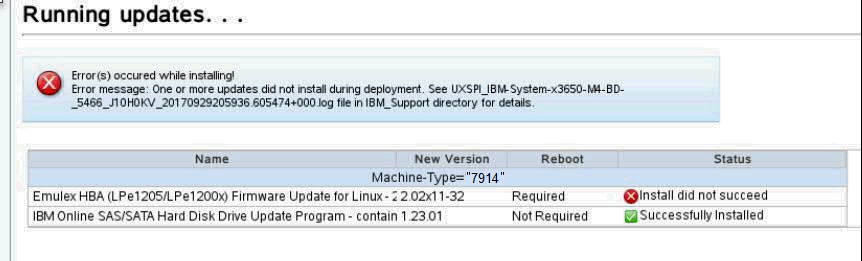
Part 1: About the M4 1U Firmware v5.2.0 ISO Update
To install a firmware update on an M4 1U appliance, administrators must have IMM configured. The firmware update can take up to 60 minutes complete per appliance and the administrator will be required to reboot the appliance after the firmware install completes. The firmware upgrade procedures should only be done during a change window or during maintenance time for your QRadar appliances. If you do not have IMM configured on your M4 appliance, you can use the bootable USB drive instructions. For more information, see our FAQ page at https://ibm.biz/qradarfirmware.
Supported appliances, types, and model information
This firmware update applies to the following IBM Security QRadar M4 (1U form factor) appliances, server type, or Machine type models:
| Hardware | Details | Size |
| Appliance | IBM Security QRadar 2100 G2 IBM Security Qflow Collector 1201 IBM Security Qflow Collector 1202 IBM Security Qflow Collector 1301 IBM Security Qflow Collector 1310 IBM Security Event Collector 1501 G2 | 1U |
| Server Type | x3550 M4 | 1U |
| Server Machine Type | 7914 | 1U |
| Machine type models (MTM) | 4380-Q1C 4380-Q2C 4380-Q3C 4380-Q4C 4380-Q5C 4380-Q6C | 1U |
Important information and prerequisites in this firmware update
The table below lists important updates in the Base System Pack and HDD update. Administrators must ensure that their M4 appliance includes the minimum version outlined in the Prerequisite version column. If your M4 appliance does not meet the prerequisite versions outlined in the table below, the administrator will need to contact IBM QRadar Support to have a custom upgrade path defined for the M4 appliance.
| Component | Prerequisite version | Firmware version | Name |
| IMM2* | 4.31 or later* | 1aoo84d-6.81 | ibm_fw_imm2_1aoo84d-6.81_anyos_noarch |
| UEFI/BIOS | None | d7e164c-2.70 | ibm_fw_uefi_d7e164c-2.70_anyos_32-64 |
| DSA | None | dsytd8g-9.54 | ibm_fw_dsa_dsytd8g-9.54_anyos_32-64 |
| Server RAID Controller M1115 | None | 20.13.1-0254 | ibm_fw_sraidmr_1000-20.13.1-0254_linux_32-64 |
| Server RAID Controller H1110 | None | 1.20.02 | ibm_fw_mpt2sas_h1110-1.20.02_linux_32-64 |
| HDD Update | None | sas-1.23.02 | ibm_fw_hddlenovo_sas-1.23.02_linux_32-64 |
- IMPORTANT: Administrators might see a warning message about a required firmware update of uEFI to version 1.20(TCE108i) during installation. This is a benign error message and the administrator can click OK and ignore the message.

- If your appliances are in a HA pair, you must prepare your high-availability appliances using the instructions found here: http://www.ibm.com/support/docview.wss?uid=swg27047121#HA.
- A number of hard disk drives can be installed in this appliance. The HDD update tool examines the hard disk drives that are present and selects the most current firmware level that is available.
- The base system pack contains other firmware packages that are not in QRadar appliances. Therefore, these packages appear when the tool runs, but have a status of "undetected" and not selected to be updated.
- Administrators should be aware that IMM2 v6.00 and above require Java version 8 to open console connections. If administrators do not have Java version 8 installed on their workstation, the alternate option is to use ActiveX and an Internet Explorer browser. Before you are able to take remote control of an appliance, a Java check is completed and instructions are provided to the administrator if Java 8 is not available.
Full Release Notes from Lenovo for firmware 5.2.0 updates
The attached file contain the full release notes provided by Lenovo to IBM for resolved issues that administrators might want to review.
Downloading and extracting the firmware update
- Download the QRadar M4 1U appliance firmware update v5.2.0 from IBM Fix Central: http://www.ibm.com/support/fixcentral/swg/quickorder?parent=IBM%20Security&product=ibm/Other+software/IBM+Security+QRadar+SIEM&release=7.3.0&platform=Linux&function=fixId&fixids=7.2.8-QRADAR-FIRMWARE-M4_1U_ISO-QRadar-QNI-PCAP-QIF-5.2.0&includeSupersedes=0&source=fc .
- Copy the M4 appliance firmware EXE to a directory on the Windows host.
- Double-click on the file:Qradar_1U_M4_ISO_MT5466_Firmware_Update_5_2_0.exe.
- Select or type a directory path for the M4 firmware update and click Extract.
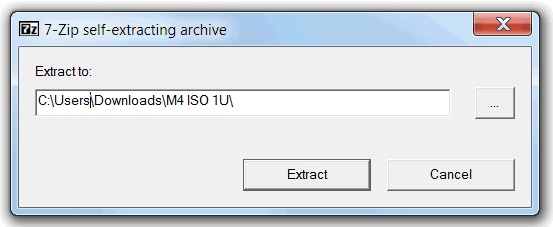
- The following files are extracted to the Windows host.

Updating the IMM firmware
- Log in to the IMM interface on your QRadar M4 appliance.
- Select Server Management > Server Firmware from the menu.

- Click Update Firmware

- Click Select File and choose the IMM2 firmware update ibm_fw_imm2_1aoo80g-6.40_anyos_noarch.uxz downloaded for your M4 appliance.

- Click Next to upload and verify the IMM2 firmware file.

- In the Additional Options, select to update the primary and secondary firmware banks.

- Wait for the update the primary and secondary firmware banks to complete.

- Click Restart IMM and clear your browser cache.
Results
After the IMM interface reboots, log in to the IMM and continue to the next section to mount the firmware ISO and configure the boot options.
Mounting the M4 Firmware ISO
- Click on Remote Control.

- To start the Remote Control session click on use Active X for Internet Explorer or Java for all other Browsers.
- Click on Start Remote Control in Single User Mode.
NOTE: Administrators should always use single user mode for remote connections for updates. - Administrators should leave the Allow others to request my remote session disconnect check box clear. It is not recommended for administrators to allow other users to request the active session for firmware updates.
- From the menu, select Virtual Media > Activate.

- From the menu, select Virtual Media > Select Devices to Mount.

- From the Devices window click on Add Image.

- Locate the ISO image you wish to use. Click Open.

- Select the CD/DVD QRadar_All_M4 is highlighted and verify that the Mapped check box is selected.

- Click Mount Selected.

- Power-up or Reboot the system to start the software installation process.
- As the appliance is rebooting, press the F12 key to select a boot device.

- At the Boot Devices Manager window use the arrow keys to navigate.
- Administrators must clear the Legacy Mode check box, then select the CD/DVDM option and press ENTER.

- The boot screen for the appliance is displayed. The IBM ToolsCenter Welcome page is displayed.

- When prompted, select the Updates option.
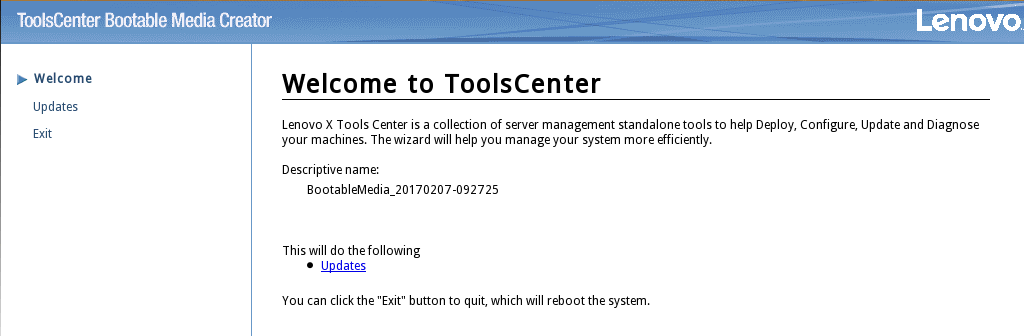
- Verify that the bootable media shows the correct machine type for the appliance.
Hardware Details Server Type x3550 M4 BD Server Machine Type 7914 - To start the update, select Click here to start update.
NOTE: Verify that the Updates list contains x3550 M4 BD -- machine type 7914 in the updates list.
- Select your language and click I accept the terms in the license agreement to continue.

- The IBM UpdateXpress System Pack Installer compares the current package with the installed firmware.

- **IMPORTANT**. Verify that all Suggested or Critical check boxes are selected. Administrators can use the first check box to select all options and the installer will skip any updates that are Not Required.

- IMPORTANT: Some administrators are experiencing an issue where the UEFI firmware generates an error message stating that uEFI version 1.20(TCE108i) is required. The QRadar firmware ships with UEFI v2.x by default. Administrators who experience this message can click OK to ignore this message and continue the firmware update.

- To start applying the updates, click Next on the Update Options page.
The bootable media creator starts to install firmware on the M4 appliance. - Verify that all the firmware updates are applied, and click Next to complete the update.

- After the update is complete, click Save Log to save the installation log to the USB flash drive. This file can be provided to support in case any issues occurred during the update.

- Select a drive and click OK.

- When all updates are complete, click Finish to reboot the appliance.
Results
After the appliance boots, the system is ready to be used normally.
Emulex Update Error Messages
This update might issue an Emulex installation warning to administrators that can be ignored. Not all QRadar M5 pr M4 appliances ship with an Emulex card. The firmware update contains software to attempt to update the Emulex drivers; however, if the appliance does not include an Emulex, an installation error will be displayed, "Install did not succeed" as shown below.
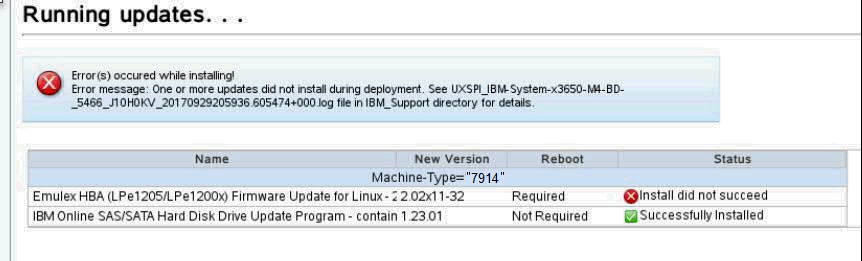
If you experience any installation issues, you can contact QRadar Support for assistance and open a hardware case for your appliance. The support representative will request the firmware logs
[{"Product":{"code":"SSBQAC","label":"IBM Security QRadar SIEM"},"Business Unit":{"code":"BU059","label":"IBM Software w\/o TPS"},"Component":"Hardware","Platform":[{"code":"PF016","label":"Linux"}],"Version":"7.3.1;7.3;7.2.8;7.2","Edition":"","Line of Business":{"code":"LOB24","label":"Security Software"}}]
Was this topic helpful?
Document Information
Modified date:
14 August 2019
UID
ibm10795119