Question & Answer
Question
How can I open or manage a case with the IBM Support Team?
Answer
- Open a case from the IBM Support page at https://www.ibm.com/mysupport.
- Sign in if you are not already signed in. You can sign in from the top menu Sign in link:
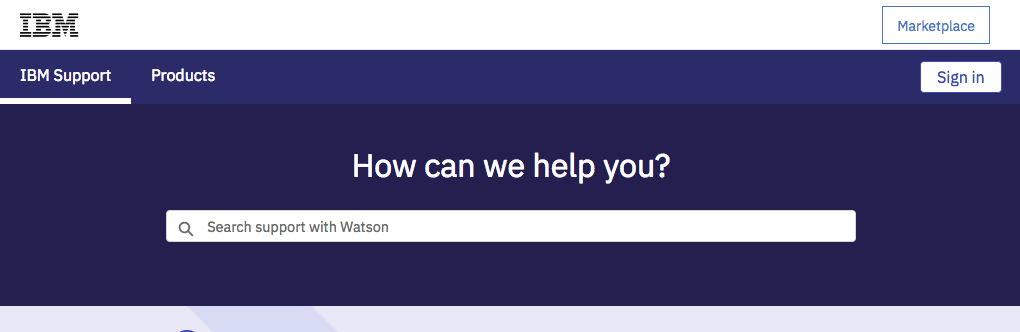
- Alternatively, you can click on Go to my cases button and you will be redirected to the Sign in to IBM page.
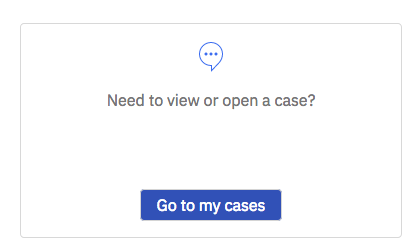
- After you log, you can open a new case from the top menu Open a case button, or manage existing cases.
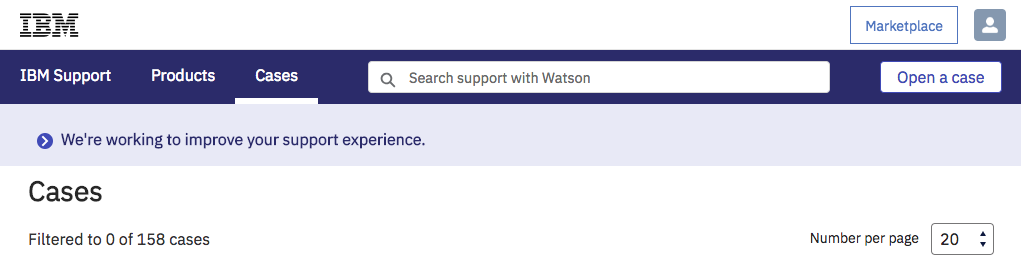
- Complete the Case form. As you type in the Description text box, Watson analyzes your text and offers tips to enhance your description. Be as clear and complete as you can. You can upload diagnostics files and screen captures if you have them. Finally, click on the Submit case button to finish the process.
Note: Cases that involve Applications and Application Framework, see QRadar: Open a case for Application and Application Framework article.

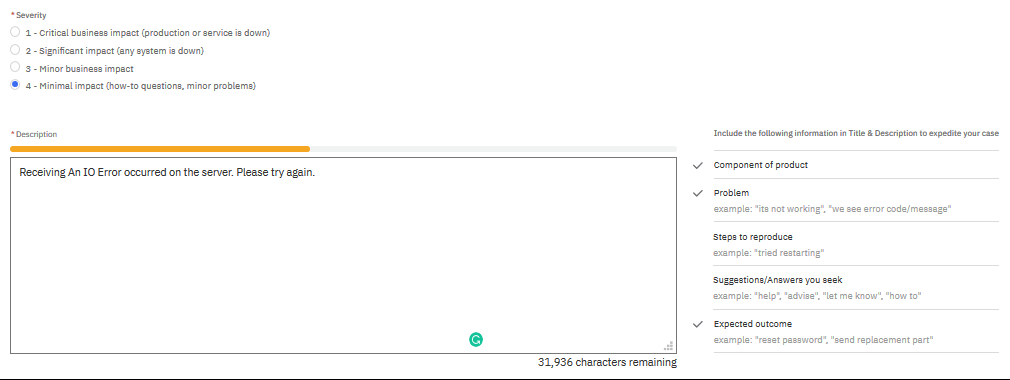
To review or update an existing case, click the case number from the list of your open cases. You can close a case from the Close case button. You can also Print or Duplicate a case from top right Actions drop-down menu.
From the My cases drop down, you can open a list of your closed cases (My closed cases) or the list of cases that are associated with your account (My team's open cases). You can click on the table heading associated with any field to sort cases.
[{"Business Unit":{"code":"BU059","label":"IBM Software w\/o TPS"},"Product":{"code":"SSBQAC","label":"IBM Security QRadar SIEM"},"Component":"Documentation","Platform":[{"code":"PF016","label":"Linux"}],"Version":"All Versions","Edition":"","Line of Business":{"code":"LOB24","label":"Security Software"}}]
Was this topic helpful?
Document Information
Modified date:
01 March 2021
UID
ibm10716725