Troubleshooting
Problem
Searching in Data Explorer application search fails with a warning message:
Check the configuration of your data sources or get support within the IBM Support Portal.
Even when data sources are connected with green status
Symptom
Search Results:
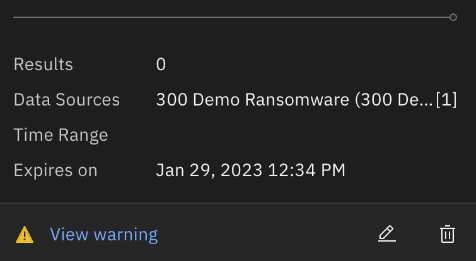
Warning message:
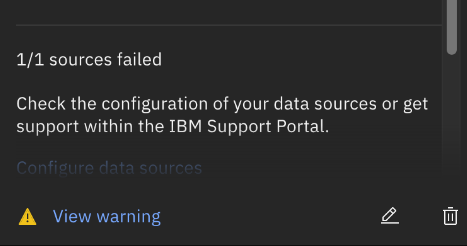
Data source status:
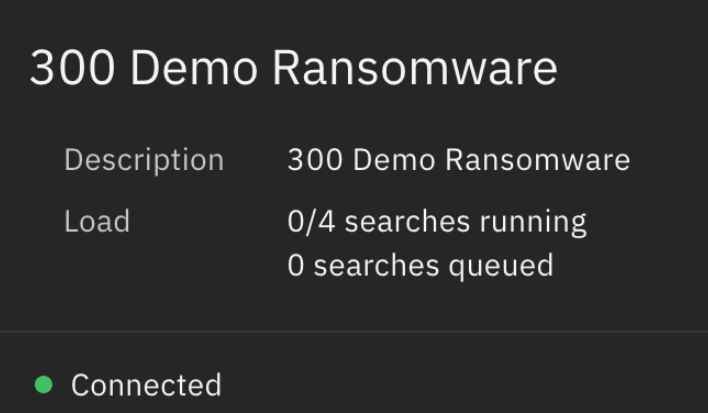
Log sample:
oc logs udi-udiworkers-yyyyy-zzzzz
{"ibm_datetime": "2023-01-25T18:29:08.406964Z", "level": "error", "label": "datasourceSearch_logs", "message": "service_unavailable => Cannot Write to Object Storage: An error occurred (SlowDown) when calling the PutObject operation (reached max retries: 5): Please reduce your request", "uds": {}, "thread_id": "data-1"}
{"ibm_datetime": "2023-01-25T18:29:08.449762Z", "level": "error", "label": "worker-run_status", "message": "Error happened handling search results: {'index': True, 'pri..", "uds": {}, "thread_id": "data-1"}
Resolving The Problem
To resolve the problem, it is necessary to rebuild minio CRD and clear Redis keys.
- Rebuild minio CRD.
- List minio CRD:
oc get minio NAME AGE ow-minio 4h10m - Back up a copy of minio CRD:
oc get minio ow-minio -o yaml > minio.yaml - Confirm the minio.yaml file was saved successfully:
less minio.yaml sample: apiVersion: isc.ibm.com/v1 kind: Minio metadata: creationTimestamp: "2021-12-29T00:17:36Z" finalizers: - isc.ibm.com/finalizer generation: 15 labels: app: dataservices app.kubernetes.io/instance: default app.kubernetes.io/managed-by: cp4s-operator app.kubernetes.io/name: dataservices chart: dataservices instance: ow-minio release: dataservices sort: minio managedFields: - apiVersion: isc.ibm.com/v1 fieldsType: FieldsV1 fieldsV1: f:metadata: f:labels: f:app: {} f:app.kubernetes.io/instance: {} f:app.kubernetes.io/managed-by: {} f:app.kubernetes.io/name: {} f:chart: {} f:instance: {} f:release: {} f:sort: {} f:spec: f:cluster_domain: {} f:cpu_limit: {} f:cpu_request: {} f:default_bucket_enabled: {} f:memory_limit: {} f:memory_request: {} f:minio_port: {} f:persistence_enabled: {} f:replicas: {} f:storage_access_mode: {} f:storage_class: {} f:storage_dynamic_provisioning: {} f:storage_size: {} f:storage_sub_path: {} f:tls_enabled: {} f:uuid: {} manager: cp4s-operator operation: Apply time: "2023-01-25T12:07:29Z" - apiVersion: isc.ibm.com/v1 fieldsType: FieldsV1 fieldsV1: f:metadata: - Delete minio CRD:
oc delete minio ow-minio minio.isc.ibm.com "ow-minio" deleted - Delete all minio Persistent Volume Claims:
kubectl delete pvc export-ibm-minio-ow-minio-ibm-minio-0 kubectl delete pvc export-ibm-minio-ow-minio-ibm-minio-1 kubectl delete pvc export-ibm-minio-ow-minio-ibm-minio-2 - Apply the file that was previously saved:
oc apply -f minio.yaml - Restart UDI services:
oc delete pods --force `oc get pods | grep udi | awk '{print $1}'`
- List minio CRD:
- Clear Redis keys
- Retrieve redis secret and copy the pass value:
kubectl get secret redis-secret-default -o yaml | grep "pass: " pass: <pass value> - Decode pass value that uses base64 encryption:
echo "<pass value>" | base64 -d - Start a bash session in redis pod:
kubectl exec -ti c-default-redis-m-0 /bin/bash - Authenticate to redis cli with the decoded pass value:
redis-cli -p 6379 -a <decoded_pass value> Warning: Using a password with '-a' or '-u' option on the command line interface may not be safe. 127.0.0.1:6379> - Flush all keys by typing the following flushall instruction:
127.0.0.1:6379> flushall OK 127.0.0.1:6379>
- Retrieve redis secret and copy the pass value:
Give around 3 minutes and perform a search in Data Explorer.
Document Location
Worldwide
[{"Type":"MASTER","Line of Business":{"code":"LOB24","label":"Security Software"},"Business Unit":{"code":"BU059","label":"IBM Software w\/o TPS"},"Product":{"code":"SSTDPP","label":"IBM Cloud Pak for Security"},"ARM Category":[{"code":"a8m0z0000001h8kAAA","label":"Data Explorer"}],"ARM Case Number":"TS011948015","Platform":[{"code":"PF025","label":"Platform Independent"}],"Version":"1.10.0"}]
Was this topic helpful?
Document Information
Modified date:
15 March 2023
UID
ibm16857877