How To
Summary
Firmware Update using HMC release V10R1M1020 / V10R1M1030.
If the system is OPSYS managed or HMC disruptive update/upgrade
See: www.ibm.com/support/pages/server-firmware-update-and-upgrade-instructions
Screen captures are for examples only.
Objective
Environment
Steps
Requirements:
- GO SAVE: Option 21 (saving the entire system) (Recommended)
- HMC V10R1M1020/ V10R1M1030
- IBMi QSECOFR level ID and password
- System on Temporary side
- UAK Not Expired before release date of firmware
Note: If you have HMC V10R2M1040 you may switch Gui to match this document by.
Select the "User Button" in the upper right corner of screen.
Select "Switch to old dashboard"
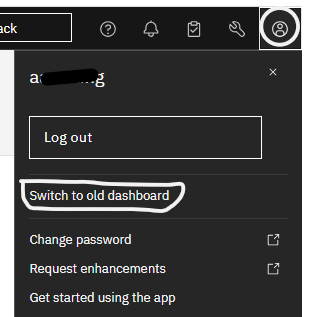
Pre-readiness check
Check HMC Readiness for Firmware upgrade
From the HMC,
- Select the “System” to upgrade
- Click on “Actions”
- Select “Update Firmware”
- Select “Check Readiness”
Status should show as “Ready”
Firmware Update
With Readiness confirmed.
- Select the “System” to update
- Select “Actions”
- Select “Update Firmware >> System Firmware >> Update...”
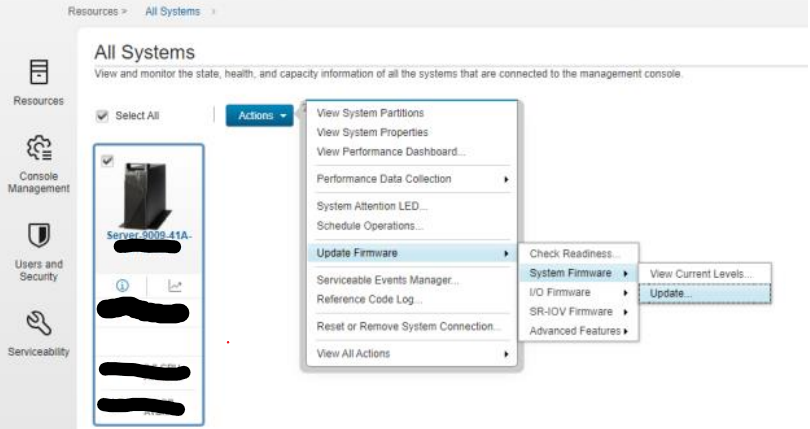
- Read and click on “I accept the terms of this license agreement” to accept the license agreements
- Select “Next“
Verify the FSP readiness screen
Select “Next”
System Firmware Type screen
Select "Update"
Select “Next”
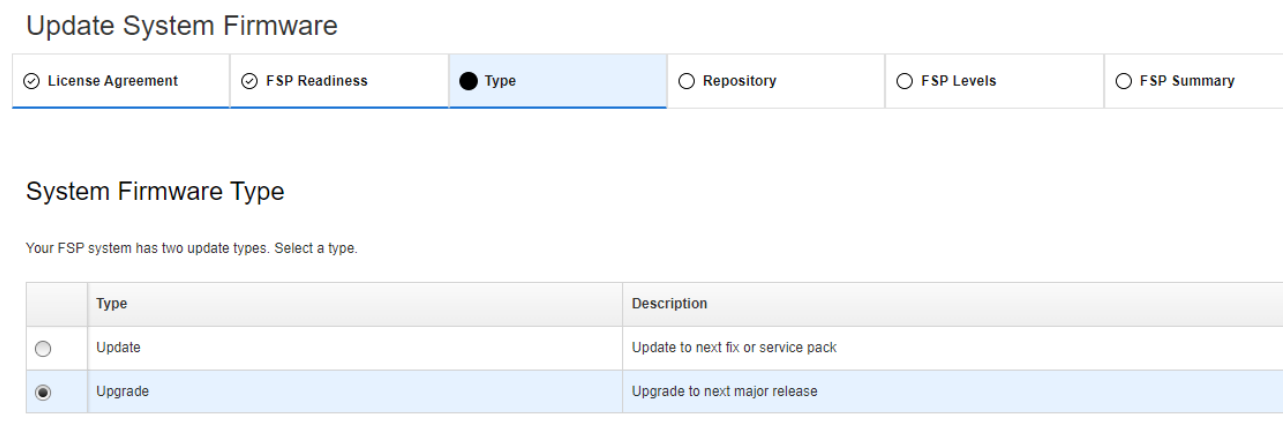
- Updates can either be concurrent or disruptive. (Disruptive updates require a full system restart.)
- This document is only for Concurrent updates.
- For Disruptive update or upgrade, see document:
- Server Firmware Update and Upgrade Documentation
- Upgrades are always disruptive. (Requiring a full system restart)
- Server Firmware Update and Upgrade Documentation
System Firmware Repository screen
Use drop down to select “IBM Service Web Site”
Select “Next”
FSP Levels screen
- Verify "Automatically backup the temporary flash side firmware to the permanent flash side, prior to update, when allowed' is checked
- Select "MTMS"
- Verify "Activated Level"
- Under "Target Level" Select desired Firmware level to Update/Upgrade to.
- For example, CONCURRENT", DISRUPTIVE"
- Select "Next"
FSP Summary screen
Verify all fields
Select "Install"
If a CONCURRENT update was selected, the system should to operate normally.
If a DISRUPTIVE update or upgrade was selected, a full system restart will be required.
Verify firmware
On the green screen command line
- Run DSPFMWSTS
- *Active and *Temp should be on updated or upgraded firmware level
On the HMC
- Select “System” to verify
- Select “Actions”
- Select “Upgrade Firmware >> System Firmware >> View Current Level.”
Related Information
Document Location
United States
Worldwide
Was this topic helpful?
Document Information
Modified date:
06 November 2025
UID
ibm16830965