Troubleshooting
Problem
The HMC supports several types of remote connections. This document describes how to configure the HMC to allow remote ssh connections. SSH allows remote access to the restricted shell and secure copy. This document applies to HMC Version 8 and 9. For HMC Version V10R2 see Power HMC V10R2 View: Enabling ssh/remote command execution
Resolving The Problem
The HMC supports several types of remote connections. Do the following to configure the HMC to receive and work with a remote SSH connection request:
Step 1: Enable the HMC firewall for remote ssh
a) Select HMC Management > Console Settings then click Change Network Settings
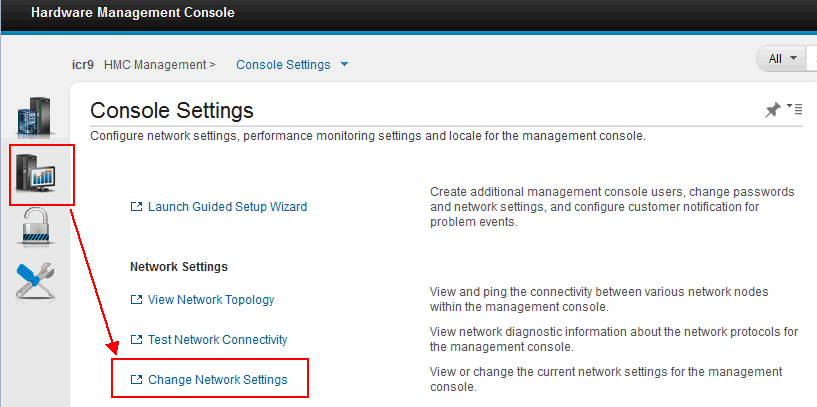
b) On the Customize Network Settings panel, select the LAN adapters tab.
c) Locate the interface used for remote access
One of the adapters (typically eth1) should have a public address to allow remote access: Review the configured interfaces to determine which one is used for remote access. Verify the HMC interface/ip address by using a ping command or web browser connection from the remote workstation/PC.

d) Select the LAN adapter that is configured for remote access, and click Details....
e) On the LAN adapter Details dialog, click the Firewall Settings tab.
f) Scroll through the lower list box looking for Secure Shell - 22: tcp. If it is not in the lower list box, select it in the top list box. Then, click the Allow Incoming button.

g) Click OK, then click OK again to save the change.
Step 2: Ensure the HMC SSH server is enabled:
a) Select Users and Security > Systems and Console Security then click Enable Remote Command Execution.

b) On the Remote Execution Options dialog, verify the Enable remote command execution by using the ssh facility check box is selected. If it is not, select the box, and click OK.

Step 3: Connect using an ssh client
After it is enabled on the HMC, any SSH client can be used to remotely connect to the HMC. A popular SSH client that can be used with Microsoft Windows is PuTTY. It can be downloaded from the following website:
www.chiark.greenend.org.uk/~sgtatham/putty/
Step 1: Enable the HMC firewall for remote ssh
a) Select HMC Management > Console Settings then click Change Network Settings
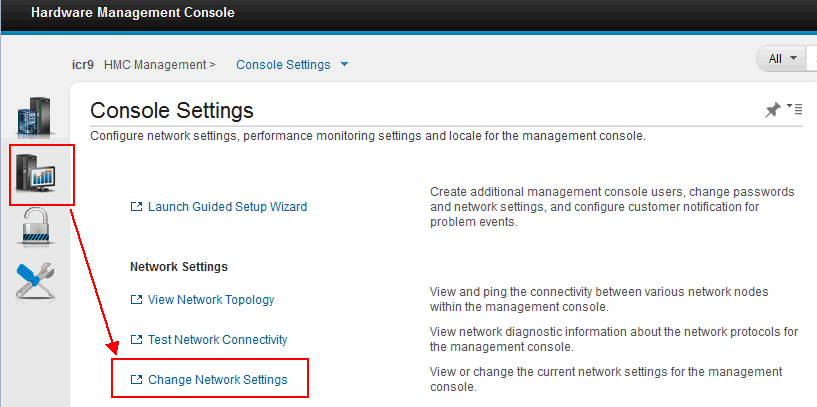
b) On the Customize Network Settings panel, select the LAN adapters tab.
c) Locate the interface used for remote access
One of the adapters (typically eth1) should have a public address to allow remote access: Review the configured interfaces to determine which one is used for remote access. Verify the HMC interface/ip address by using a ping command or web browser connection from the remote workstation/PC.

d) Select the LAN adapter that is configured for remote access, and click Details....
e) On the LAN adapter Details dialog, click the Firewall Settings tab.
f) Scroll through the lower list box looking for Secure Shell - 22: tcp. If it is not in the lower list box, select it in the top list box. Then, click the Allow Incoming button.

g) Click OK, then click OK again to save the change.
Step 2: Ensure the HMC SSH server is enabled:
a) Select Users and Security > Systems and Console Security then click Enable Remote Command Execution.
b) On the Remote Execution Options dialog, verify the Enable remote command execution by using the ssh facility check box is selected. If it is not, select the box, and click OK.

Step 3: Connect using an ssh client
After it is enabled on the HMC, any SSH client can be used to remotely connect to the HMC. A popular SSH client that can be used with Microsoft Windows is PuTTY. It can be downloaded from the following website:
www.chiark.greenend.org.uk/~sgtatham/putty/
[{"Product":{"code":"SSB6AA","label":"Power System Hardware Management Console Physical Appliance"},"Business Unit":{"code":"BU054","label":"Systems w\/TPS"},"Component":"HMC","Platform":[{"code":"PF025","label":"Platform Independent"}],"Version":"Version Independent","Edition":"","Line of Business":{"code":"LOB08","label":"Cognitive Systems"}}]
Was this topic helpful?
Document Information
Modified date:
03 July 2023
UID
nas8N1021897