How To
Summary
The purpose of this article is to help with the configuration of a new sender email server in Email Server Management.
Steps
Can an Office 365 email account be used as the email server?
If the TLS option is selected, you can use an Office 365 email account as the QRadar email server. TLS certificates do not need to be added, since Microsoft® is already listed by default. No files need to be manually modified.
- Log in to the QRadar Console.
- Navigate to Admin > System Configuration > System Settings.
- Check what email address is set in Alert Email From Address.
- Ensure that the email in Alert Email From Address matches the email address of the one in Administrative Email Address, if not, modify them to match.
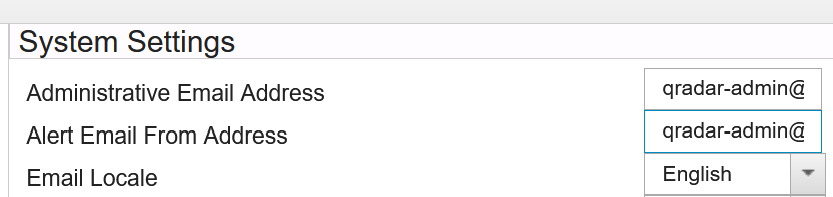
- Click Save.
- Click Deploy Changes.
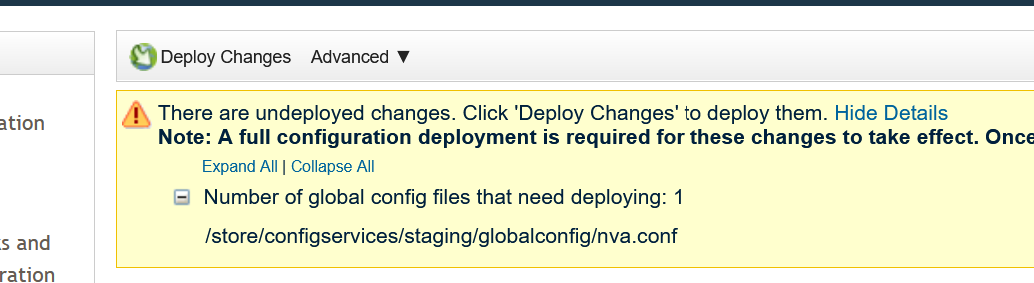
Results:Once the deployment is complete, check whether you are receiving emails as expected. If you are not receiving any emails, check /var/log/maillog for messages mentioning SendAsDenied. If you are seeing the previously mentioned error, it is an indication that the email address in Alert Email From Address is not the same as the email in Administrative Email Address.
Additional Information
Related Information
Document Location
Worldwide
[{"Type":"MASTER","Line of Business":{"code":"LOB24","label":"Security Software"},"Business Unit":{"code":"BU059","label":"IBM Software w\/o TPS"},"Product":{"code":"SSBQAC","label":"IBM Security QRadar SIEM"},"ARM Category":[{"code":"a8m0z000000cwsyAAA","label":"Admin Tasks"}],"ARM Case Number":"TS008439526","Platform":[{"code":"PF025","label":"Platform Independent"}],"Version":"All Versions"}]
Was this topic helpful?
Document Information
Modified date:
28 July 2022
UID
ibm16590961