Flashes (Alerts)
Abstract
Configuration Management is enabled for a project area in IBM Engineering Systems Design Rhapsody – Model Manager (RMM) 7.0.2 after the OSLC Link/Attribute Mapping section of the project area is updated.
Content
Since RMM is shipped and installed as the extension for IBM Engineering Workflow Management (EWM), RMM project areas extend the set of properties provided by EWM application. Because of this property extension, a modification of native EWM properties might impact the RMM behavior. The procedure describing how to enable configuration management for project areas with enabled AM capabilities can be found in Enabling configuration management in project areas (AM application). However, modification in OSLC Link/Attribute Mapping property might enable configuration management for AM enabled/disabled project area as well.
There are two variants of this issue:
- Configuration management disabled project areas with the OSLC Link/Attribute Mapping project property (Manage This Project Area >> Configuration Management >> OSLC Link/Attribute Mapping) updated in RMM 6.0 – RMM 7.0.1 are configuration management enabled after you run the upgrade to RMM 7.0.2.
- Configuration management disabled project areas created in RMM 7.0.2 are configuration management enabled after the OSLC Link/Attribute Mapping project property (Manage This Project Area >> Configuration Management >> OSLC Link/Attribute Mapping) is updated.
Note: Once Configuration Management is enabled for a RMM project area, it cannot be disabled.
Note: In both cases, even if AM capabilities are not enabled for this project area yet, after the enabling of AM capabilities the Configuration Management will be enabled automatically.
The issue is being tracked as Defect 537098. To confirm whether Configuration Management for your project is enabled, see Enabling configuration management in project areas (AM application).
Resolution
The defect is fixed in 7.0.2 iFix004a. All upgrades to RMM 7.0.2 must have iFix004a or later installed before you proceed with the upgrade.
Additional information for variant 1
This issue is fixed in 7.0.2 iFix004a or later. All upgrades to RMM 7.0.2 must have iFix004a or later installed before you proceed with the upgrade.
If you already upgraded to 7.0.2 and encounter the issue, you must roll back to the pre-upgrade version of RMM. Note: If you encounter the issue, you are recommended to contact IBM support.
If you enabled the OSLC Link/Attribute Mapping project property (Manage This Project Area >> Configuration Management >> OSLC Link/Attribute Mapping) for a RMM project area (which is EWM project area with Architecture Management capabilities enabled), no further action is required on that project area.
If you enabled the OSLC Link/Attribute Mapping project property (Manage This Project Area >> Configuration Management >> OSLC Link/Attribute Mapping) for an EWM project area with no Architecture Management capabilities enabled yet and you do not plan to convert this project area into RMM one in future, no further action is required on that project area.
If you enabled the OSLC Link/Attribute Mapping project property (Manage This Project Area >> Configuration Management >> OSLC Link/Attribute Mapping) for an EWM project area with no Architecture Management capabilities enabled yet, but you plan to convert this project area in RMM one in future and want to preserve the configuration management disabled, perform the following steps before you upgrade to version 7.0.2 to disable the OSLC Link/Attribute Mapping project property (Manage This Project Area >> Configuration Management >> OSLC Link/Attribute Mapping) for all such EWM project areas:
- Open each EWM project area in the pre-7.0.2 version of EWM.
- Go to the OSLC Link/Attribute Mapping project property (Manage This Project Area >> Configuration Management >> OSLC Link/Attribute Mapping) for the EWM project area.
- Check that the following message is displayed on the page as shown in the image:
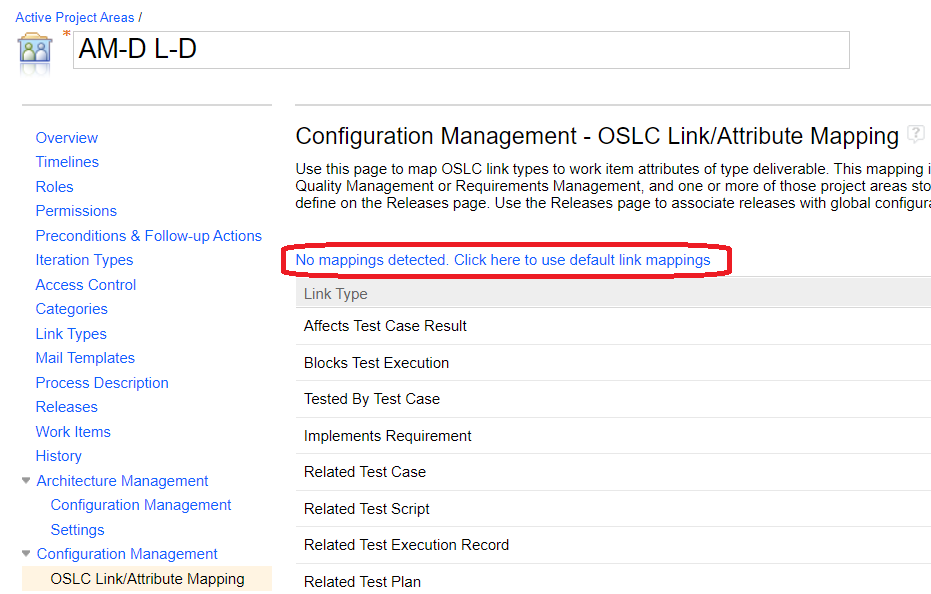
- If the preceding message is present, the OSLC Link/Attribute Mapping project property (Manage This Project Area >> Configuration Management >> OSLC Link/Attribute Mapping) is not enabled for the EWM project area and no further action is required on that project area.
- If the preceding message is not present, the OSLC Link/Attribute Mapping project property (Manage This Project Area >> Configuration Management >> OSLC Link/Attribute Mapping) is enabled for the EWM project area, requiring the following steps to be performed:
- In the Team Artifacts view of the Engineering Workflow Management (EWM) Eclipse client, create a Repository Connection to the EWM/RMM repository (https://hostname.example.com:9443/ccm).
- Right-click the EWM/RMM repository connection, select Manage Connected Projects, and choose the EWM project area
- Right-click the EWM project area and select Open.
- Click the Process Configuration Source tab to view the process specification.
- Remove the following section:
<configuration-data final="true" id="com.ibm.team.ple.config.workitems.linktoattributemapping">
<pleLinkMapping attributeId="foundIn" linkTypeId="com.ibm.team.workitem.linktype.affectsExecutionResult"/>
<pleLinkMapping attributeId="foundIn" linkTypeId="com.ibm.team.workitem.linktype.blocksTestExecutionRecord"/>
<pleLinkMapping attributeId="com.coname.rtc.configuration.workitemtype.customattribute.targetconfiguration" linkTypeId="com.ibm.team.workitem.linktype.testedByTestCase"/>
<pleLinkMapping attributeId="com.coname.rtc.configuration.workitemtype.customattribute.targetconfiguration" linkTypeId="com.ibm.team.workitem.linktype.implementsRequirement"/>
<pleLinkMapping attributeId="foundIn" linkTypeId="com.ibm.team.workitem.linktype.qm.relatedTestCase"/>
<pleLinkMapping attributeId="foundIn" linkTypeId="com.ibm.team.workitem.linktype.qm.relatedTestScript"/>
<pleLinkMapping attributeId="foundIn" linkTypeId="com.ibm.team.workitem.linktype.qm.relatedExecutionRecord"/>
<pleLinkMapping attributeId="foundIn" linkTypeId="com.ibm.team.workitem.linktype.qm.relatedTestPlan"/>
<pleLinkMapping attributeId="com.coname.rtc.configuration.workitemtype.customattribute.targetconfiguration" linkTypeId="com.ibm.team.workitem.linktype.rm.tracksRequirement"/>
<pleLinkMapping attributeId="foundIn" linkTypeId="com.ibm.team.workitem.linktype.rm.relatedRequirement"/> </configuration-data>
Once the preceding steps are completed, RMM can be upgraded to the 7.0.2 release.
Additional information for variant 2
This issue can be reproduced after RMM was upgraded to 7.0.2 iFix004a version.
A solution for this issue is not currently available, however, there are several workarounds.
There are two main workflows that can lead to this issue:
- Manual: The OSLC Link/Attribute Mapping project property is being set manually (Manage This Project Area >> Configuration Management >> OSLC Link/Attribute Mapping)
- Automatic: The OSLC Link/Attribute Mapping project property is defined in a custom process template and being set automatically on a project area creation.
Workaround for Manual workflow
If you are going to enable OSLC Link/Attribute Mapping project property (Manage This Project Area >> Configuration Management >> OSLC Link/Attribute Mapping) for an EWM project area with no Architecture Management capabilities enabled yet and you want to convert this project area into RMM one, then enable Architecture Management capabilities before you enable OSLC Link/Attribute Mapping project property. By doing so, you prevent automatic enablement of configuration management for this EWM project area before it is converted to RMM one. To enable configuration management for this project area in future, you will need to enable it through Manage This Project Area >> Architecture Management >> Configuration Management >> Enable Full Configuration Management.
Workaround for Automatic workflow
To ensure that configuration management is not enabled automatically for a newly created EWM/RMM project area, the custom process template must be updated. You can either update the existing process template and upload it to the server or create a copy of the existing process template, make required changes, and then upload to the server.
Option 1 - Modify the existing process template
Remove the OSLC Link/Attribute Mapping section from the process specification. Then, upload the update version to the server.
Option 2 - Create a new process template
Create a copy of the existing process template and ensure the OSLC Link/Attribute Mapping section does not exist in the process specification. Then, upload the new process template to the server.
Related Information
Enable OSLC Mappings must not perform GC opt-in on non-EWM servers (537098)
Enabling configuration management in project areas (AM application)
AM Configuration Management behavior should not be linked to Work Item Configur…
Critical Blocking issue for upgrades to ETM 7.0.2: Configuration Management is …
Defect 537723: Global configuration opt-in is no longer needed and should be re…
Was this topic helpful?
Document Information
Modified date:
06 August 2021
UID
ibm16465917