Release Notes
Abstract
A list of the installation instructions, new features, and resolved issues for the release of QRadar Network Insights 7.4.3 (743_QRadar_QNIFull_2020.11.0.20210517144015) ISO. These instructions are intended for administrators who want to install QRadar Network Insights 7.4.3 by using an ISO file.
Content
-
FIPS enabled version of QRadar Log Source Management app
QRadar Network Insights 7.4.3 includes QRadar Log Source Management app 7.0.0 by default. This version is not Federal Information Processing Standard (FIPS) enabled. To download and install QRadar Log Source Management app 7.0.1, which is FIPS enabled, go to the IBM Security App Exchange.
For more information, see Installing the QRadar Log Source Management app.
-
Reconfiguring SAML authentication
- On the Admin tab, click Authentication.
- On the Authentication Module Settings window, select SAML 2.0.
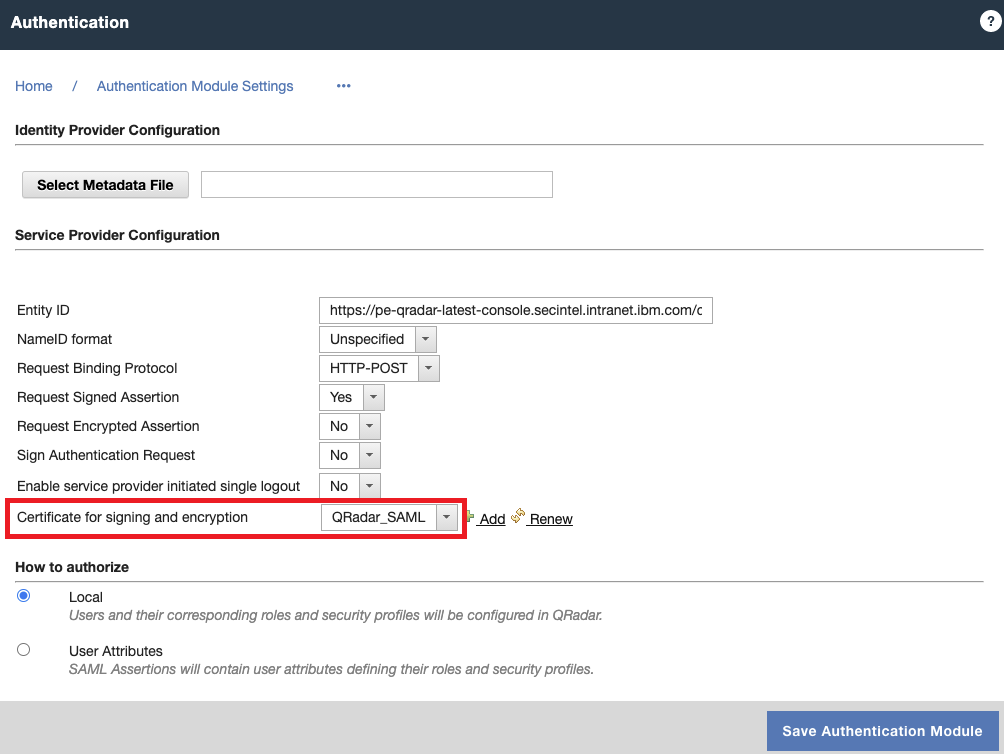
http://<yourqradarserverhostname>:9381/root-qradar-ca_ca
http://<yourqradarserverhostname>:9381/QRadarSAML_ca.crt
http://<yourqradarserverhostname>:9381/root-qradar-ca_ca.crl
http://<yourqradarserverhostname>:9381/QRadarSAML_ca.crl
Known issues in QRadar Network Insights 7.4.3
Authorized Service tokens cannot be used after configuration restore
Resolved issues
For a list of APAR links of resolved issues in QRadar Network Insights 7.4.3, see Authorized Program Analysis Reports.
Some APAR links might take 24 hours to display properly after a software release is posted to IBM Fix Central.
What's new
For information on what's new in QRadar products for version 7.4.3, see the following information: https://www.ibm.com/support/knowledgecenter/SS42VS_7.4.2/com.ibm.qradar.doc/c_qradar_ov_whats_new_742.html
About this installation
These instructions are intended to assist you when you install QRadar Network Insights 7.4.3 by using an ISO file.
Part 1. Installing the QRadar Network Insights 7.4.3 ISO
- Download the QRadar Network Insights 7.4.3 ISO (5+ GB) from the IBM Fix Central website: http://www.ibm.com/support/fixcentral/swg/quickorder?parent=IBM%20Security&product=ibm/Other+software/IBM+QRadar+Network+Insights&release=All&platform=All&function=fixId&fixids=7.4.2-QRADAR-QNIFULL-20201113144954&includeSupersedes=0&source=fc
NOTE: QRadar Incident Forensics and QRadar Network Insights use separate ISO files to install 7.4.3. - Use SSH to log in to the Console as the root user.
- Use SSH to log in to the QRadar Network Insights appliance.
- To run the ISO installer on the Console, type the following command: /media/cdrom/setup
Important: Installing QRadar Network Insights 7.4.3 can take approximately 1 to 2 hours. - Wait for the installation to complete.
A summary of the ISO installation advises you of any issues. If there are no issues, you can now SSH to managed hosts and start the installer on each host to run the setup in parallel.
Part 2. Installation wrap-up
- After all hosts are updated, send an email to your team to inform them that they will need to clear their browser cache before they log in to the QRadar Network Insights SIEM interface.
- To unmount the /media/cdrom directory on all hosts, type: umount /media/cdrom"
- Delete the ISO from all appliances.
- Review any static routes or customized routing. As mentioned in the administrator notes, all routes were removed and will need to be reconfigured after the upgrade completes.
- Review any iptable rules that are configured as the interface names have changed in QRadar Network Insights 7.4.3 due to the Red Hat Enterprise 7 operating system updates. Update any iptables rules that use Red Hat 6 interface naming conventions.
Was this topic helpful?
Document Information
Modified date:
24 September 2021
UID
ibm16450859