Troubleshooting
Problem
When you open any event in Log Activity, an "Application error" message is displayed.
Symptom
An error message is present in the GUI.
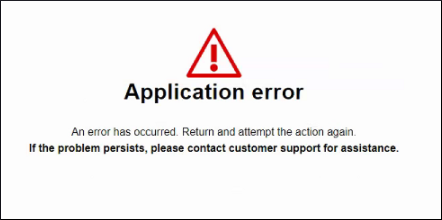
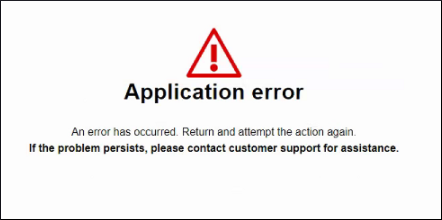
Document Location
Worldwide
[{"Type":"SW","Line of Business":{"code":"LOB77","label":"Automation Platform"},"Business Unit":{"code":"BU048","label":"IBM Software"},"Product":{"code":"SSBQAC","label":"IBM Security QRadar SIEM"},"ARM Category":[{"code":"a8m0z000000cwtEAAQ","label":"Log Activity"}],"ARM Case Number":"TS005395729","Platform":[{"code":"PF016","label":"Linux"}],"Version":"All Version(s)"}]
Log InLog in to view more of this document
This document has the abstract of a technical article that is available to authorized users once you have logged on. Please use Log in button above to access the full document. After log in, if you do not have the right authorization for this document, there will be instructions on what to do next.
Was this topic helpful?
Document Information
Modified date:
11 December 2023
UID
ibm16442081