Release Notes
Abstract
To offer flexibility around maximum duration of session inactivity that is allowed during a logged in session, MaaS360 lets Service Administrators to customize this session inactivity duration for customer and business partner accounts. On configuring the Logout administrator sessions setting, the session inactivity time is applicable to all Administrator log in sessions irrespective of any roles and access rights. This setting is available for any customer and business partner accounts and only Administrators with Service Administrator role can configure the auto-logout timer setting. Once the setting is configured, this logout timer is applicable to all Administrator log in sessions.
Content
Logout administrator sessions
Follow these steps to configure to logout administrator sessions:
- Customize the allowed session inactivity time from Administrator Settings > Advanced, under the Logout administrator sessions section. Only Administrators with Service Administrator role can customize this setting for a MaaS360 customer or partner account.
-
Set the number of hours and minutes of session inactivity that you want to allow for any Administrator during a log in session. Use the arrows in the hours and minutes field or use keyboard to input the values. On using arrow keys, a default of 15 minutes increment is applied to the current time that is selected. Note: The arrow keys allow 1 and 2 hours values in the hour field and minutes field allows 0,15,30, and 45 minutes values.
Note: The maximum duration of session inactivity that is allowed is 2 hours, minimum session inactivity that is allowed is 15 minutes. If no session inactivity time is customized, then, default minimum session inactivity of 30 minutes is allowed. Any value that is entered above or below the allowed values are marked in red and appropriate help text is displayed in the UI.
-
Save the settings to apply for all Administrator log in sessions. Any changes made to this logout administrator setting sessions are viewable in the Settings-Change History page.
Viewing the logout administrator sessions customization
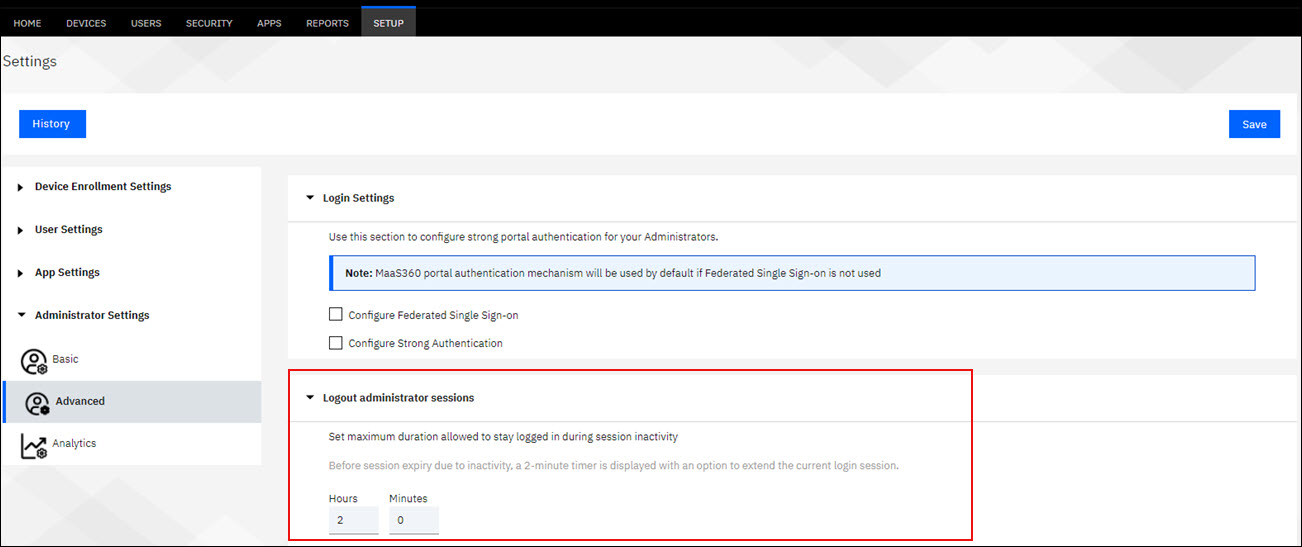
Possible error scenarios while customizing the session inactivity time
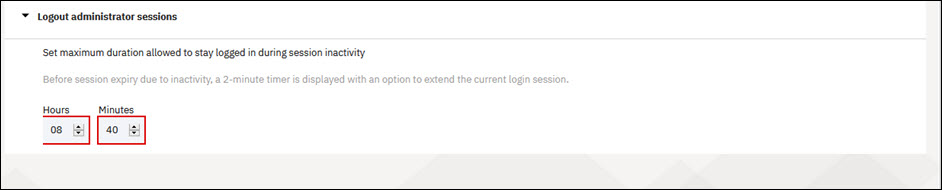
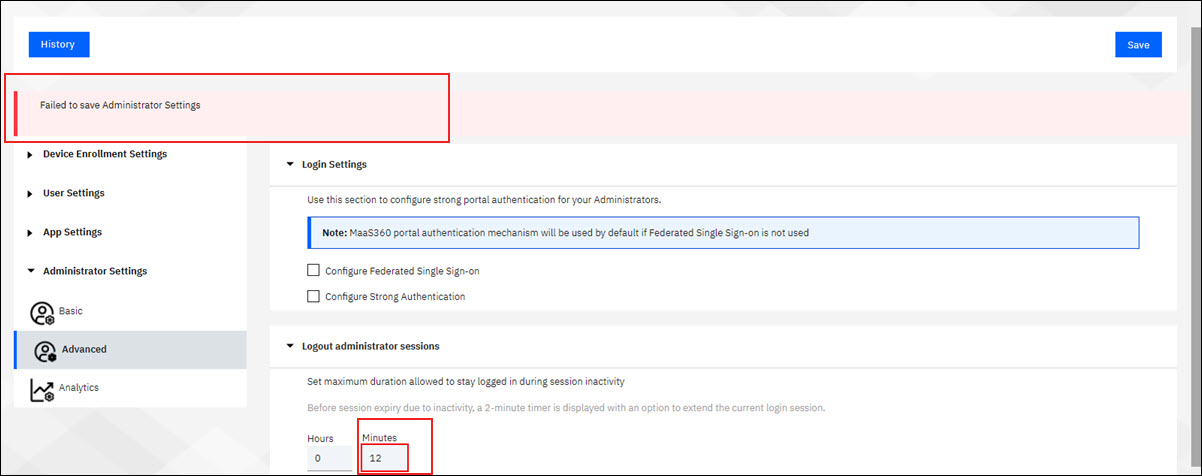
During a session inactivity in a logged-in session, a 2-minute timer is displayed ahead of the allowed session expiry duration. This allowed session inactivity is considered according to the time that is customized in the Logout administrator sessions. The 2-minute timer is displayed on the current portal page Administrator was active on. The timer also comes along with a time lapse display and with options to either logout of the current session or stay logged in.
Viewing the 2-minute timer display on the portal page
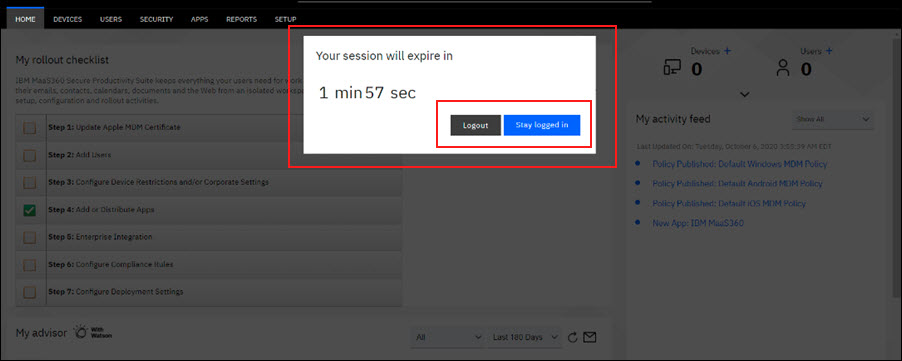
Was this topic helpful?
Document Information
Modified date:
30 November 2020
UID
ibm16373530