Question & Answer
Question
How can you view the interim fix and patch levels for all systems in a QRadar environment?
Answer
UI steps
You can see the version for all appliances from the UI, but not the patch and interim fix levels. The About section shows the patch and interim fix versions for only the QRadar console. If you need more information, use the CLI instructions.
- Log in to the QRadar console as an admin.
- Open the Admin tab.
- Click System and License Management.
- Ensure Display is set to System.
Results
Look under the Version column to see each system's version.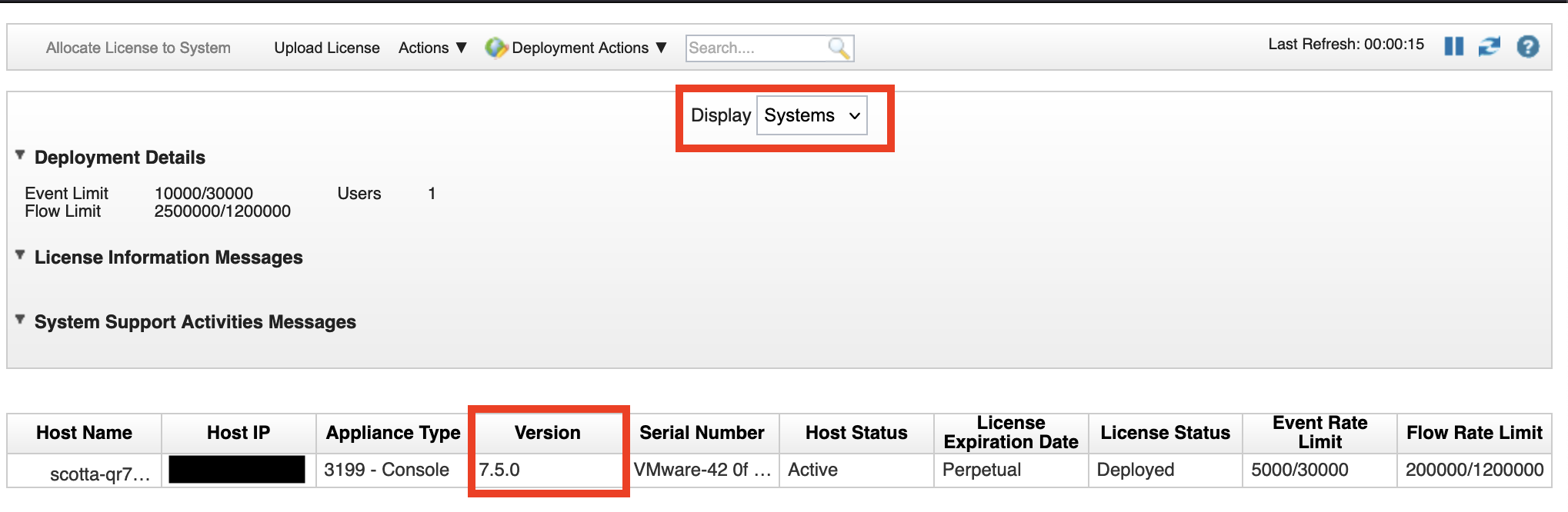 Note: You can find the patch and interim fix versions for only the QRadar console by opening the menu and clicking About, but to find this information for all managed hosts, you must use the CLI. Example of the About section:
Note: You can find the patch and interim fix versions for only the QRadar console by opening the menu and clicking About, but to find this information for all managed hosts, you must use the CLI. Example of the About section: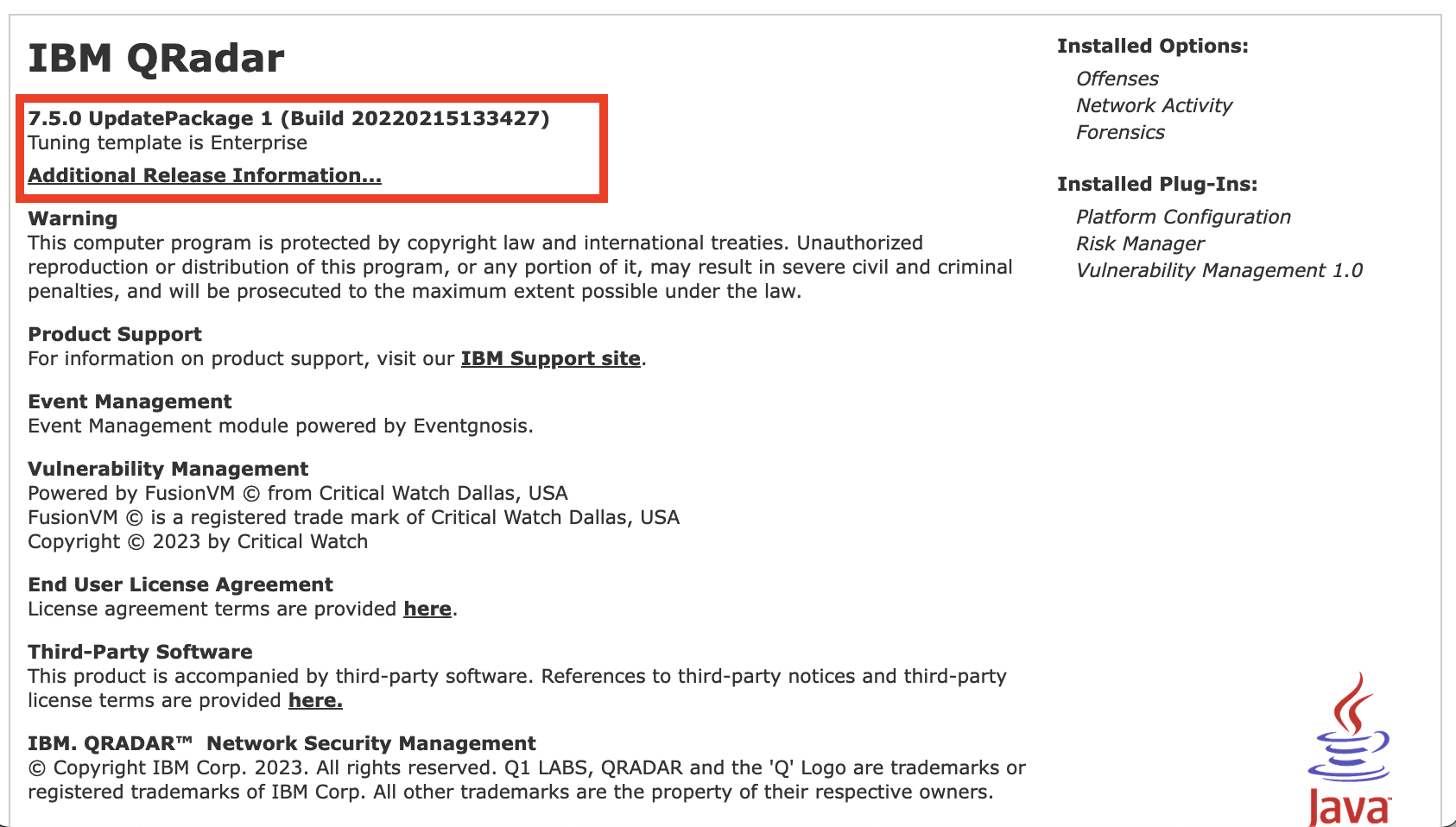
CLI steps
- SSH into the QRadar console as the root user.
- Enter the following command:
/opt/qradar/support/all_servers.sh -C -k /opt/qradar/bin/myver -vNote: If you have many systems, consider piping the output to a text file to make reading it easier:/opt/qradar/support/all_servers.sh -C -k /opt/qradar/bin/myver -v > myver_output.txt
Result
The Core version field represents the installed version. Interim fix number indicates the interim fix that is installed. If no interim fix is installed, this line is not included in the output.
Output example for one console:x.x.x.x -> scotta-qr.cslab.iss.local Appliance Type: 3199 Product Version: 2021.6.1.20220215133427 09:57:38 up 22 min, 1 user, load average: 6.73, 8.17, 8.49 ------------------------------------------------------------------------ Product is 'QRadar' Appliance is '3199' Core version is '2021.6.1.20220215133427' Latest version is '2021.6.1.20220215133427' Branded version is '' External version is '7.5.0' Branded latest version is '' Release name is '7.5.0 UpdatePackage 1' Version installed with is '2021.6.0.20211220195207' Internal version is '2021.6.1.0' RPM version is '2021.6.1.20220215133427' RPM external version is '7.5.0' QRM enabled: 'false' QRM DB enabled: 'false' QVM DB enabled: 'true' QF DB enabled: 'false' Graph DB enabled: 'false' Console: 'true' Console IP: 'x.x.x.x' IP address: 'x.x.x.x' Virtual IP: 'x.x.x.x' Virtual Hostname: 'scotta-qr.cslab.iss.local' Vendor: 'Q1 Labs' Branded Product Name: 'QRadar' Product Description: 'QRadar' Kernel architecture: 'x86_64' CPU supports 64bit: 'true' Operating System: 'Red Hat Enterprise Linux Server release 7.9 (Maipo)' HA identity: 'N/A' Connection to Console is encrypted: 'false' Docker enabled: 'true' Supports Apps: 'true' DNS: 'x.x.x.x', 'x.x.x.x' Internal Hostname: 'x.localdeployment' FIPS enabled: 'false' Secure boot status: 'Only available on EFI firmware systems'
[{"Type":"MASTER","Line of Business":{"code":"LOB24","label":"Security Software"},"Business Unit":{"code":"BU059","label":"IBM Software w\/o TPS"},"Product":{"code":"SSBQAC","label":"IBM Security QRadar SIEM"},"ARM Category":[{"code":"a8m0z000000cwsyAAA","label":"Admin Tasks"}],"ARM Case Number":"","Platform":[{"code":"PF016","label":"Linux"}],"Version":"All Versions"}]
Was this topic helpful?
Document Information
Modified date:
07 March 2023
UID
swg21990767