Troubleshooting
Problem
Users experience performance issues in Controller.
During the diagnosis, the root cause is found that the database (SQL) server has plenty of CPU cores (for example 16) but only some (for example 4) are being utilised.
Symptom
I.T. administrator logs onto the SQL server, and looks in Task Manager, inside tab "Performance". Inside there, there are many (for example 16) separate CPU graphs, indicating that Windows can successfully see many (for example 16) CPU cores.
However, during the 'busy' periods of time, only some (e.g. 4) of these graphs actually are active.
- In addition, the overall CPU usage percentage figure will only ever reach a limit (e.g. 4/16 = 25%), and never reach the full potential (100%).
Cause
There are lots of possible causes for performance problems.
This IBM Technote specifically relates to the scenario where the SQL server does not utilise all the available CPU cores.
Again, there are several possible causes including:
- For more examples, see separate IBM Technotes #1365257 & 1347497.
This IBM Technote specifically relates to the scenario where the SQL server does not utilise all the available CPU cores.
Again, there are several possible causes including:
- Scenario #1 - SQL server has more than 4 CPU sockets, and customer has reached the limit of their edition of SQL.
- Different versions of SQL have different limitations. For example:
- SQL Server 2008 R2 is licensed per processor socket, and not per logical CPU basis.
- SQL 2008 R2 Standard edition is limited to 4 CPU sockets, but each socket could (for example) be quad-core, therefore could happily utilise 16 CPU cores in total.
- Different versions of SQL have different limitations. For example:
- Scenario #2 - SQL server has 4 or fewer CPU sockets (e.g. 4 sockets) and each one is multi-core (e.g. 4 CPU cores in total) which means that Task Manager sees lots of CPU cores (e.g. 16 cores in total) however:
- The SQL server is running on virtual (non-physical) hardware
- The host platform (e.g. ESX Server) has not been configured to tell the image ("guest") that its hardware is based on multi-core CPUs. Therefore, the 'guest' image thinks that it is based on many (e.g. 16) separate physical sockets and not (in fact) the true picture which is more like 4 CPU sockets with each one quad-core.
- Scenario #3 - SQL server is trying to utilise all CPU cores, but its automatic CPU affinity process is failing due to the fact that the server has been created from an image.
- For example, in one real-life customer case, the SQL server only ever used 1 CPU core. This was caused by the fact that the customer installed SQL 2005 onto a 'KVM' (host based on Red Hat Linux) guest image. Afterwards, this image was 'cloned' and hosted on a different host. Because the CPUids were different, the SQL server was confused and therefore the 'automatic' CPU affinity masking process was failing.
Diagnosing The Problem
Run the following SQL query, to ask the SQL server what hardware it thinks it is running on:
SELECT cpu_count AS [Logical CPU Count], hyperthread_ratio AS [Hyperthread Ratio],
cpu_count/hyperthread_ratio AS [Physical CPU Count],
physical_memory_kb/1024 AS [Physical Memory (MB)], committed_target_kb/1024 AS [Committed Target Memory (MB)],
max_workers_count AS [Max Workers Count], affinity_type_desc AS [Affinity Type],
sqlserver_start_time AS [SQL Server Start Time], virtual_machine_type_desc AS [Virtual Machine Type]
FROM sys.dm_os_sys_info WITH (NOLOCK) OPTION (RECOMPILE);
cpu_count/hyperthread_ratio AS [Physical CPU Count],
physical_memory_kb/1024 AS [Physical Memory (MB)], committed_target_kb/1024 AS [Committed Target Memory (MB)],
max_workers_count AS [Max Workers Count], affinity_type_desc AS [Affinity Type],
sqlserver_start_time AS [SQL Server Start Time], virtual_machine_type_desc AS [Virtual Machine Type]
FROM sys.dm_os_sys_info WITH (NOLOCK) OPTION (RECOMPILE);
You will receive a response similar to:
| Logical CPU Count | Hyperthread Ratio | Physical CPU Count | Physical Memory (MB) | Committed Target Memory (MB) | Max Workers Count | Affinity Type | SQL Server Start Time | Virtual Machine Type |
| 4 | 1 | 4 | 8191 | 5416 | 512 | AUTO | 36:53.0 | HYPERVISOR |
Resolving The Problem
Scenario #1
Upgrade your edition of Microsoft SQL server (for example from "Standard" to "Enterprise" or even "DataCenter" editions.
Scenario #2
Reconfigure your virtual host platform (e.g. ESX server) so that the guest images are aware that the CPUs are multi-core.
Scenario #3
In one real-life example, the solution was to disable Microsoft's 'automatic' CPU affinity system, and instead manually inform SQL to utilise all CPUs (e.g. all 4 CPUs that the system had installed).
Steps: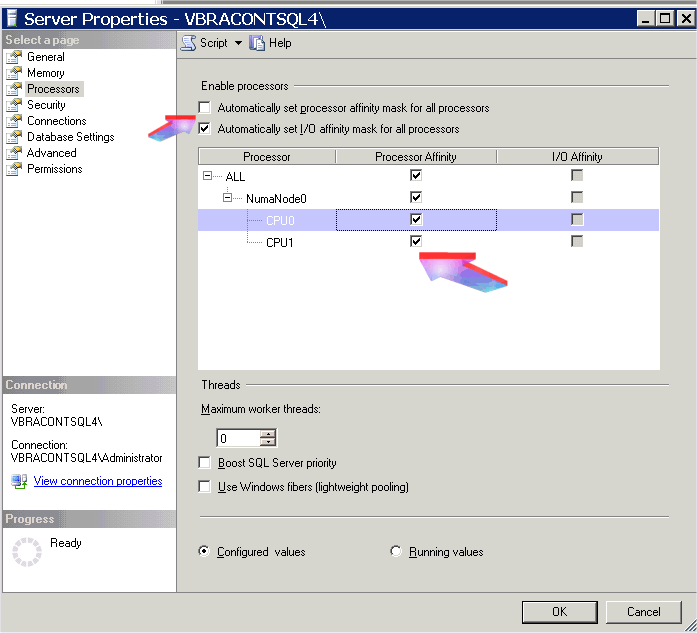
Upgrade your edition of Microsoft SQL server (for example from "Standard" to "Enterprise" or even "DataCenter" editions.
Scenario #2
Reconfigure your virtual host platform (e.g. ESX server) so that the guest images are aware that the CPUs are multi-core.
For example:
- if using VMWare ESX, utilise the setting "cpuid.coresPerSocket".
- if using KVM, utilise the setting "topology sockets" inside the guest XML file.
For more information, see separate IBM Technote #1365257.
Scenario #3
In one real-life example, the solution was to disable Microsoft's 'automatic' CPU affinity system, and instead manually inform SQL to utilise all CPUs (e.g. all 4 CPUs that the system had installed).
Steps:
- Logon to the SQL server as an administrator
- Launch "SQL Server Management Studio"
- Right-click on the server, and choose "properties"
- Click tab "Processors"
- Untick the box "Automatically set processor affinity mask for all processors"
- Tick the "Processor Affinity" box next to all of your CPUs
- Obtain a short period of downtime, and restart your SQL server (to ensure that the changes are actioned).
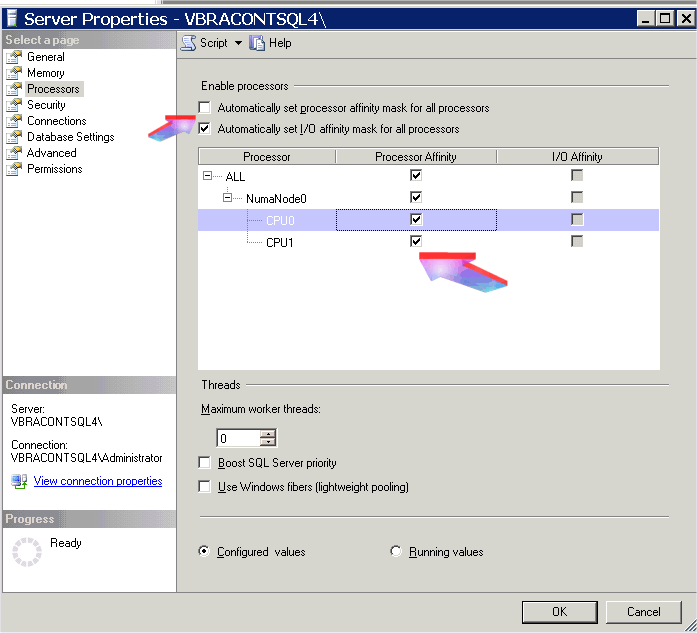
Related Information
[{"Business Unit":{"code":"BU059","label":"IBM Software w\/o TPS"},"Product":{"code":"SS9S6B","label":"IBM Cognos Controller"},"Component":"Controller","Platform":[{"code":"PF033","label":"Windows"}],"Version":"All Versions","Edition":"","Line of Business":{"code":"LOB10","label":"Data and AI"}}]
Was this topic helpful?
Document Information
Modified date:
03 March 2020
UID
swg21615289