Question & Answer
Question
Cause
Answer
1. Start the Security Configuration Wizard and enable application security. DO NOT enable Java 2 security.
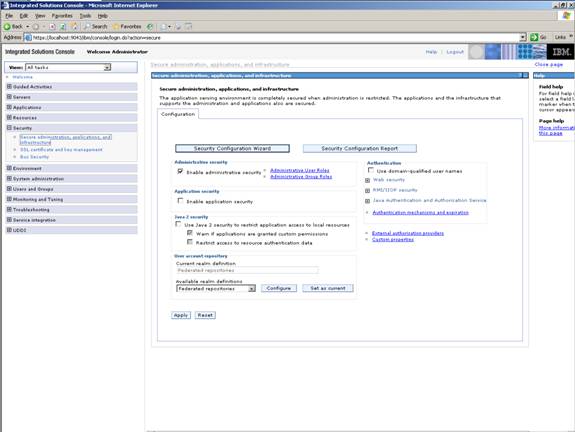

2 .Choose Federated repositories.
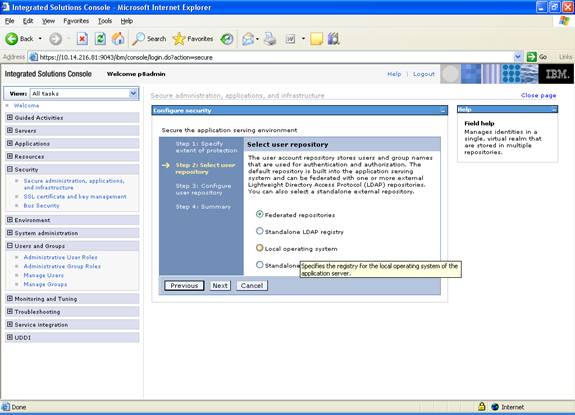
3. Create a primary administrative user (this will be the user that you will use to log in to WebSphere Application Server).

4. Click Finish.

5. In the Secure administration, applications and infrastructure window select Federated Repositories as your Available realm definitions and click the configure button.

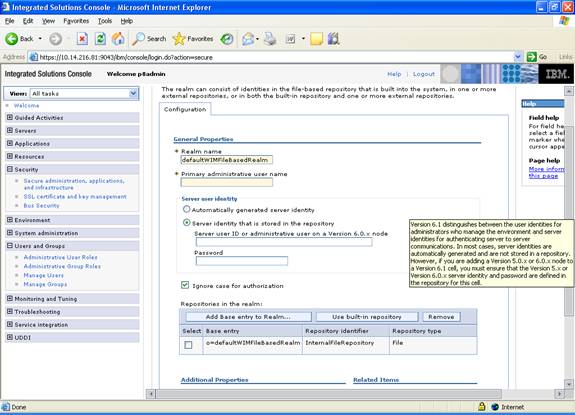
6. Select Manage repositories.
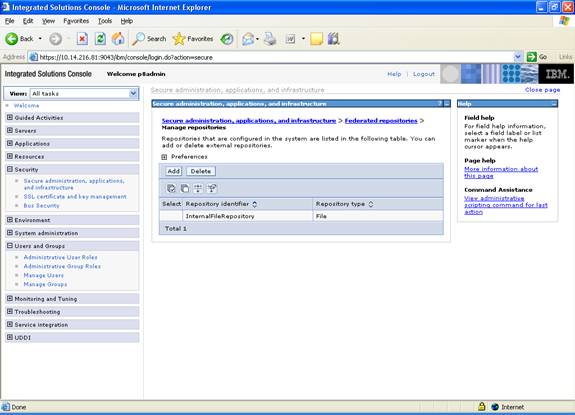
·Create a Repository identifier for your first LDAP system.
·Choose the Directory type.
·Input the primary host name for the LDAP system server.
·Input the property Bind distinguished name (this can be the CE administrator you will use in the Enterprise Manager later on to create your domain, etc.)
·Input the Bind password.
·Click Apply and Save.

7. Repeat the steps above for any other LDAP system you want to add.

8. Once finished you should see the list of repositories that you’ve configured as in the example below.
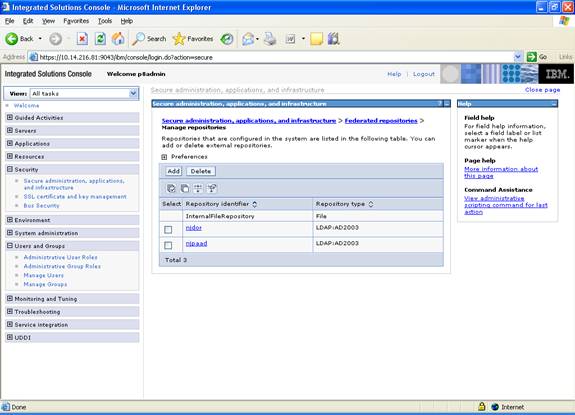
9. Select Security > Secure administration, applications and infrastructure and click Configure on the Available realm definitions section.
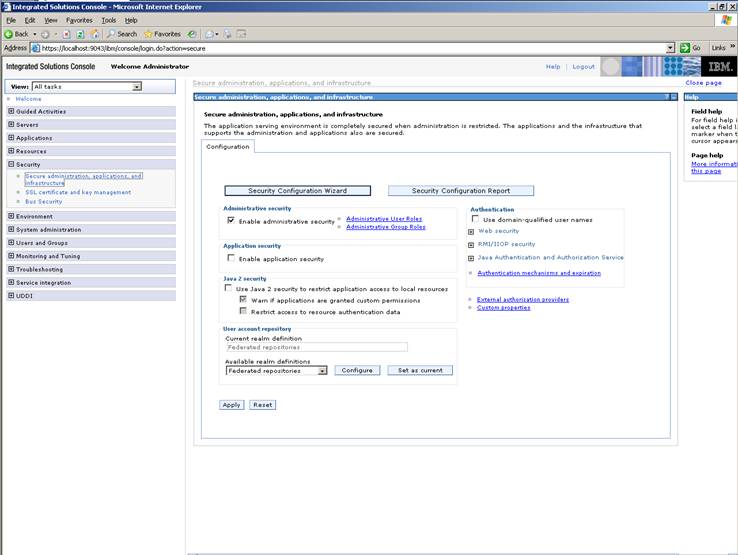
10. Click the Add Base entry to Realm…

11. From the pull-down menu, select the first repository you configured above.
- Input the proper values in the ‘Distinguished name for a base entry that uniquely identifies this set of entries in the realm’ field.
- Input the proper values in the ‘Distinguished name of a base entry in this repository'.
- 'Proper values' can be the LDAP base distinguished name of the organization in question.
-
- As an example, it can be cn=editing, o=Daily Planet, c=US
-
- 'Proper values' can be the LDAP base distinguished name of the organization in question.
- Click Apply and Save.

12. Repeat the steps above for any other LDAP system you want to add.

13. Ensure that all changes have been made to the repository and recycle the WebSphere Application Server.
NOTE: Once these changes have been made you should be able to go into the CE Enterprise Manager and configure the different LDAP systems under the P8 domain’s properties.
Was this topic helpful?
Document Information
Modified date:
10 May 2022
UID
swg21426251