Troubleshooting
Problem
PCAP バージョン「 727b256 」以降の更新をインストールする前に、 BIOS で HyperThreading を有効にする必要があります。
Resolving The Problem
IBM 3650 M4
1. Post で「 F2 」キーを押下し、「 BIOS System Setup 」を開きます。
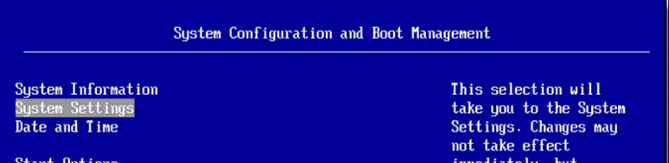
2. 「 System Setting 」 > 「 Processors 」 の順に選択します。

3. 「 Hyper-Threading 」を 「 Enable 」 に設定します。
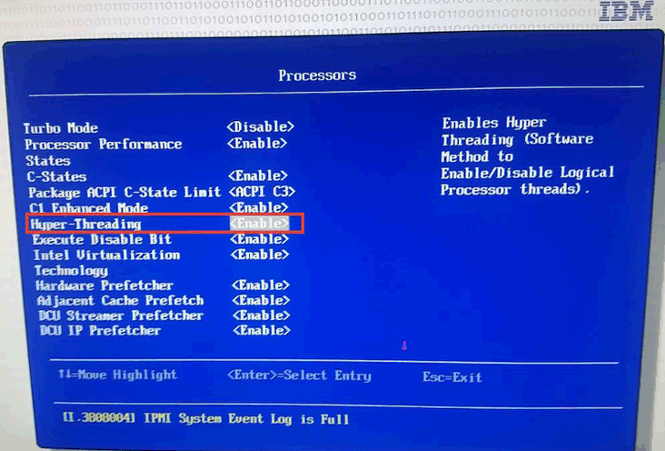
4. Esc キーを 2 回押下します。
5. BIOS メニューから 「 Save Settings 」 を選択し、設定を保存します。
6. 「 Exit Setup 」 を選択します。
7. 「 Do you want to exit Setup Utility? 」のメッセージ後に「 Y 」を入力し、終了します。
DELL R730
1. Post で「 F2 」キーを押下し、「 BIOS System Setup 」を開きます。
2. システム・セットアップ・メインメニューから「 System BIOS 」を選択します。
3. System BIOS Settings メニューで「 Logical Processor 」を「 Enabled 」設定します。
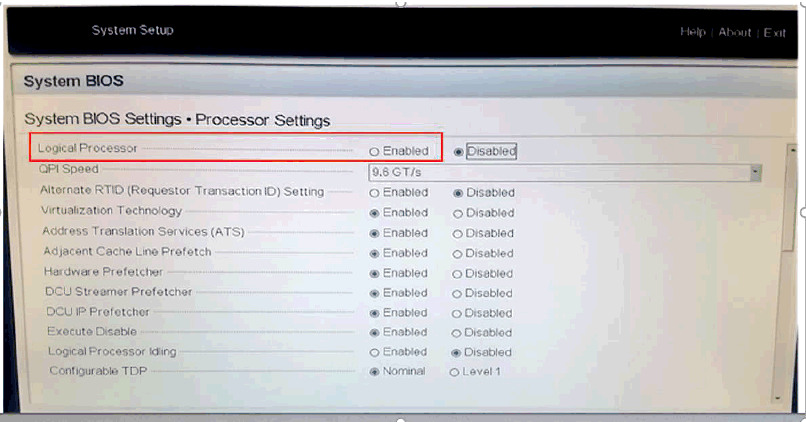
4. Esc キーを 2 回押下し、変更内容を保存します。
5. 「 OK 」を選択して、変更内容を確認します。
6. Esc キーおよび 「 Yes 」 を押下してメニューを終了し、リブートさせます。
Related Information
Document Location
Worldwide
[{"Business Unit":{"code":"BU059","label":"IBM Software w\/o TPS"},"Product":{"code":"SSBQAC","label":"IBM Security QRadar SIEM"},"Component":"Support Tools","Platform":[{"code":"PF016","label":"Linux"}],"Version":"All Versions","Edition":"","Line of Business":{"code":"LOB24","label":"Security Software"}}]
Was this topic helpful?
Document Information
Modified date:
30 April 2020
UID
ibm11289301