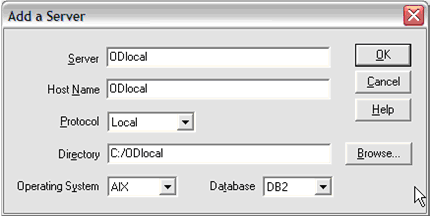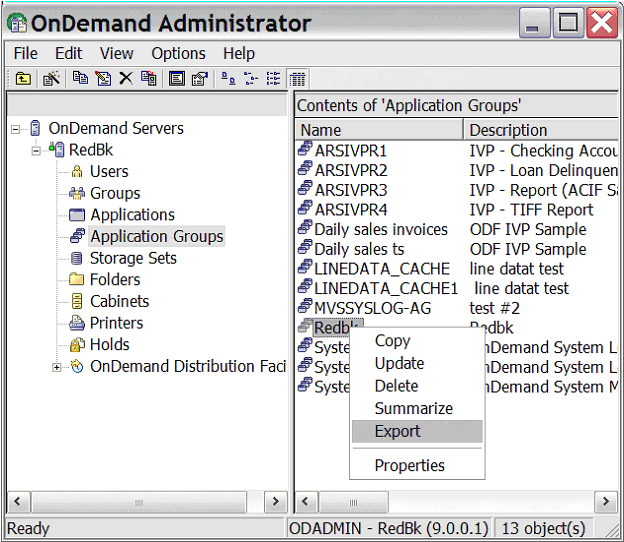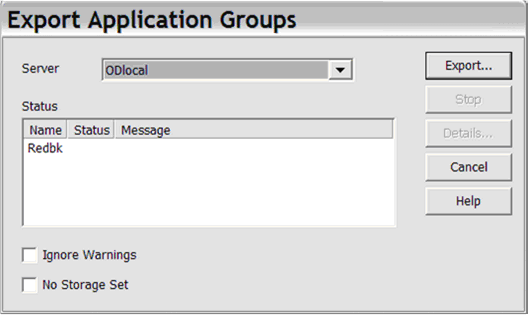Technical Blog Post
Abstract
Exporting information to a local server to send to Content Manager OnDemand Support
Body

Trina D Morgans is a Support Engineer with IBM Content Manager OnDemand for z/OS in West Chester, Pennsylvania. Trina has worked at IBM for 12 years. Her areas of expertise include database performance and tuning, installation, migration, and Content Manager OnDemand troubleshooting. She has co-authored books on DB2 data warehousing and referential integrity. Trina holds multiple degrees in Computer Science and Technology.
One of the first things I learned when I started working with Content Manager OnDemand was how to export to a local server in order to perform a recreate. This is something which OnDemand Support will ask you often if you have any trouble and we have to perform a recreate. The export provides us with all of the parameters you are using in your environment so we can set up our environment to reflect yours in hopes to recreate your exact problem.
Although we will send you instructions on how to perform this export it is always good to know how to do this before you have the problem.
The steps
To create a local server to export object information, complete the following steps:
1. Create a local server on your workstation:
a. From your Content Manager OnDemand Administrator Client, select OnDemand Servers and then click File -> New Servers.
b. From the "Add a Server" window that opens, for the Protocol field, select Local, enter the information that is shown below, and click OK.
A local server with the name ODlocal is created.
2. Set up a local server.
The local server cannot be used until it is set up.
a. Right-click the ODlocal server and select Setup.
b. When you see the prompt “Are you sure?”, click OK.
When the setup is done, the local server is ready to use. By default, the local server has a user named admin without any password.
3. Export the requested information from your server to the local server.
Right-click the object and select Export.
For example, if you want to export the application group with the name Redbk, right-click the object Redbk and select Export, as shown below.
4. In the Export Application Groups window (figure below) that opens, export your application groups by completing the following steps:
a. From the Server list, select the server to be exported.
b. Click Export. The information of the application group that you chose starts transferring to ODlocal.
c. Check the message at the end of the export to make sure that the export is successful.
You can select either of the following options:
- Ignore Warnings -- Selection this option f you want OnDemand to add an item regardless of any warnings. Otherwise, OnDemand stops transferring the item when the first warning is encountered. For example, if the application group has users and groups permission that are defined in the source server, but the users and groups are not present in the local server, the export fails. If the item to be exported exists on the destination server, the export also fails
- No Storage Set -- Select this option if you do not want OnDemand to assign a storage set to the application group
When all the requested information is exported to the local server, compress the entire directory from the directory of the local server. In the above example, it is
C:\ODlocal
Tip: When exporting, we recommend this order:
- Printers
- Users and groups
- Storage sets
- Application groups, applications, and folders
So now you have a folder called ODlocal, you just need to zip that up and send it to support either via ftp or email. Your IBM OnDemand Support rep will provide you with the instructions.
What will happen when support receives the export?
We will import the export and set up a local server and then import the local server to the OnDemand server version where you are experiencing the problem.
We will also ask you for a load file so we can load the data to the application/application group.
That is all! It is pretty easy. Then your Support representative can perform a recreate of your problem and help you to find out the root cause!
For more information, check out the IBM Redbooks publication, IBM
Additional references
For Content Manager OnDemand related blog posts, see:
- 5 Th
ings To Know abo ut I BM C onte nt M anag er O nDem an d - The
Enh a nce d Re t ent i on M ana g eme n t f e atu r e i n IB M Co n ten t Ma n age r On D ema n d - How
to s ucc e ssf u lly ind e x y o ur d ocu m en t s - PDF
Floa ting Tri gger s – If y ou j ust have 5 m inut es t o le arn it – Her e it i s - How
inde xing is mis used and Ita lian win e - What
kin d of sto rage do I us e fo r CM OD ? - A re
al w orld vie w of Con tent Man ager OnD eman d co ncep t s - Exporting information to a local server to send to Content Manager OnDemand Support
- Need to do tracing? How to turn on the Content Manager OnDemand trace facility
- The CMOD adoption process and why people love it
For more information on Content Manager OnDemand, see IBM Redbooks publications:
- IBM
Con t ent Man a ger OnD e man d Gu i d e - Imp
l eme n tin g IB M Co n ten t Ma n age r On D ema n d S o lut i ons wit h Ca s e S t udi e s
UID
ibm11281526