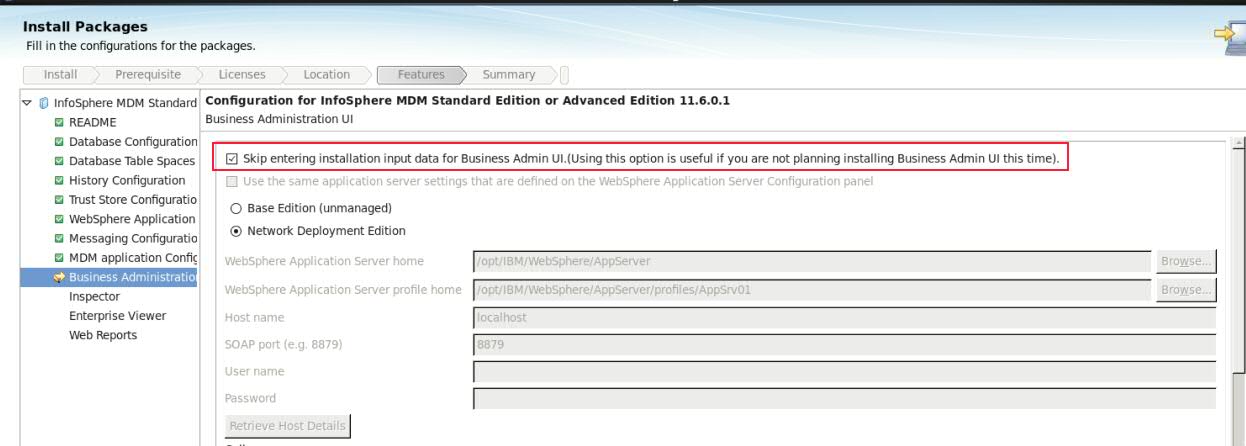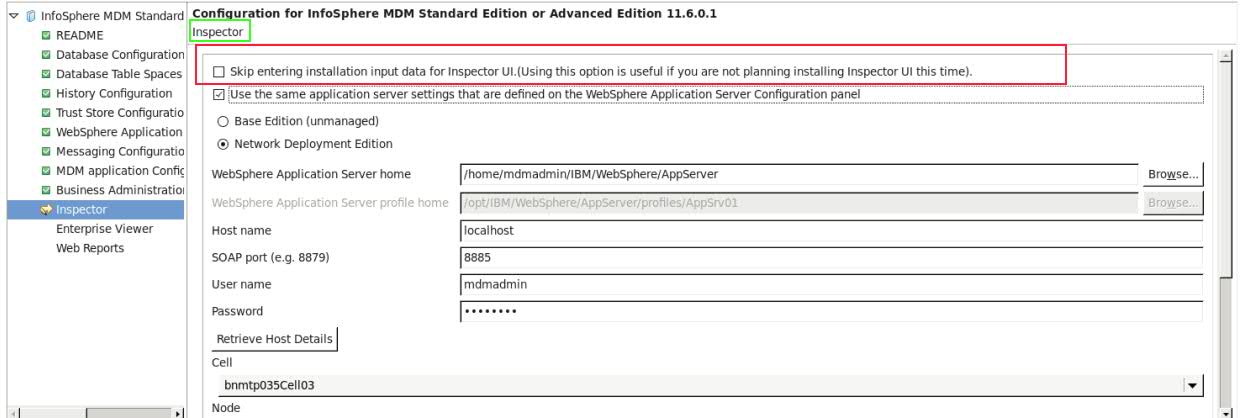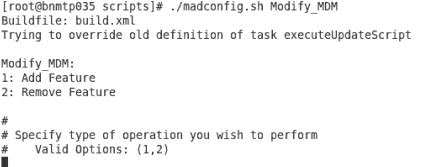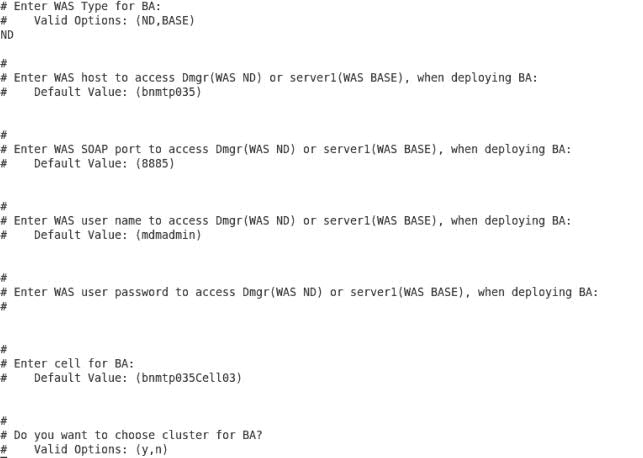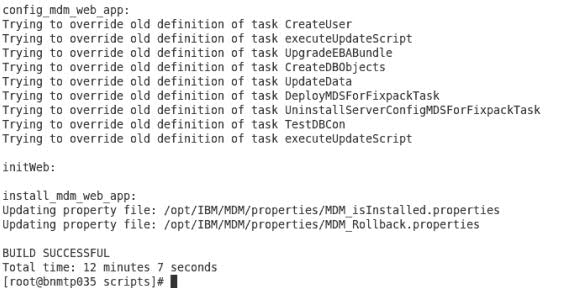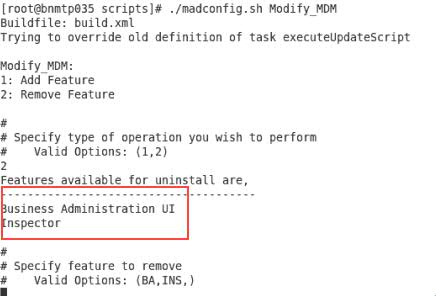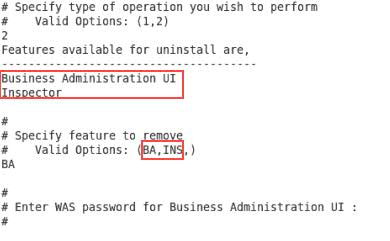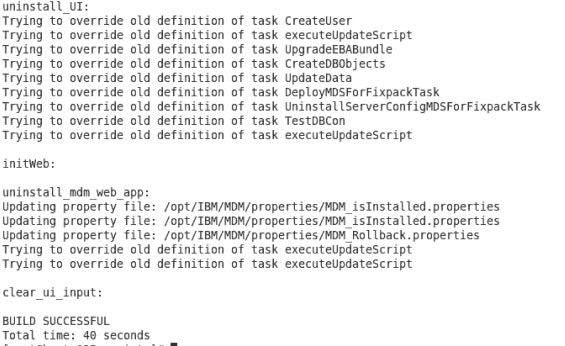Technical Blog Post
Abstract
Modify MDM and RDM installation.
Body
For MDM v11.6 onwards, Modify option for MDM and RDM from Installation manager is not supported.
To support modify scenario, new post configuration targets Modify_MDM and Modify_RDM were introduced for MDM and RDM respectively. These targets help users to add or remove UI’s from current installation.
During the installation, on all of the UI panels an option to include/skip UI installation is provided as shown below.
Business Administration panel:
Inspector panel:
In above installation scenario, only Inspector UI is selected and remaining UI’s are skipped.
After extraction phase completes in Installation manager, target Configure_MasterDataManagement or Configure_ReferenceDataManagement invoked for MDM or RDM respectively.
Now, to add or remove UI’s user has to invoke Modify_MDM target from <MDM_HOME>/mds/scripts directory. This target provides user an interactive way for adding or removing of UI’s.
Adding UI to MDM installation:
If user input for Add feature, it lists out already installed UI’s and UI’s which are available for install.
Once user enters particular UI selection, it will ask user to input values for installation.Also, users given an option to use default values that were used for MDM operational server install (excepting passwords). To use default values user just has to press enter key at prompt.
After taking in input values, the target will perform WebSphere Application Server status check against user input. When the entries are valid deployment of UI starts and completes successfully.All the input values are updated in property file <MDM_INSTALL_DIR>/properties/mdm_install.properties and will be used for post configuration processes. Passwords are not saved.
Removing UI from MDM installation:
On the operation type selection, if user enters for remove UI option, it will show UI’s that are part of MDM installation as below.
Once particular UI is selected for removal, relevant passwords are expected to be entered at prompt.
A WebSphere Application Server status check is performed for and the target uninstalls the UI if the requirement is met.
Note: For RDM modify scenario, the target to be used is Modify_RDM. The available UI is Business Administration UI.
UID
ibm11142062