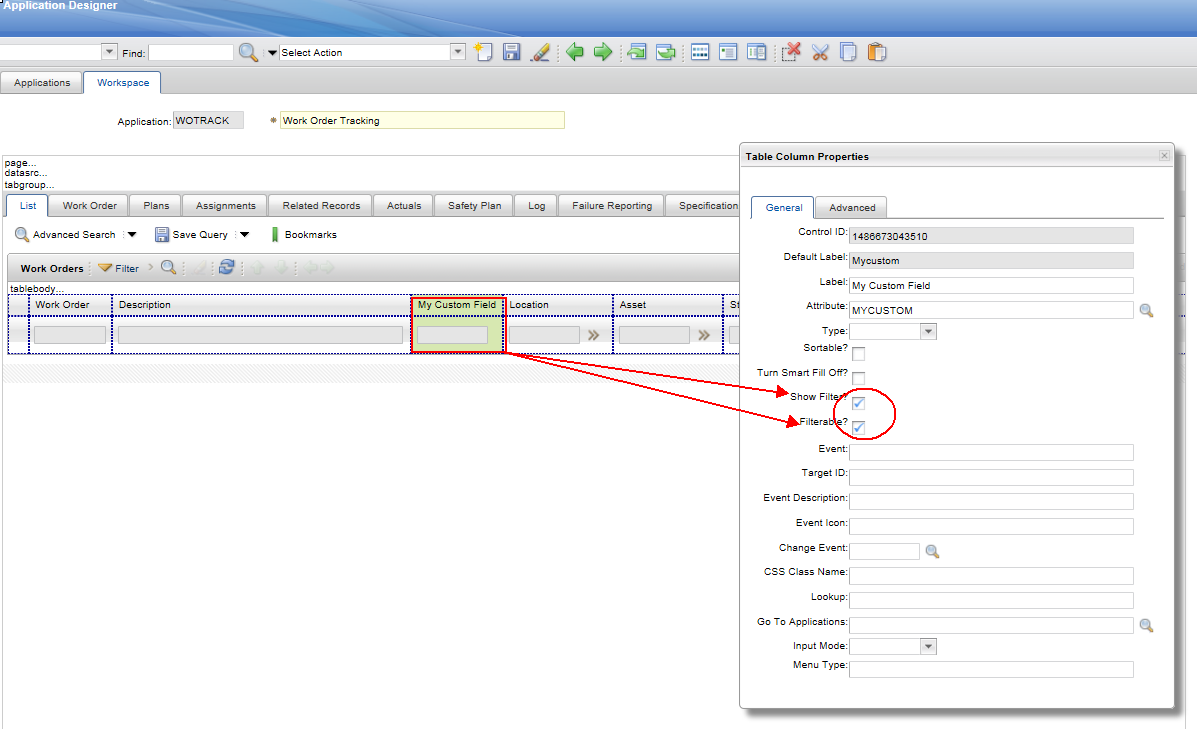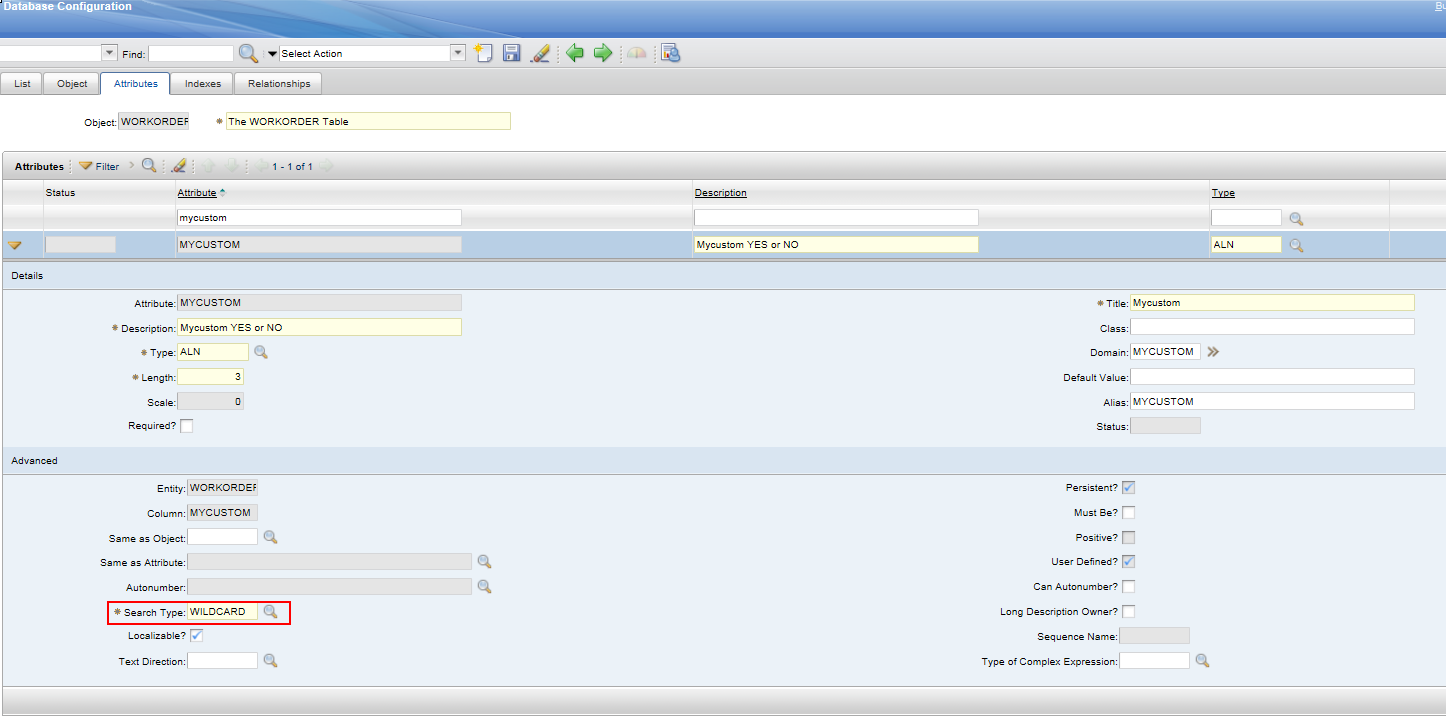Technical Blog Post
Abstract
How to enable filtering for a user defined custom attribute on the list page
Body
When you create a custom attributes on Maximo objects. How can this field be added to the list tab for filtering? If you have added the attribute to the list tab using the Application Designer with the option of "Show Filter & Filterable". In the list tab you will not have the filtering option. Why custom attribute will not have the filtering option in the list tab. The reason is when you created the attribute it did not have the Search Type of "WILDCARD". So this attribute must have the search type as "WILDCARD" for filtering. Sometimes in the database configuration it will be read only so how can this be done. In that case you need to update the database with SQL statements. This document describes how this can be done.
Create a custom field for an example in the WORKORDER object create a custom field MYCUSTOM. Run Database Configuration.
Add the custom field to List tab in the Work Order Tracking application using the Application Designer. Show Filter and Filterable enabled with checked.
Save the changes and go to Work Order Tracking application. The custom field is not filterable.
How can we make this custom field filterable in the list tab ? The reason is in the Database Configuration the Search Type is set to NONE.
We need to make the Search Type to WILDCARD to make this field filterable.
Go to Database Configuration, bring up your object WORKORDER in the attribute tab select the custom object MYCUSTOM.
Update the Search Type to WILDCARD. And run the Database Configuration.
After updating the Database. Stop and restart the application server. Goto Work Order Tracking application. Now you will see this added custom field is filterable in the list tab.
Note :
If Searchtype is read only in the Database Configuration. The only way that you can update the search type is updating the database.
Please back up your Database. Login to your database as maximo user. Run update as below.
update maxattribute set searchtype = 'WILDCARD' where objectname='WORKORDER' and attributename='MYCUSTOM'
update maxattributecfg set searchtype = 'WILDCARD' where objectname='WORKORDER' and attributename='MYCUSTOM'
After updating the database you need to stop the application server and re-start.
The search Type will be updated to WILDCARD
UID
ibm11130307