Technical Blog Post
Abstract
Installing Maximo 7.6 to Oracle WebLogic 12c: Parts 4 & 5 - Deploy Maximo Asset Management 7.6
Body
Part 4. Deploy Maximo Asset Management 7.6.0
1. (Oracle database and Microsoft SQL Server only) Create a Maximo database following the instructions in the Installation guide.
2. Launch the Configuration Tool.
3. Click on Define Deployment Environment.

a. For database type, select the type of database you are installing Maximo to. (In this example, I am using Oracle Database 12c.)
b. for Define the Deployment Manager Server host, select WebLogic
c. If you wish, define a default password. It is not required (you can enter individual passwords for each account later).
d. Click Finish.
4. Configure General Product Information
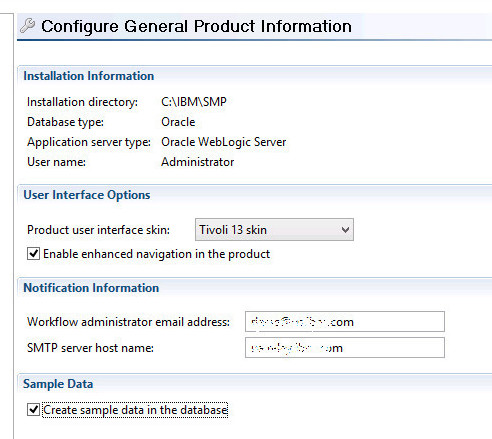
a. (optional) Enter the Workflow administrator email address
b. (optional) Enter the SMTP server host name
c. (optional) Check Create sample data in the database.
d. Click Next.
5. Configure Database

Enter the settings that are correct for your database. (In this example, I am using Oracle Database 12c.) Click Next.
6. Configure Application Security

If you checked Define a default password on the first screen, this will be grayed out. Otherwise, enter the passwords for the administrative users, plus whether you want to Enable restrictive password policy. Click Next.
7. Configure a Base Language

Set your base language here. (I'm opting for English.) Click Next.
8. Add Additional Languages

Check any additional languages you want to add. (I don't.) Click Next.
9. Apply Deployment Operations

I always uncheck all selections, then re-check Validate the configuration properties. It's not necessary, but I want to check the settings after they have been validated to make sure all entries are correct. After they are double-checked, I come back to this screen again and check every box.
While the configuration Tool can populate your Maximo database, it cannot deploy ear files to WebLogic servers.
Ignore that error! The longest wait here is usually database creation.
10. Configuration Operations successful!
Another reminder that you have to deploy the ear files manually.
Part 5. Deploy the Maximo ear files to the WebLogic console
See Technote Deploying the Maximo.ear file to WebLogic 12.1.1
UID
ibm11113825


