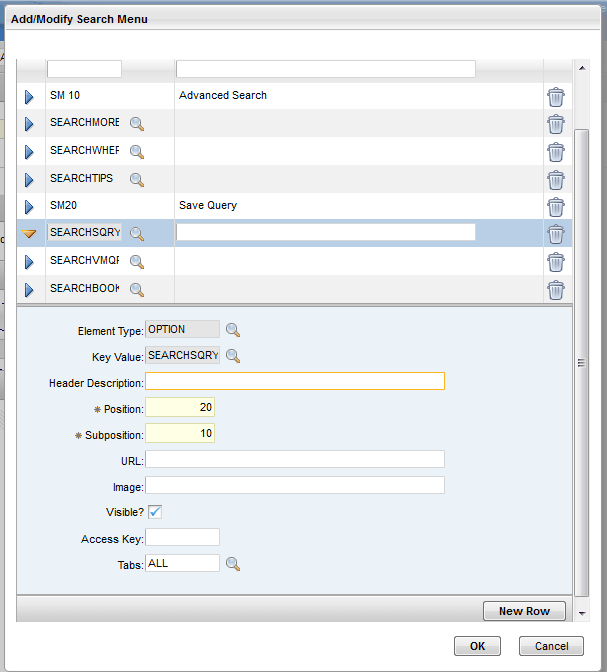Technical Blog Post
Abstract
Add Menu Bar, Advanced Search, Save query and Bookmarks in a custom application
Body
Have you ever created a custom application from scratch and tried to add the Menu bar?
You can follow this steps:
1. Go to Application Designer and export the new app xml file.
2. Create the Search More Fields dialog in the new application xml and import it.
<dialog beanclass="psdi.webclient.system.beans.QbeBean" id="searchmore" inputmode="query" label="More Search Fields">
<section id="qbe_grid2">
<sectionrow id="qbe_grid2_r1">
<sectioncol id="qbe_grid2_r1_c1"><section id="qbe_grid2_r1_c1_s1">
<textbox dataattribute="DOMAINID" id="qbe_grid2_r1_c1_s1_tb2" inputmode="query"/><textbox dataattribute="DOMAINTYPE" id="qbe_grid2_r1_c1_s1_tb4" inputmode="query"/>
<textbox dataattribute="MAXTYPE" id="qbe_grid2_r1_c1_s1_tb3" inputmode="query"/><textbox dataattribute="LENGTH" id="qbe_grid2_r1_c1_s1_tb5" inputmode="query"/>
<textbox dataattribute="SCALE" id="qbe_grid2_r1_c2_s1_tb7" inputmode="query"/></section></sectioncol>
<sectioncol id="qbe_grid2_r1_c2"/>
</sectionrow>
</section>
<buttongroup id="qbe_buttongrid"><pushbutton default="true" id="qbe_buttongrid_1" label="Find" mxevent="dialogok"/>
<pushbutton id="qbe_restoreappdefault_button" label="Restore Application Defaults" mxevent="qbeclear"/>
<pushbutton id="qbe_revisebutton" label="Revise" menutype="SEARCHMOREREVISE" targetid="searchmore"/>
<pushbutton id="qbe_buttongrid_3" label="Cancel" mxevent="qbecancel"/>
</buttongroup>
</dialog>
3. Click Select Action -> Add/Modify Signature Options
4. Add the signature options exactly how it is following. Including the Description.
(Option Name -> Option Description)
BMXVIEWMANAGEWHER -> Sigoption to control the visibility of the Detail section in View/Manage Queries dialog
BMXVIEWMANAGEWHERRO -> Sigoption to control the editability of the Clause field in View/Manage Queries dialog
BOOKMARK -> Add to Bookmarks
SEARCHBOOK -> Bookmarks
SEARCHMORE -> More Search Fields
SEARCHSQRY -> Save Current Query
SEARCHTIPS -> View Search Tips
SEARCHVMQR -> View/Manage Queries
SEARCHWHER -> Where Clause
5. Click Select Action -> Add/Modify Search Menu
6. Add the Search Menu options exactly how it is in the following. Including the Description.
(Key Value -> Header Description)
SM 10 -> Advanced Search
SEARCHMORE
SEARCHWHER
SEARCHTIPS
7. Go to Security Groups app and bring up your group.
8. Grant access to all the new Signature Options that you just created.
9. Sign out and Sign in to test.
UID
ibm11112223