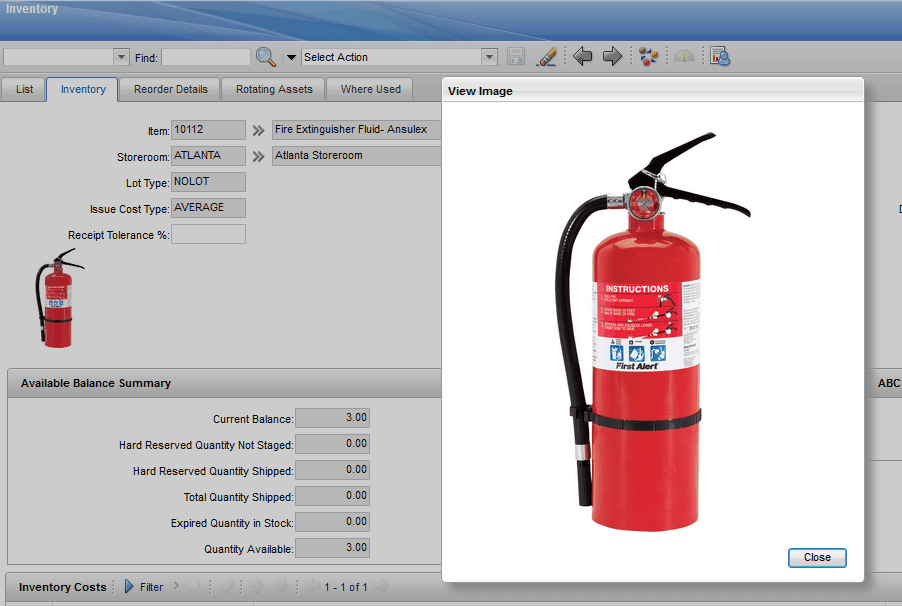Technical Blog Post
Abstract
Display the Item Image in the Inventory application
Body
Some users would like to see the Item image when using the Inventory application.
Is it possible? How do I do that? It would save some time because I don't need to go to Item Master app in order to see the image and then go back to Inventory.
So, below are the steps to show the Item Image from the Item Master application to the Inventory application.
1. Go to 'Application Designer' and access the INVENTOR app
2. Click Inventory tab
3. Then click on the 'Control Palette' button on the taskbar
4. Click on the 'Record Image' and drag it into the location where you want the image to appear.
5. Go to Database Configuration application
6. Bring up INVENTORY object
7. Select the Relationship tab and add a New Row
8. Set up the values as follow
Relantionship -> IMGLIB
Child Object -> IMGLIB
Where Clause -> refobject='ITEM' and refobjectid in (select itemid from item where
itemnum=:itemnum)
9. Save it
10. Create a new Item, add an image and check this item in Inventory app.
UID
ibm11112211