Technical Blog Post
Abstract
MQ agent: Historical Queue Statistics workspace has no data
Body
Product
WebSphere MQ monitoring agent (ITCAM)
Problem
In Tivoli Enterprise Portal (TEP), MQ monitoring agent workspace Queue Statistics, real time data is available. However Historical Queue Statistics workspace data is not available as shown in the following screenshot.
Screenshot 1: Historical Queue Statistics table view has no data in it.
If this history collection is not distributed to the MQ agent, the agent workspace for "Historical Queue Statistics" will show error KFWITM217E rc=3000 SQL1_DistReqError - this error means that the history collection is not enabled on this agent.
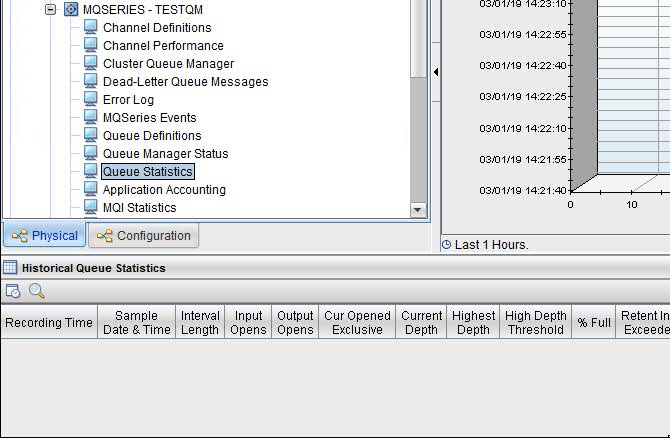
Resolution
Follow steps for configuring ITCAM MQ agent and history collection for Queue Statistics data.
1) Settings in the MQ agent configuration file
Make sure the configuration file mq_instancename.cfg has following settings:
1.1 The line for "SET QUEUE" must have the "STATISTICS(YES)" setting as follows:
SET QUEUE NAME(*) MGRNAME(TESTQM) QDEFTYPE(PREDEFINED) STATISTICS(YES)
Warning: The lines in the cfg file must not exceed 80 characters or they will be truncated to 80 characted. If the line exceeds 80 characters, then use continuation character hyphen "-" at 80 or less position and add the rest on the next line.
1.2 The line for "PERFORM STARTMON" must have the "HISTORY(YES)" setting as follows:
PERFORM STARTMON SAMPINT(300) HISTORY(YES)
2) Configure history collection in Tivoli Enterprise Portal
Open History Collection Configuration panel in TEP. Make sure the history collection for "Queue Long Term History" attribute group is configured, and distributed to the agent. Select "Apply" to save the configuration. The collection should look green in TEP. See example screenshots below:
Screenshot 2: Create history collection for Queue Long Term History attribute group
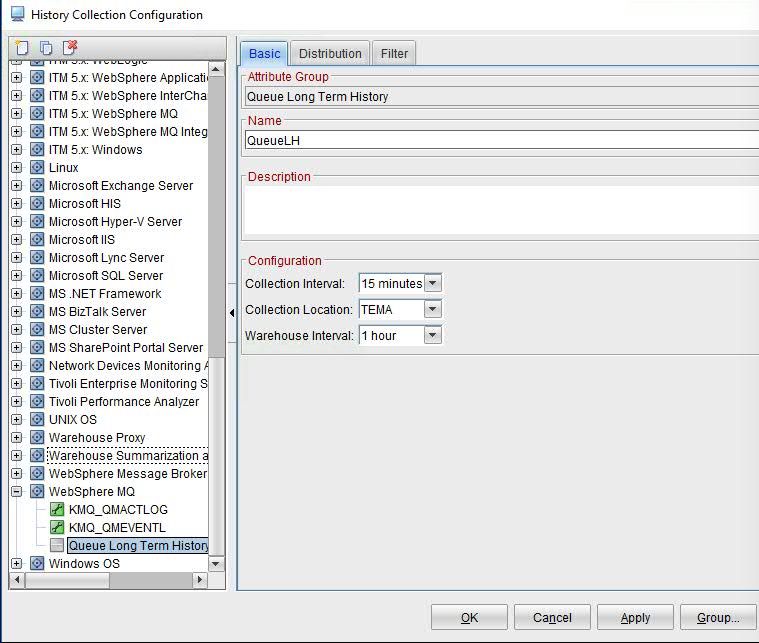
Screenshot 3: History is distributed to the agent, the collection shows green after it is distributed.
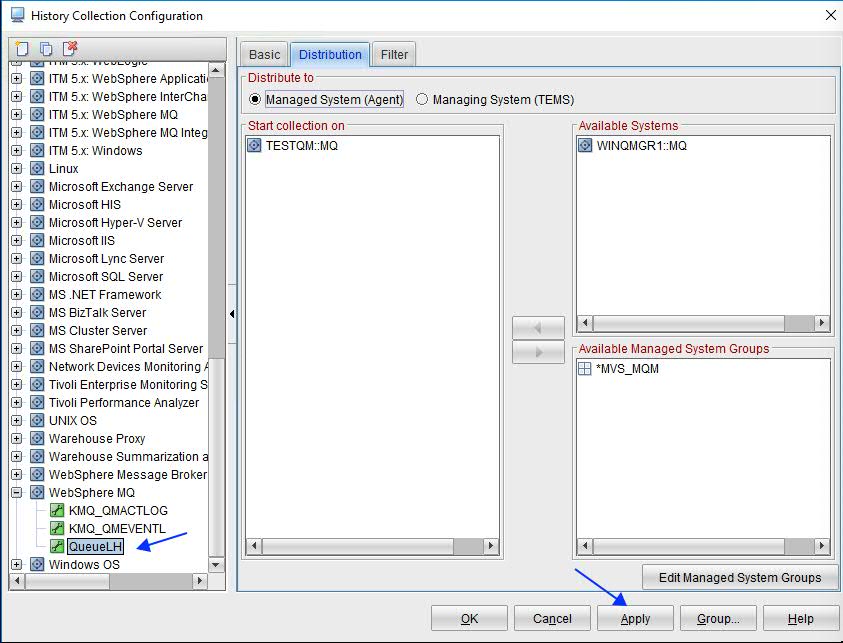
Click OK to exit the history configuration panel.
3) Steps to confirm that history collection has started at the agent
3.1 Check agent log Check *MQ.LG0 log file for the MQ agent, look for following log statement which confirms that the history for Queue_Long_Term_History is started.
KRAIRA000 Starting UADVISOR_KMQ_QMQLH for KMQ.QMQ_LH
3.2 Check the history file path for history files for the attribute group:
The default history file path for MQ agent on Linux platform is /opt/IBM/ITM/lx8263.
Example:
/opt/IBM/ITM/lx8263/mq/hist/TESTQM/QMQ_LH.hdr
/opt/IBM/ITM/lx8263/mq/hist/TESTQM/QMQ_LH
4) Steps to access Historical Queue Statistics workspace
This is a linked workspace and must be accessed from links at a queue row in the Queue Statistics workspace.
Use steps and screenshots below to access the Historical Queue Statistics workspace:
1. From the Physical View in TEP
2. Navigate down to the qmgr in question
3. Click on '+' to expand the sub-tree
4. Left-click on Queue Statistics
5. Select a local queue from the table view
6. Right click -> Link To ... -> Historical Queue Statistics
This is shown in the screenshots below:
Screenshot 4: Shows a row for queue TESTQ2 is right-clicked, showing links available for selection.
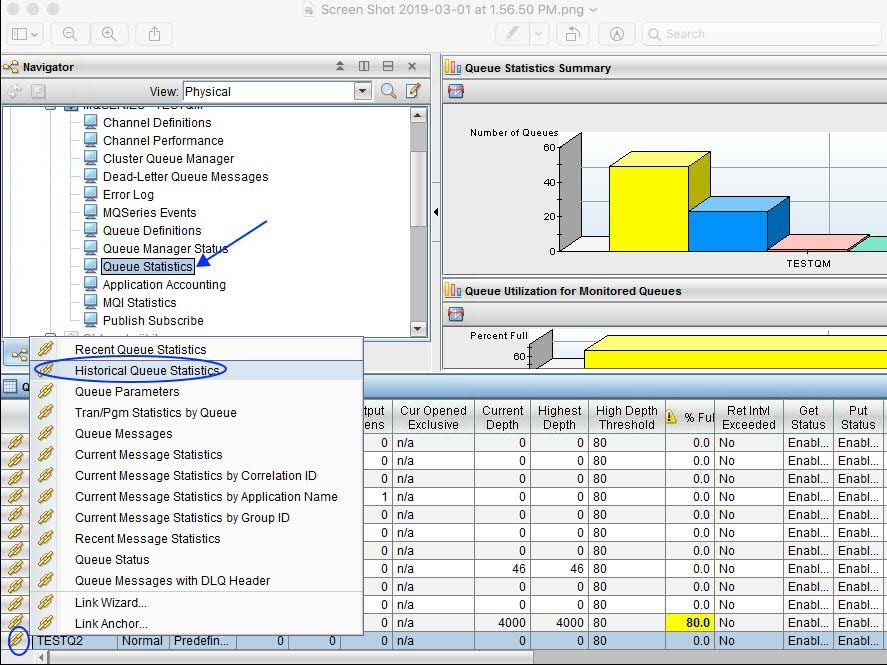
Screenshot 5: Linked workspace for "Historical Queue Statistics" shows data.
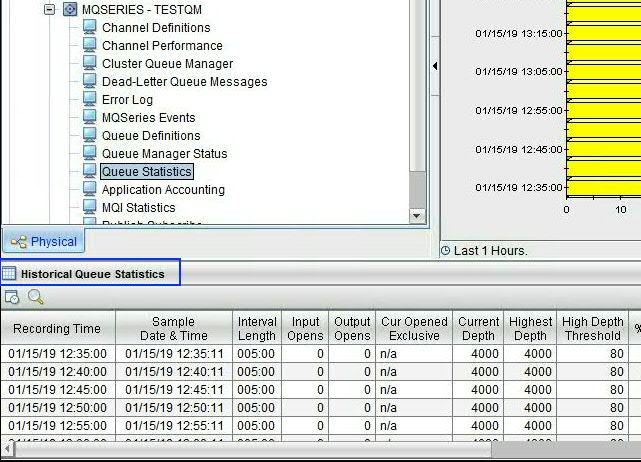
References
Monitoring options
Changing monitoring options
A mapping table for attribute groups and historical workspaces
Attribute name Workspace name
Queue Long Term History Historical Queue Statistics workspace
UID
ibm11082955