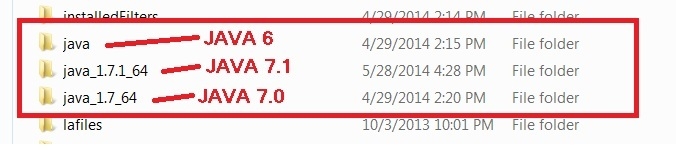Technical Blog Post
Abstract
Installing optional Java 7.x on WebSphere Application Server 8.5
Body
Starting with IBM WebSphere Application Server (WAS) v8.5.0.0, you can install Java 7.0 as an optional feature. WAS v8.5.0.0 comes with Java 6 as the default Java SDK. Java 7.0 can be added at any point in time to the installation, thereby adding the Java 7.0 SDK selection to the possible choices of Java SDKs that can be used. For completeness:
- Java 7.0 was shipped as an optional feature that can be installed with WAS v8.5.0.0
- Java 7.1 is shipped with WAS v8.5.5.2 (in a full installation) which can be installed as an optional feature on WAS v8.5.5.2 or higher (not available for WAS running on Solaris/ HP)
Note: WAS v8.5.5.2 with Java 7.0 installed cannot update from Java 7.0 to Java 7.1., Java 7.1 is a different version of Java and has to be installed on an existing installation to take advantage of the Java 7.1 features. Once this is complete, 3 JDKs will exist:
Installing and Updating of Java 7.0 and 7.1
The bit level of Java 7.0 will be based on the bit level selected during the initial installation of WAS. If a 32-bit WAS is installed, then only the 32-bit Java 7.0 can be installed. The same holds true for 64-bit.
Note: Before installing fixpack for Java 7.0.x shipped with WAS v8.5.x fixpack , you must install the Java 7.0 GA code first. The installation options are :
- WAS v8.5.0.0
Download Java 7.0 from Passport Advantage. Part #'s are listed here: http://www.ibm.com/support/docview.wss?uid=swg27024154
- WAS.X v8.5.5
Download and install Java 7.0, which is shipped with WAS v8.5.5 from Passport Advantage: http://www.ibm.com/support/docview.wss?uid=swg27038624
Note: Java 7.0 fixpacks are shipped with every WAS v8.5.x fixpack, but base Java 7.0 must be installed first.
- WAS v8.5.5.2
If you wish to install Java 7.1 (not available for Solaris and HP), you can download Java 7.1 from the WAS v8.5.5.2 download page: http://www.ibm.com/support/docview.wss?uid=swg24037250.
Summary :
- Java 6 is the product's default Java SDK that is installed as part of the installation from the offering.
- Java 7.0 is a feature extension and can be downloaded from Passport Advantage or by using Live repository.
- Java 7.1 is a feature extension which can be installed on WAS v8.5.5.2. It is not available for Solaris and HP UNIX.
- Refer to this document for the Java versions that is shipped with WebSphere Application Server http://www.ibm.com/support/docview.wss?uid=swg27005002
Switching SDK Between Profiles/JVMs
Installing the optional Java 7.0 or Java 7.1 does not imply that profiles can take advantage of this new version of Java. The managesdk command has to be used to switch Java or the WAS Admin Console. wsadmin can also be used.
System administration in WebSphere Application Server V8.5, Part 4: Using pluggable SDK 7 to enable WebSphere Application Server for Java 7
http://www.ibm.com/developerworks/websphere/techjournal/1209_hall/1209_hall.html
Installation with the Liberty feature and IBM WebSphere SDK Java Technology Edition 7.0.1.
http://publib.boulder.ibm.com/infocenter/ieduasst/v1r1m0/index.jsp?topic=/com.ibm.iea.was_v8/was/8.5/Installation.html
For Java 8.0 on existing install please download JAVA 8.0 from fixpack 8.5.5.9 download page and use managesdk command as mentioned in above blog to switch to JAVA 8.0
8.5.5.9: WebSphere Application Server V8.5.5 Fix Pack 9
NOTE: The only supported scenario is to use the version of Java that is shipped with WebSphere Application Server.
Also see my blog Installing Java SDK 8.0 on WAS 8.5.5.x.
title image (modified) credit: (cc) Some rights reserved by freeimages.com
UID
ibm11081107