Release Notes
Abstract
This firmware update (v4.0.0) provided by IBM updates QRadar® M5 appliances with microcode security fixes and includes updates for UEFI, IMM2, DSA, RAID controllers and a HDD software update. This firmware can be used on all QRadar M5s for both 1U or 2U form factor appliances.
Content
Part 1: About the M5 Firmware 4.0.0 ISO Update
The M5 firmware update 4.0.0 is intended to remotely update firmware on QRadar appliances. This update adds new firmware versions for UEFI, IMM, raid controller and HDD updates. This firmware also resolves several CVEs as outlined in these release notes.
Administrators must update their IMM using the included .UXZ file before they can mount and reboot with the ISO is required to install the firmware update. Updating the IMM2 firmware as the first step prevents installation issues when the core firmware update is applied. The installation instructions are located on tab named 'Part 2. Installing Firmware Updates'. These instructions have been updated to guide customers through a remote upgrade of their firmware. For more information about QRadar firmware or to find our on-premise USB instructions, see our FAQ page at http://ibm.biz/qradarfirmware.
Important: If your appliance is in a HA pair, there are configuration steps required to set the status properly for your primary and secondary high-availability appliances. For more information, see: http://www.ibm.com/support/docview.wss?uid=swg27047121#HA.
Supported appliances, types, and model information
This firmware update applies to the following IBM Security QRadar M5 appliances, server type, or Machine type models:
| Appliance Name | Server Type | Lenovo Server Machine Type | IBM Machine Type-Model |
|---|---|---|---|
| IBM QRadar Event Collector 1501 G3 | x3550 M5 | MT 8869 | 4412-Q4D |
| IBM QRadar xx05 G3 | x3550 M5 | MT 8869 | 4412-Q1E |
| IBM QRadar Network Insights 1901 | x3550 M5 | MT 8869 | 4412-F4Y |
| IBM QRadar QFlow Collector 1202/1301 | x3550 M5 | MT 8869 | 4412-Q7C |
| IBM QRadar QFlow Collector 1310 | x3550 M5 | MT 8869 | 4412-Q8C |
| IBM QRadar xx29 | x3650 M5 | MT 8871 | 4412-Q2A |
| IBM QRadar xx48 | x3650 M5 | MT 8871 | 4412-Q3B |
| IBM QRadar Incident Forensics | x3650 M5 | MT 8871 | 4412-F1A |
| IBM QRadar Network Insights 1920 | x3650 M5 | MT 8871 | 4412-F3F |
| IBM QRadar Network Packet Capture | x3650 M5 | MT 8871 | 4412-F2C |
Important file changes and prerequisites in this firmware update
The table below lists the software versions contained within the firmware package. The core change in this release (4.0.0) is to provide new UEFI microcode security updates and IMM2 updates for administrators. Administrators must ensure that their M5 appliance includes the minimum version outlined in the Prerequisite version column, if any prerequisites are defined.
| Component | Prerequisite version | Firmware version in this update | File name |
|---|---|---|---|
| UEFI/BIOS (1U 8869) | uEFI v1.20 (TCE108i) | tbeg40h-2.91 | oem_fw_uefi_tbeg40h-2.91_anyos_32-64.uxz |
| UEFI/BIOS (2U 8871) | uEFI v1.20 (TCE108i) | tbeg40h-2.91 | oem_fw_uefi_tbeg40h-2.91_anyos_32-64.uxz |
| IMM2 | tcoe26o (version 3.75) | tcoe48c-5.30 | oem_fw_imm2_tcoe48c-5.30_anyos_noarch.uxz |
| RAID Controller M1215 | None | 24.21.0-0084-1 | lnvgy_fw_sraidmr_1200-24.21.0-0084-1_linux_x86-64.bin |
| RAID Controller M5210 | None | 24.21.0-0084-1 | lnvgy_fw_sraidmr_5200-24.21.0-0084-1_linux_x86-64.bin |
| HDD Update | None | sas-1.28.04 | lnvgy_fw_hdd_sas-1.28.04_linux_x86-64.bin |
| DSA | None | dsaob2s-10.4 | oem_fw_dsa_dsaob2s-10.4_anyos_anycpu.uxz Note: No version change from the M5 v3.3.0 firmware release. |
| Emulex* | None | 2.10x6-9 | elx-lnvgy_fw_fc_18a-2.10x6-9_linux_x86-64.bin Note: No version change from the M5 v3.3.0 firmware release. |
Security issues resolved in this firmware update
The table below lists the software versions contained within the firmware package and the applicable CVEs addressed in this firmware release.
| Component | File name | CVEs resolved in this package |
|---|---|---|
| UEFI/BIOS (1U 8869) | oem_fw_uefi_tbeg40h-2.91_anyos_32-64 | CVE-2018-12126 CVE-2018-12127 CVE-2018-12130 CVE-2018-12182 CVE-2019-11091 |
| UEFI/BIOS (2U 8871) | oem_fw_uefi_tbeg40h-2.91_anyos_32-64 | CVE-2018-12126 CVE-2018-12127 CVE-2018-12130 CVE-2018-12182 CVE-2019-11091 |
| IMM2 | oem_fw_imm2_tcoe48c-5.30_anyos_noarch | CVE-2019-6157 |
| DSA | oem_fw_dsa_dsaob2s-10.4_anyos_anycpu | None |
| RAID Controller M1215 | lnvgy_fw_sraidmr_1200-24.21.0-0052-1_linux_x86-64 | None |
| RAID Controller M5210 | lnvgy_fw_sraidmr_5200-24.21.0-0052-1_linux_x86-64 | None |
| HDD Update | lnvgy_fw_hdd_sas-1.26.06_linux_x86-64 | None |
| Emulex* | elx-lnvgy_fw_fc_18a-2.10x6-9_linux_x86-64 | None |
| Other Security Fixes | None | None |
Change list
The attached text file contains the full list of changes for the M5 v4.0.0 firmware update. A copy of this change list is also included in the EXE download as a .cgh file that can be opened in any text editor.
Qradar_All_M5_1U_MT8869_x3550_2U_MT8871_x3650_4_0_0.txt
A. Before you begin
This installation method uses the hardware's integrated management module (IMM) to remotely update files.
- Administrators MUST enable IMM.Over.LAN on the xSeries appliance BEFORE the firmware update is applied. For information on how to enable this setting, see: http://www.ibm.com/support/docview.wss?uid=swg21982944.
- If your appliances are in a HA pair, you must prepare your high-availability appliances using the instructions found here: http://www.ibm.com/support/docview.wss?uid=swg27047121#HA.
- A number of hard disk drive updates can be installed by this firmware. The HDD update tool examines the hard disk drive types that are present and selects the most current firmware level that is available based on the drive type automatically.
- The base system pack contains other firmware packages that are not in QRadar appliances. Therefore, these packages are displayed during the update with a status of "undetected" and not selected to be updated. The administrator can disregard any packages labeled as undetected
- If the Emulex card firmware does not install as intended or you experience an issue, you can continue the firmware installation and any Emulex issues will be addressed in the next firmware update. If you do not have an Emulex card with your appliance, the installation instructions include a screen capture of the error message that is generated during the firmware install.
B. Downloading and extracting the firmware update
- Download the QRadar M5 appliance firmware update from IBM Fix Central: http://www.ibm.com/support/fixcentral/swg/quickorder?parent=IBM%20Security&product=ibm/Other+software/IBM+Security+QRadar+SIEM&release=7.3.0&platform=All&function=fixId&fixids=7.3.1-QRADAR-FIRMWARE_ISO-M5-QRadar-QNI-PCAP-QIF-4.0.0&includeSupersedes=0&source=fc
- Copy the M5 appliance firmware EXE to a directory on the Windows host.
- Double-click on the file: Qradar_All_ISO_M5_1U_MT8869_x3550_2U_MT8871_x3650_4_0_0.exe.
- Select or type a directory path for the M5 firmware update and click Extract.
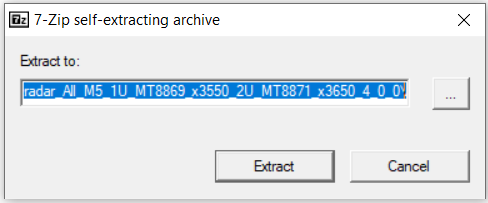
- The following files are extracted to the Windows host.

- Administrators can verify the ISO file is intact after extraction using the included .sha256 file.
- Filename: Qradar_ISO_M5_1U_MT8869_x3550_2U_MT8871_x3650_4_0_0.iso
- Algorithm: SHA256
- Hash: FF0F876D17366C44134271E7437F99706BFE3F0A880B9AAEE73CEA460BE85F88
C. Updating the IMM firmware
- Log in to the IMM interface on your QRadar M5 appliance.
- Select Server Management > Server Firmware from the menu.

- Click Update Firmware
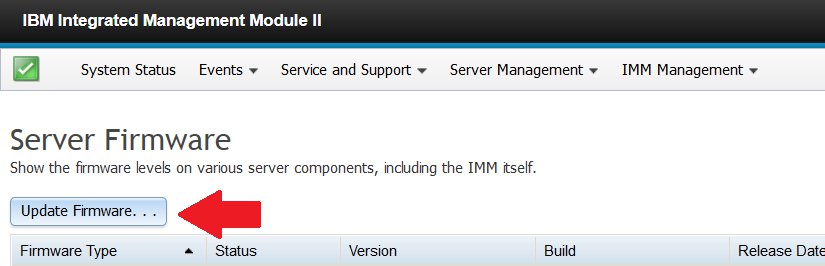
- Click Select File and browser to the IMM2 firmware update: oem_fw_imm2_tcoe48c-5.30_anyos_noarch.uxz.
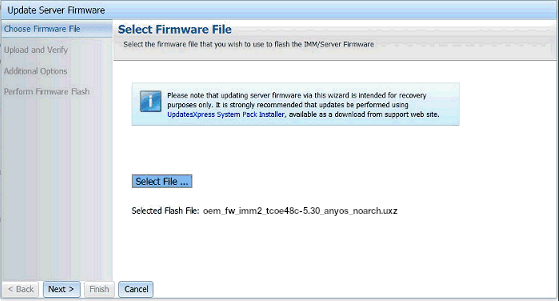
- Click Next to upload and verify the IMM2 firmware file.
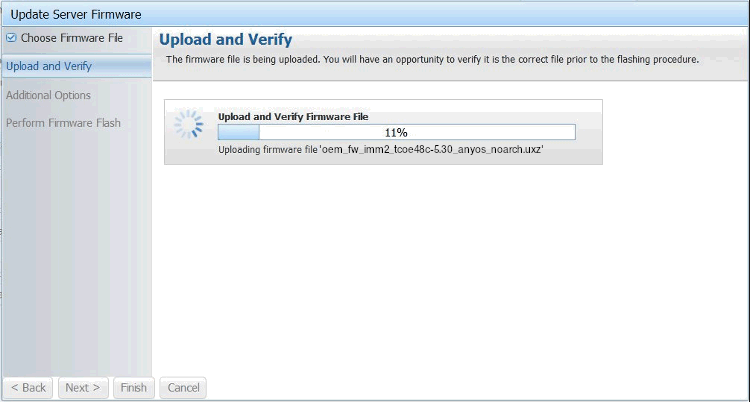
- Wait for the update the primary and secondary firmware banks to complete.
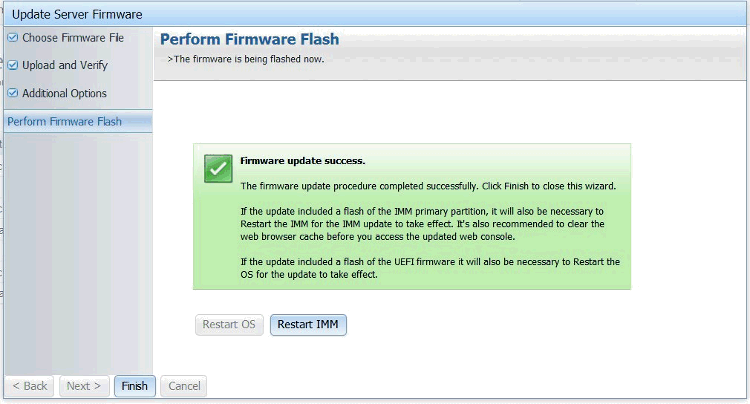
- Click Restart IMM and clear your browser cache.
Results
After the IMM interface reboots, log in to the IMM and continue to the next section to mount the firmware ISO and configure the boot options.
D. Mounting the M5 Firmware ISO & Reboot Procedure
- Click on Remote Control.

- To start the Remote Control session click on use Active X for Internet Explorer or Java for all other Browsers.
- Click on Start Remote Control in Single User Mode.
NOTE: Administrators should always use single user mode for remote connections for updates.
- Administrators should leave the Allow others to request my remote session disconnect check box clear. It is not recommended for administrators to allow other users to request the active session for firmware updates.
- From the menu, select Virtual Media > Activate.
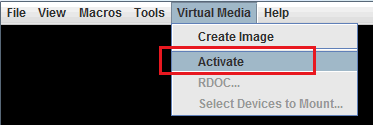
- From the menu, select Virtual Media > Select Devices to Mount.

- From the Devices window click on Add Image.
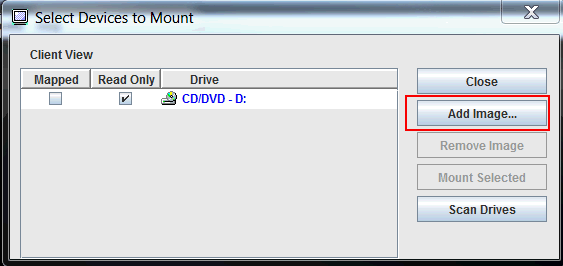
- Locate the ISO image you wish to use. Click Open.
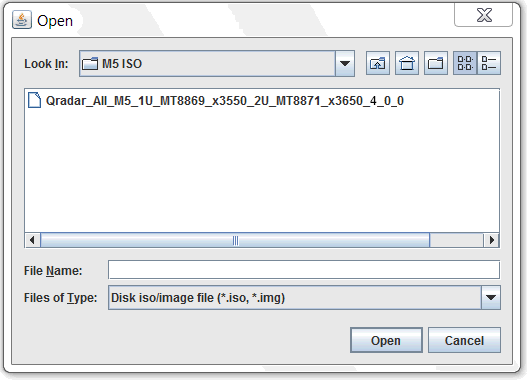
- Select the CD/DVD QRadar_All_M5 is highlighted and verify that the Mapped check box is selected.

- Click Mount Selected.

- Power Up or Reboot the system to start the software installation process.
- As the appliance is rebooting, press the F12 key to select a boot device.
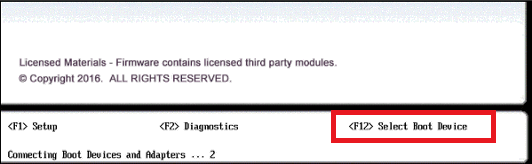
- At the Boot Devices Manager window use the arrow keys to navigate.
- Administrators must clear the Legacy Mode check box, then select the CD/DVDM option and press ENTER.
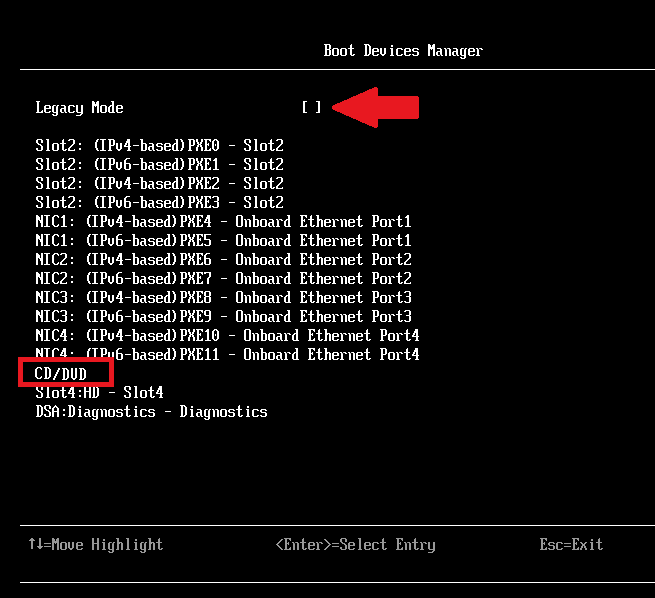
- The boot screen for the appliance is displayed. The IBM ToolsCenter Welcome page is displayed.
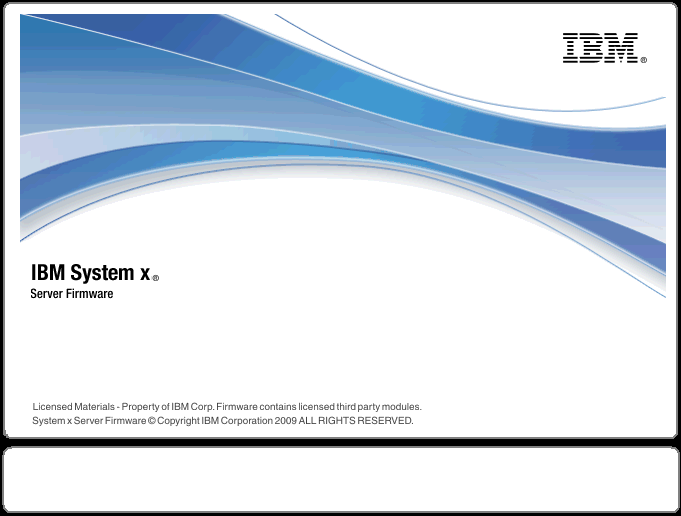
- When prompted, select the Updates option.
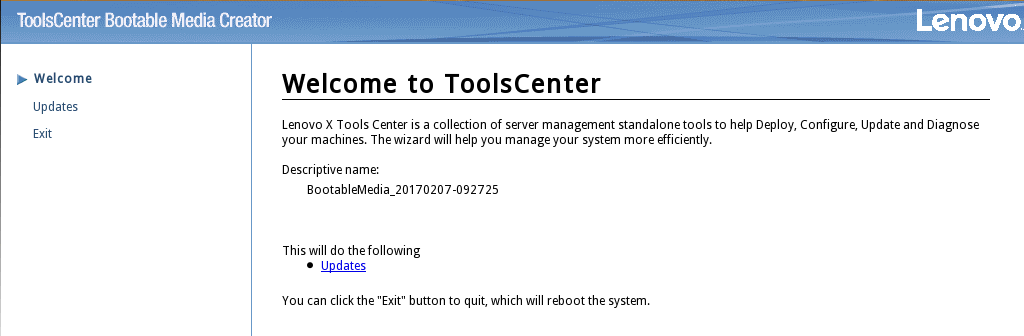
- Verify that the Updates list shows the correct machine type for the appliance.
Hardware Details Server Type x3550 M5
x3650 M5Server Machine Type MT 8869
MT 8871
NOTE: For example, System x3650 M5 -- machine type 8871.
- To start the update link, select Click here to start update.
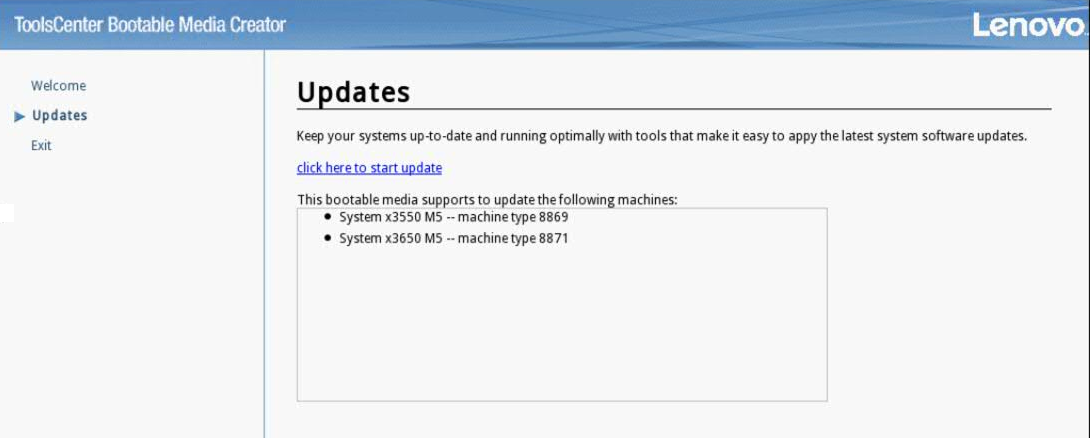
- Select your language and click I accept the terms in the license agreement to continue.
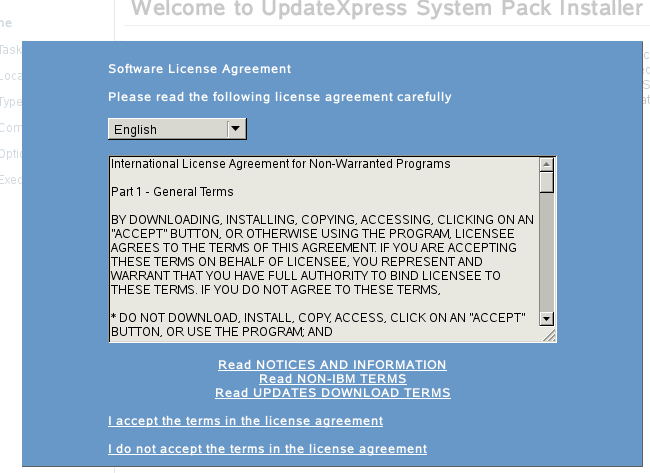
- The IBM UpdateXpress System Pack Installer compares the current package with the installed firmware.
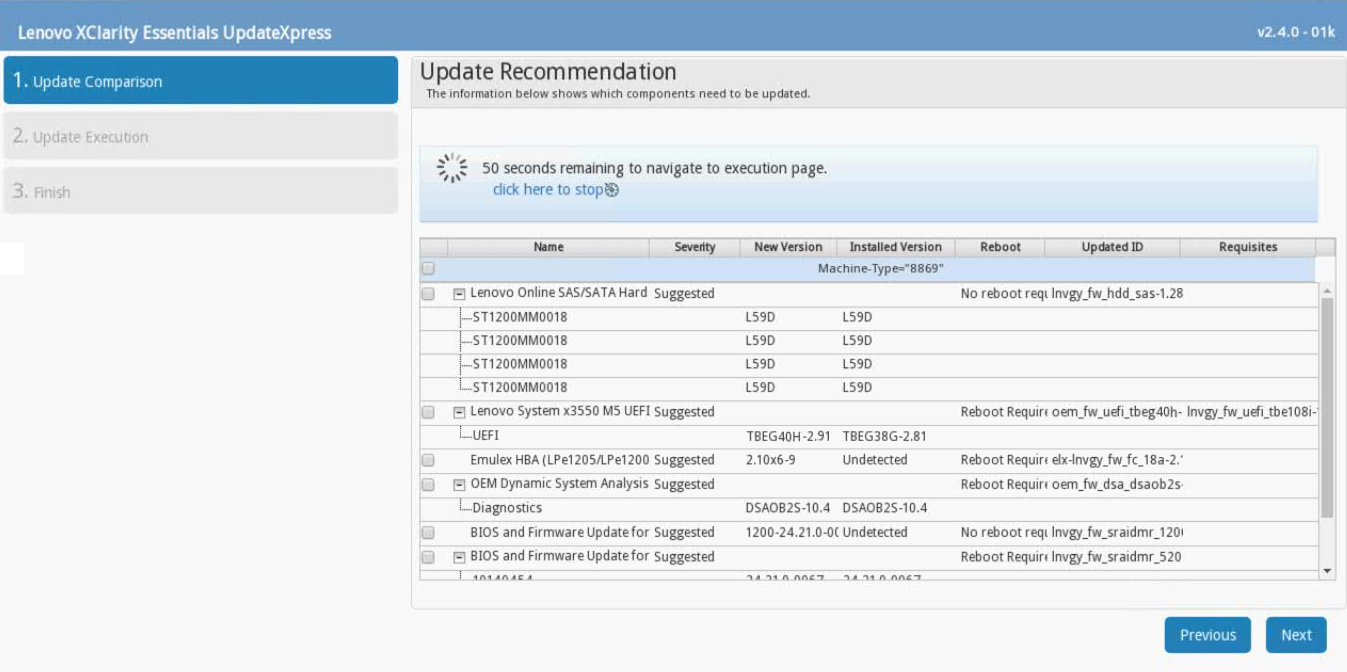
- Important: Verify that all check boxes are selected to complete the required updates. Some end users have reported issues where uEFI updates were not selected by default. All new version updates must be checked to ensure they install.
- If your M5 appliance has a secondary firmware bank it will be updated automatically.
Important: Administrators should be aware that if you are prompted with a Target the secondary firmware bank check box, you should click Next without selecting this option. If you target the secondary firmware back the installer will IGNORE the firmware update to the primary bank and the installation will need to be reapplied to update the primary firmware bank for the appliance.
- To start applying the updates, click Next on the Update Options page.
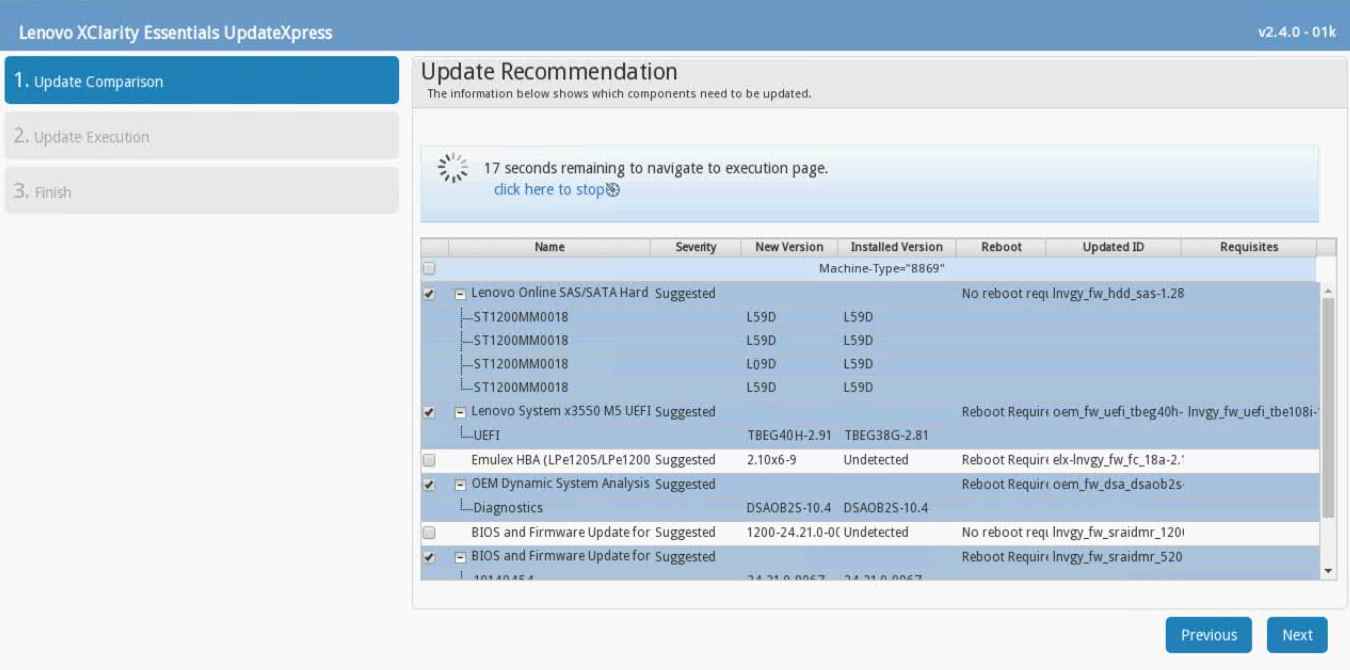
- Verify that all the firmware updates are applied, and click Next to complete the update.
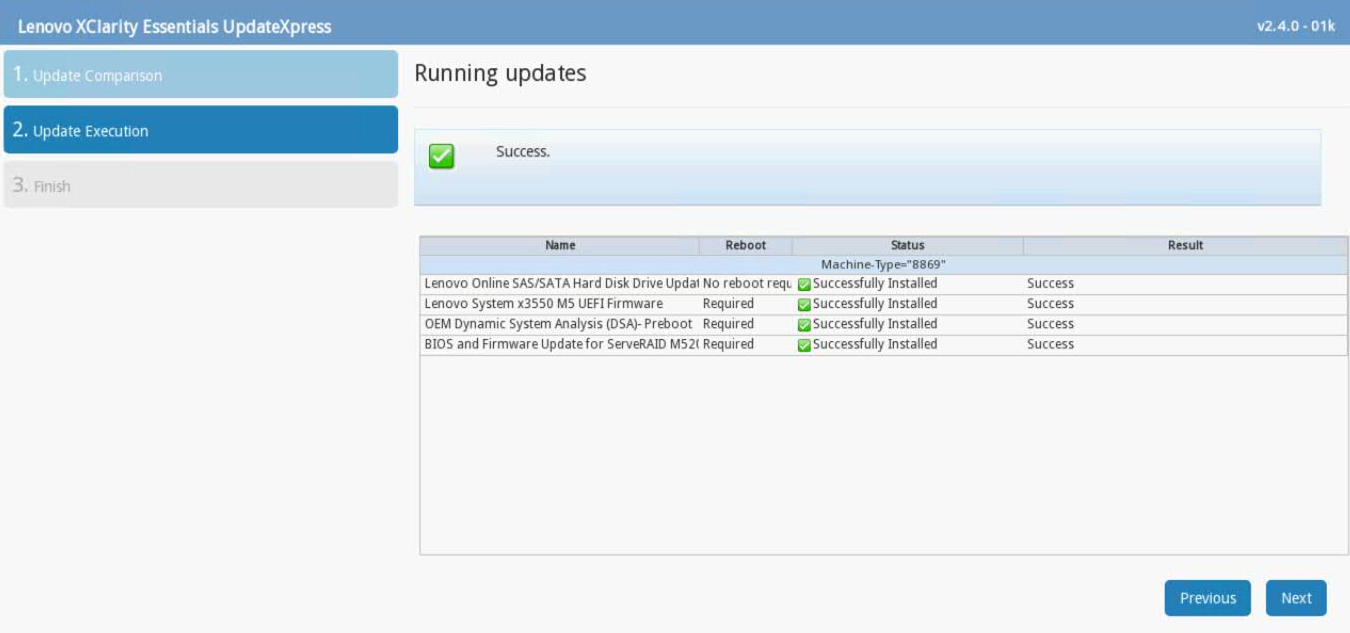
- After the update is complete, click Save Log to save the installation log to the USB flash drive. This file can be provided to support in case any issues occurred during the update.
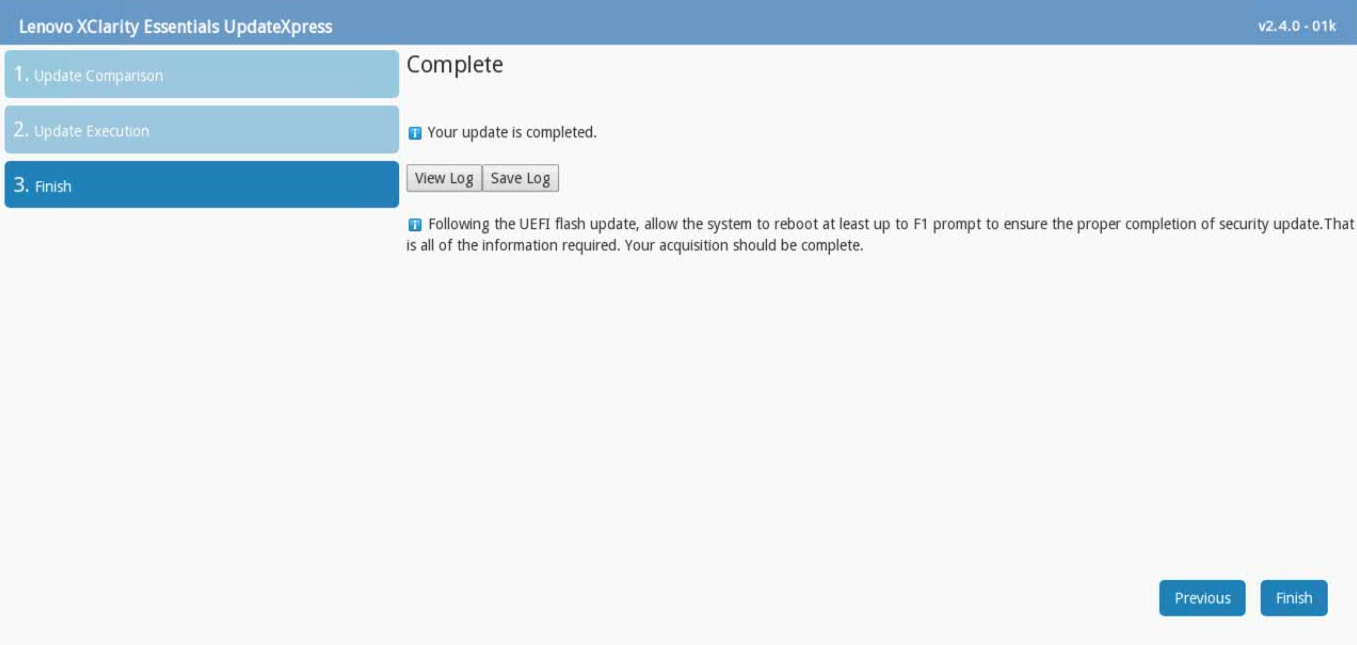
- Select the USB flash drive and click OK.
- When all updates are complete, click Finish to reboot the appliance.
Results
Wait for the appliance to reboot. After any UEFI update, administrators should allow the appliance to boot past the F1 prompt to ensures that all updates are installed.
Troubleshooting
The firmware installer might issue an Emulex error to administrators that can be ignored. Not all QRadar M5 appliances ship with an Emulex card. The firmware update contains software to attempt to update the Emulex drivers; however, if the appliance does not include an Emulex, an installation error will be displayed, "Install did not succeed".

Was this topic helpful?
Document Information
Modified date:
07 January 2021
UID
ibm11074568