Troubleshooting
Problem
Migrating from IBM i Access for Windows Operation Console to IBM i Access Client Solutions Lan Console support.
Symptom
Migrating from Access for Windows Operation Console to Access Client Solutions
Resolving The Problem
IBM i Access Client Solutions (IBM i ACS) provides a more secure and preferred LAN Console solution, and it is the only LAN Console supported connecting to IBM i OS r7.3. It is also supported connecting to IBM i OS r7.1 TR10 and IBM i OS r7.2 TR2 and later.
The following will provide simple steps on migrating from an Access for Windows Operations LAN Console to an IBM i ACS LAN Console
1) Open up the Access for Windows Operations Console and with console in a Disconnected state, right click on the configuration and take Properties, then select the Configuration Tab. Now write down the TCP/IP Address to be used in the Access Client Solutions configuration. In this example it is 9.5.65.49.

2) Close down Operation Console and open up the main IBM i ACS GUI.
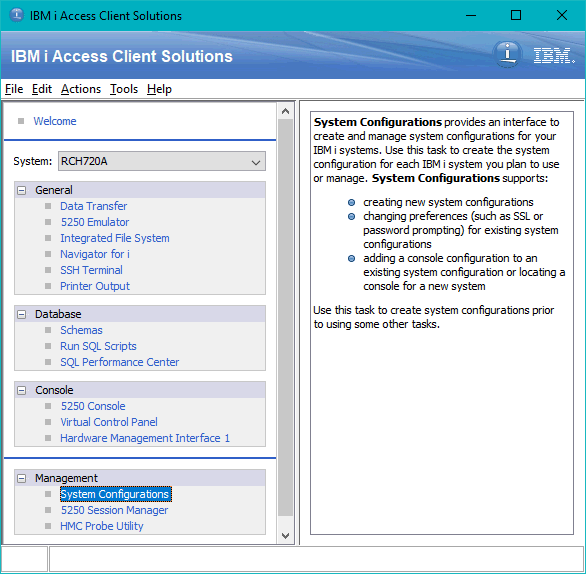
3) Click on System Configurations and click on the New button. Type in a name that you want to use for your IBM i ACS LAN Console.

4) Click the Console tab and put in the TCP/IP address that you copied from Operations Console.

Then click OK, to save the System configuration, and Close out of the System Configurations menu.
5) Back at the IBM i ACS main menu, make sure the System pull down at the top of the menu has your console System configuration that was just created selected and then go down to Console section and click on the 5250 Console link to connect.

6) Put in your Service Tools credentials (IBM recommends always using 11111111/11111111 for this prompt) and click on Yes to accept the SSL certificate for the first time connection. Your 5250 LAN Console session will come up as shown.

Was this topic helpful?
Document Information
Modified date:
17 June 2018
UID
nas8N1022518