Technical Blog Post
Abstract
Installing and Configuring Optimizer for Maximo Scheduler 7.6 (part 2)
Body
Continued from Installing and Configuring Optimizer for Maximo Scheduler 7.6.2 (part 1)...
Okay! A long weekend for some folks last weekend, a long weekend for us coming up. And a looooong post coming right now.
Part 2. Installing and Configuring Decision Optimization Server 3.8
Install Decision Optimization Server and Create Application Server
Locate DOC_Servers_V3.8_Win_x86-64.exe.
Install DOC_Servers_V3.8_Win_X86-64.exe
Double-click on it to install to default (C:\IBM\ILOG (default location is C:\Program Files\IBM\ILOG).
 Download and install DOC 3.8 Fix Pack 2 from Fix Central to update your installation to 3.8.0.2:
Download and install DOC 3.8 Fix Pack 2 from Fix Central to update your installation to 3.8.0.2:
| Windows | 3.8.0-WS-DOC-servers-win64-fp002 |
| Linux | 3.8.0-WS-DOC-servers-linux64-fp002 |
| AIX | 3.8.0-WS-DOC-servers-aix64-fp002 |
Repackage EAR files with Oracle or SQL server JDBC drivers
Ignore this section if you are using IBM DB2 as your database.
DOC does not ship with Microsoft SQL Server or Oracle database drivers. You will need to supply them and rebuild two of the DOC ear files (using one script) with them.
Copy (default) C:\app\Administrator\product\11.2.0\dbhome_1\jdbc\lib\ojdbc6.jar to C:\IBM\ILOG\ODME38\Server\server\configure-scripts. Below it is shown with Oracle.

Start command prompt in C:\IBM\ILOG\ODME38\Server\server\configure-scripts. Run RepackageEARWithOracle.bat. 
When completed, note that the odme-data-mgmt-ear.ear and optimserver-processor-ear-x64_win64.ear files have been updated. 
Create a Decision Optimization Center Database in Oracle (Here Called MXODME)
These steps are not reproduced here.
Configure WebSphere with Basic (Non-Production) Security
Create WebSphere users (__odmesystem and wastim, password manage for both) and groups (odmeadmins and odmeusers). 

Add __odmesystem user to the odmeadmins group.  Add wastim to the Administrative role in Global Security.
Add wastim to the Administrative role in Global Security.
Enable Application Security
Even if you are not yet configuring LDAP (Active Directory or IBM Directory Services, you must enable application security.
In Security > Global Security, check the Enable application security button under Application Security.
Save and synchronize the changes.
Create Data Source
Go to Resources > JDBC and click on Data sources. Change the scope to the server you just created. Here it is Node=ctgCell01, Server=ODMEServer.  Click New...
Click New...
| Data Source | OptimizationServerDB |
| JNDI name | OptimizationServerDB |
Click Next.

Click Next. 
If your database is not DB2, change database type to yours. In this case, it is Oracle.
Change Provider type to Oracle JDBC Driver.
Change Implementation type to XA Data Source.
Accept defaults for Name and Description and click Next.

For Directory location for "ojdbc6.jar" which is saved as WebSphere variable ${ORACLE_JDBC_DRIVER_PATH}, select the location where you copied ojdbc6.jar (\server\configure-scripts - see above). In this case, it is C:\app\oracle\product\12.1.0\dbhome_1\jdbc\lib).
Click Next.  The URL is of the database created above: jdbc:oracle:thin:@maxsup227.swg.usmc.ibm.com:1521:mxodme
The URL is of the database created above: jdbc:oracle:thin:@maxsup227.swg.usmc.ibm.com:1521:mxodme
Note that the helper class name is for Oracle 11g. It also applies to Oracle 12c. Click Next.  None of these entries can be changed now, but they will be later. Click Next, then click Finish.
None of these entries can be changed now, but they will be later. Click Next, then click Finish.
Click Save directly to the master configuration. 
 Click on the new OptimizationServerDB data source.
Click on the new OptimizationServerDB data source. 
Under Related Items, click on JAAS – J2C authentication data
 Click New…
Click New… Use ODME (or some other name) for your Alias.
Use ODME (or some other name) for your Alias.
For User ID and Password, enter the main DOC database user and password you created earlier.  Click OK, then click Save directly to the master configuration.
Click OK, then click Save directly to the master configuration.  Click on Test Connection.
Click on Test Connection.

Set Up Bus, Topic, Connection Factories and Activation Specification
Create a Service Integration Bus
Expand Service Integration on the left, then click on Buses.  Click on New...
Click on New...
 Enter OptimizationServerBus and uncheck Bus security. Click Next.
Enter OptimizationServerBus and uncheck Bus security. Click Next.  At Confirm create of new bus, click Finish
At Confirm create of new bus, click Finish
Click Save directly to the master configuration.
On the Buses screen, click on the new OptimizationServerBus. Under Topology, click on Bus Members.
Click the Add button. 
From the Server drop down, select the DOC server WebSphere application server.
 Click Next. Select which type of message store you use. In this case, I will use a file store, but as with MIF message stores, our production recommendation is for data stores.
Click Next. Select which type of message store you use. In this case, I will use a file store, but as with MIF message stores, our production recommendation is for data stores.
 Click Next. For file store, I accept the defaults.
Click Next. For file store, I accept the defaults. Click Next. For Tune performance parameters, I accept the defaults.
Click Next. For Tune performance parameters, I accept the defaults.  Click Next.
Click Next.  Click Finish. Save directly to the master configuration.
Click Finish. Save directly to the master configuration.

Create a Topic
Under Resources > JMS, click on Topics.  Change scope to the server. Here it is Node=ctgCell01, Server=ODMEServer. Click New.
Change scope to the server. Here it is Node=ctgCell01, Server=ODMEServer. Click New.  Accept Default messaging provider and click OK.
Accept Default messaging provider and click OK.
| Name | OptimizationServerTopic |
| JNDI name | jms/optimserver/Topic |
| Bus name | OptimizationServerBus |
| Topic space | Default.Topic.Space |
Click OK, then Save directly to the master configuration.
 Create a Topic Connection Factory
Create a Topic Connection Factory
Under Resources > JMS, click on Topic connection factories  Change scope to the ODME server. Here it is Node=ctgCell01, Server=ODMEServer. Click New.
Change scope to the ODME server. Here it is Node=ctgCell01, Server=ODMEServer. Click New.  Accept Default messaging provider and click OK.
Accept Default messaging provider and click OK.

| Name | OptimizationServerTopicConnectionFactory |
| JNDI name | jms/optimserver/TopicConnectionFactory |
| Bus name | OptimizationServerBus |
In Security settings, under Container-managed authentication alias, select the JAAS - J2C authentication data alias you created earlier.
 Click OK, then Save directly to the master configuration.
Click OK, then Save directly to the master configuration.

Create a Queue Connection Factory
Under Resources > JMS, click on Queue connection factories
 Change scope to the server. Here it is Node=ctgCell01, Server=ODMEServer. Click New.
Change scope to the server. Here it is Node=ctgCell01, Server=ODMEServer. Click New.
 Accept Default messaging provider and click OK.
Accept Default messaging provider and click OK.
| Name | OptimizationServerQueueConnectionFactory |
| JNDI name | jms/optimserver/QueueConnectionFactory |
| Bus name | OptimizationServerBus |
In Security settings, under Container-managed authentication alias, select the JAAS - J2C authentication data alias you created earlier.
 Click OK, then Save directly to the master configuration.
Click OK, then Save directly to the master configuration.

Create an Activation Specification
Under Resources > JMS, click on Activation specifications 
Change scope to the server. Here it is Node=ctgCell01, Server=ODMEServer. Click New.
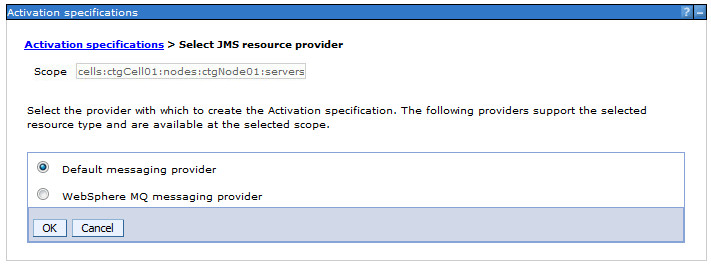 Accept Default messaging provider and click OK.
Accept Default messaging provider and click OK.
| Name | OptimizationServerTopicSpec |
| JNDI name | jms/optimserver/TopicSpec |
| Destination type | Topic |
| Destination JNDI name | jms/optimserver/Topic |
| Bus name | OptimizationServerBus |
In Security settings, select the JAAS - J2C authentication alias you created earlier.
 Click OK, then Save directly to the master configuration.
Click OK, then Save directly to the master configuration.
 And you're done (with this section, anyway).
And you're done (with this section, anyway).
Update 31 May 2016
Part 3 (of my instructions, anyway), which I call Configuring Secure Sockets Layer for DOC Server in WebSphere, has been written and posted by my colleague, Belinda Fuller. You can find them here: IBM Decision Optimization Center - Setting up the application server for SSL connections from Maximo Scheduler. When you have finished that, come back here, where you will soon find a link to the next (part 4) blog post, Deploying the application EAR files to the ODME Server.
A reminder on usage. We use ODME, DOC ILOG interchangeably. They all refer to the same product, once called Optimization Decision Manager or Optimization Decision Manager Enterprise (v. 3.7 and earlier) and now called IBM Decision Optimization Center (v 3.8 and later). ILOG was the name of the company, purchased by IBM, that first offered the product. While it is styled ILOG, it is not an acronym. Rather, is an abbreviation of the combination of two French words, intelligence and logiciel, logiciel being French for software.
Versions. The version of DOC you should be using with Maximo Scheduler 7.6.2 is 3.8.0.2. This Fix Pack for DOC is available through Fix Central. The fix name (for Windows 64-bit) is 3.8.
Update 10 Jan 2017
After creating the users and groups in WebSphere, you must enable application security to be able to deploy the Optimization Server.
Renamed blog post series to Installing and Configuring Optimizer for Maximo Scheduler 7.6
Next post: Deploy those ears!
UID
ibm11113861



