Troubleshooting
Problem
This document provides instructions for changing the font mapping by replacing the PCSPD.DAT and PCSPDW.DAT files when using 7.1 (V7R1M0 or R710) System i Access for Windows (5770XE1), 6.1 (V6R1M0 or R610) System i Access for Windows (5761XE1), as well as 5.4 (V5R4M0 or R540), V5R3M0 (R530) or V5R2M0 (R520) iSeries Access for Windows (5722XE1).
Resolving The Problem
| Important Note: This document discusses IBM i Access for Windows, as well as older versions of "Client Access" including System i Access for Windows, iSeries Access for Windows and Client Access Express. These names essentially refer to the same product; however, the functionality and name changed over the last several releases. For the purposes of this document, the terms System i Access, iSeries Access and Client Access Express may be used interchangeably. Where a difference is important, the version of the product is used to identify the differences. |
This document provides instructions for changing the font mapping by replacing the PCSPD.DAT and PCSPDW.DAT files when using 7.1 (V7R1M0 or R710) IBM i Access for Windows (5770XE1), 6.1 (V6R1M0 or R610) IBM i Access for Windows (5761XE1), as well as 5.4 (V5R4M0 or R540), V5R3M0 (R530) or V5R2M0 (R520) iSeries Access for Windows (5722XE1).
This document was last updated on 9 December 2013.
Changes to How Fonts Are Mapped in PC5250
Starting in V5R2M0 (R520) iSeries Access for Windows, Personal Communications (PC5250) controls font mapping through both the PCSPD.DAT and PCSPDW.DAT files. These files consist of a list of global font IDs (or GFIDs) followed by the attributes of the font mapping. The attributes include the Typeface, GFID1, Family, Char Set, Width, Height, Weight and Style.
In earlier Service Packs for V3R1M3 (R313) and V3R2M0 (R320) Client Access/400 for Windows 95/98/NT (5763XD1) and in the base code for V4R4M0 (R440) Client Access Express for Windows (5769XE1), PC5250 made a change to map the IBM OS/400 or IBM i5/OS font IDs to similar fonts in Windows rather than always mapping them to Courier. This means that OS/400 or i5/OS spooled files could start printing in other fonts than Courier, such as Gothic, Prestige and Artisan. However, this can cause spooled files printed through PC5250 printer sessions to print differently than they did before.
In later Service Packs, PC5250 started shipping two alternate versions of the PCSPD.DAT file that can be used to correct the differences in how OS/400 or i5/OS spooled files print with the new font mapping:
| PCSPD.NEW | Changes all instances of the Courier font to Courier New. Courier New is a fully scaleable font and it is more commonly found on Windows 95/98 and Windows NT/2000 PCs than the Courier font. |
| PCSPD.SAM | All fonts are changed to Courier New with the exception of OCR-B, OCR-A, Symbol, Katakana, APL, Shalom, Light, Boldface, Essay, and Barak. |
The following topics explain how to replace the PCSPD.DAT and PCSPDW.DAT files with either the PCSPD.NEW or PCSPD.SAM file. Furthermore, instructions are provided using either a graphical interface (Windows Explorer) or a command interface (Windows Command Prompt).
Note: In some cases, the PCSPD.DAT, PCSPSW.DAT, PCSPD.SAM and/or PCSPD.NEW files may not be found in the C:\Program Files\IBM\Client Access\Emulator\Private folder, though that typically only occurs if running V5R2M0 Client Access Express for Windows without a recent Service Pack. However, if these files are not found, detach (or download) the files from this document and save them in the C:\Program Files\IBM\Client Access\Emulator\Private folder before following the steps below.
Changing the Path to PC5250 Emulator Files (7.1 and 6.1 IBM i Access for Windows)
If running 7.1 or 6.1 IBM i Access for Windows, change the Path to PC5250 emulator files option from "My Application Data" or "User specified path" to "All Users Application Data" prior to editing or replacing your PCSPD.DAT and PCSPDW.DAT files.
This will cause IBM i Access for Windows to use the \IBM\Client Access\Emulator\private folder under the Windows All Users\Application Data folder for PC5250 display and printer emulation sessions, By default, this folder would be:
C:\Documents and Settings\All Users\Application Data\IBM\Client Access\Emulator\private
This change can be made by doing the following:
| 1. | Close all PC5250 printer sessions. |
| 2. | Bring up the IBM i Access for Windows Properties from the Windows Control Panel, or by clicking on the Windows Start button and navigating to All Programs > IBM i Access for Windows > IBM i Access for Windows Properties. |
| 3. | Click on the PC5250 tab and set the "Path to PC5250 emulator files" to "All Users Application Data". For example: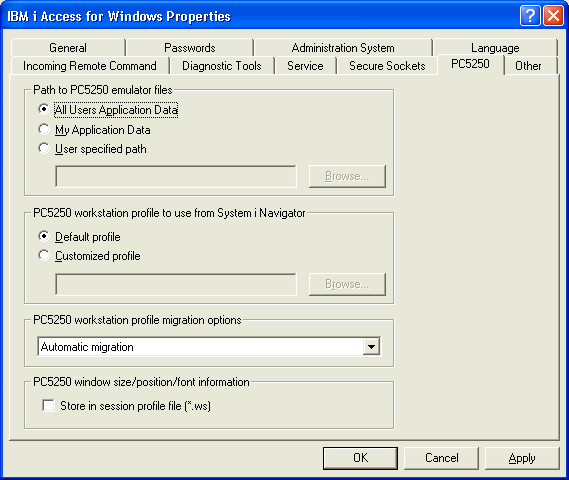 |
| 4. | Click on OK to close the IBM i Access for Windows Properties panel. |
| 5. | Restart your PC5250 printer sessions. |
After making this change, you may need to manually move your *.ws, *.bat and *.ini files from the previous "My Application Data" folder, or user specified path, to the "All Users Application Data" folder (for example, "C:\Documents and Settings\All Users\Application Data\IBM\Client Access\Emulator\private"). You may also need to manually change or replace any existing icons or shortcuts that point to your PC5250 display and printer sessions (*.ws) or multiple sessions batch (*.bat) files.
If that does not resolve the issue, use Windows Explorer to navigate to your "All Users Application Data" folder. If this folder is empty or does not contain the PCSPD.DAT, PCSPDW.DAT, PCSPD.SAM or PCSPD.NEW files, then detach these files from this document and proceed with the instructions in one of the sections below.
-
 Replacing the PCSPD.DAT and PCSPDW.DAT Files with the PCSPD.SAM File Using Windows Explorer
Replacing the PCSPD.DAT and PCSPDW.DAT Files with the PCSPD.SAM File Using Windows Explorer 1. Close all PC5250 printer sessions. 2. If running 7.1 or 6.1 IBM i Access for Windows, first follow the instructions in the section titled "Changing the Path to PC5250 Emulator Files (7.1 and 6.1 IBM i Access for Windows)" above.
Note: If that does not resolve the issue, use Windows Explorer to navigate to the \Documents and Settings\All Users\Application Data\IBM\Client Access\Emulator\private folder. If this folder is empty or does not contain the PCSPD.DAT, PCSPDW.DAT, PCSPD.SAM or PCSPD.NEW files, then detach the files from this document and proceed to Step 4.3. Use Windows Explorer to navigate to the C:\Program Files\IBM\Client Access\Emulator\Private folder. 4. Rename the PCSPD.DAT file to PCSPD.SAV. 5. Copy the PCSPD.SAM file to "Copy of PCSPD.SAM". 6. Rename the "Copy of PCSPD.SAM" file to PCSPD.DAT. 7. Rename the PCSPDW.DAT file to PCSPDW.SAV. 8. Copy the PCSPD.SAM file to "Copy of PCSPD.SAM" again. 9. Rename the "Copy of PCSPD.SAM" file to PCSPDW.DAT. 10. Restart your PC5250 printer sessions.
-
 Replacing the PCSPD.DAT and PCSPDW.DAT Files with the PCSPD.SAM File Using the Windows Command Prompt
Replacing the PCSPD.DAT and PCSPDW.DAT Files with the PCSPD.SAM File Using the Windows Command Prompt 1. Close all PC5250 printer sessions. 2. If running 7.1 or 6.1 IBM i Access for Windows, first follow the instructions in the section titled "Changing the Path to PC5250 Emulator Files (7.1 and 6.1 IBM i Access for Windows)" above.
Note: If that does not resolve the issue, launch the Windows Command Prompt or MS-DOS Prompt and navigate to the \Documents and Settings\All Users\Application Data\IBM\Client Access\Emulator\private folder by typing the following at the command prompt:
CD "\Documents and Settings\All Users\Application Data\IBM\Client Access\Emulator\private"
and then type "DIR" at the Command Prompt to list the files in this folder. If this folder is empty or does not contain the PCSPD.DAT, PCSPDW.DAT, PCSPD.SAM or PCSPD.NEW files, then detach the files from this document and proceed to Step 4.3. Launch the Windows Command Prompt or MS-DOS Prompt and navigate to the C:\Program Files\IBM\Client Access\Emulator\Private folder by typing the following at the command prompt:
CD "C:\Program Files\IBM\Client Access\Emulator\Private"4. Save off the existing PCSPD.DAT file by typing the following at the command prompt:
COPY PCSPD.DAT PCSPD.SAV5. Copy the PCSPD.SAM file to both the PCSPD.DAT and PCSPDW.DAT files by typing the following at the command prompt:
COPY PCSPD.SAM PCSPD.DAT /Y
COPY PCSPD.SAM PCSPDW.DAT /Y6. Close the Windows Command Prompt or MS-DOS Prompt by typing the following at the command prompt:
EXIT7. Restart your PC5250 printer sessions.
-
 Replacing the PCSPD.DAT and PCSPDW.DAT Files with the PCSPD.NEW File Using Windows Explorer
Replacing the PCSPD.DAT and PCSPDW.DAT Files with the PCSPD.NEW File Using Windows Explorer 1. Close all PC5250 printer sessions. 2. If running 7.1 or 6.1 IBM i Access for Windows, first follow the instructions in the section titled "Changing the Path to PC5250 Emulator Files (7.1 and 6.1 IBM i Access for Windows)" above.
Note: If that does not resolve the issue, use Windows Explorer to navigate to the \Documents and Settings\All Users\Application Data\IBM\Client Access\Emulator\private folder. If this folder is empty or does not contain the PCSPD.DAT, PCSPDW.DAT, PCSPD.SAM or PCSPD.NEW files, then detach the files from this document and proceed to Step 4.3. Use Windows Explorer to navigate to the C:\Program Files\IBM\Client Access\Emulator\Private folder. 4. Rename the PCSPD.DAT file to PCSPD.SAV. 5. Copy the PCSPD.NEW file to "Copy of PCSPD.NEW". 6. Rename the "Copy of PCSPD.NEW" file to PCSPD.DAT. 7. Rename the PCSPDW.DAT file to PCSPDW.SAV. 8. Copy the PCSPD.NEW file to "Copy of PCSPD.NEW" again. 9. Rename the "Copy of PCSPD.NEW" file to PCSPDW.DAT. 10. Restart your PC5250 printer sessions.
-
 Replacing the PCSPD.DAT and PCSPDW.DAT Files with the PCSPD.NEW File Using the Windows Command Prompt
Replacing the PCSPD.DAT and PCSPDW.DAT Files with the PCSPD.NEW File Using the Windows Command Prompt 1. Close all PC5250 printer sessions. 2. If running 7.1 or 6.1 IBM i Access for Windows, first follow the instructions in the section titled "Changing the Path to PC5250 Emulator Files (7.1 and 6.1 IBM i Access for Windows)" above.
Note: If that does not resolve the issue, launch the Windows Command Prompt or MS-DOS Prompt and navigate to the \Documents and Settings\All Users\Application Data\IBM\Client Access\Emulator\private folder by typing the following at the command prompt:
CD "\Documents and Settings\All Users\Application Data\IBM\Client Access\Emulator\private"
and then type "DIR" at the Command Prompt to list the files in this folder. If this folder is empty or does not contain the PCSPD.DAT, PCSPDW.DAT, PCSPD.SAM or PCSPD.NEW files, then detach the files from this document and proceed to Step 4.3. Launch the Windows Command Prompt or MS-DOS Prompt and navigate to the C:\Program Files\IBM\Client Access\Emulator\Private folder by typing the following at the command prompt:
CD "C:\Program Files\IBM\Client Access\Emulator\Private"4. Save off the existing PCSPD.DAT file by typing the following at the command prompt:
COPY PCSPD.DAT PCSPD.SAV5. Copy the PCSPD.NEW file to both the PCSPD.DAT and PCSPDW.DAT files by typing the following at the command prompt:
COPY PCSPD.NEW PCSPD.DAT /Y
COPY PCSPD.NEW PCSPDW.DAT /Y6. Close the Windows Command Prompt or MS-DOS Prompt by typing the following at the command prompt:
EXIT7. Restart your PC5250 printer sessions.
Historical Number
29734933
Was this topic helpful?
Document Information
Modified date:
18 December 2019
UID
nas8N1016634