How To
Summary
Enabling Work Center Design Mode in Maximo 7611
Environment
The following steps has to be carried out in TPAE 7611.
1. Login in as MAXADMIN
2. Go to Security group -->MAXADMIN --> Grant Access to "Design Work Supervision" sig option.
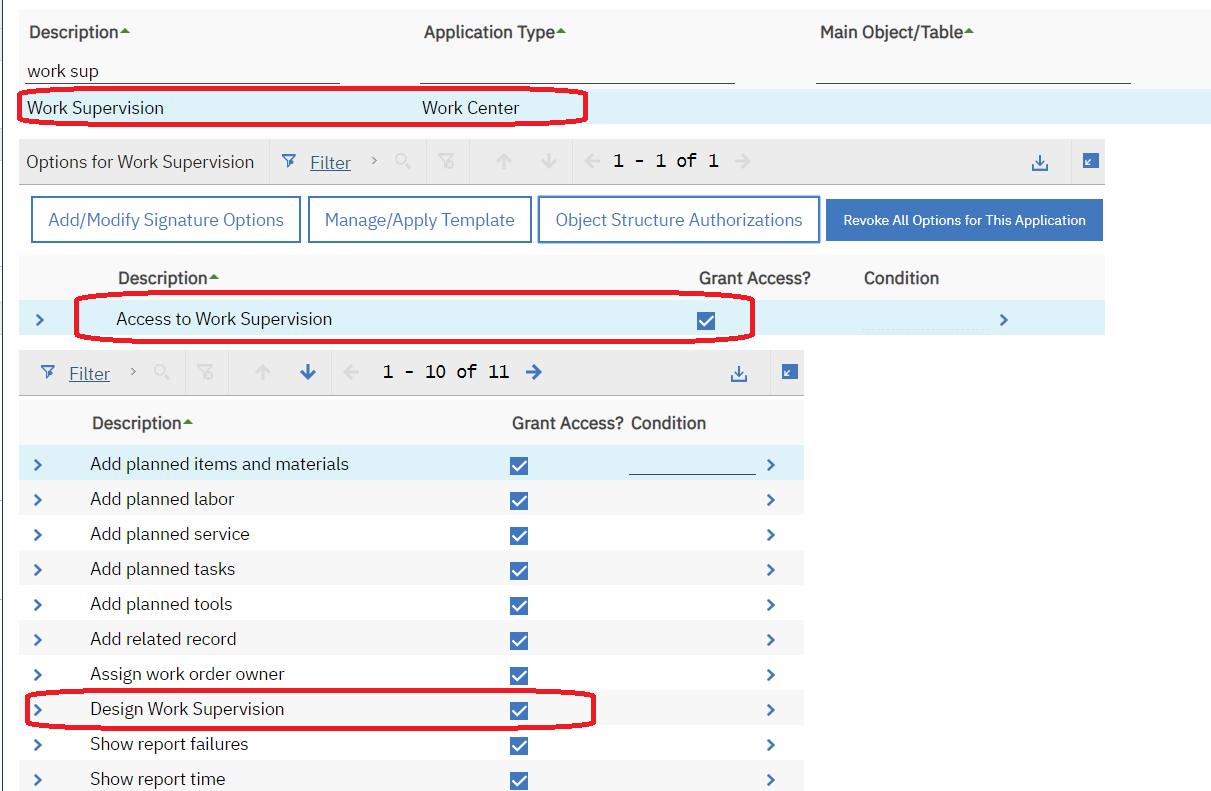
3. Also give full access to object Structures MXAPICOMPONENT
This object structure is needed to be used with application WCDESIGNER (Work Center Designer full access) for Design Mode.
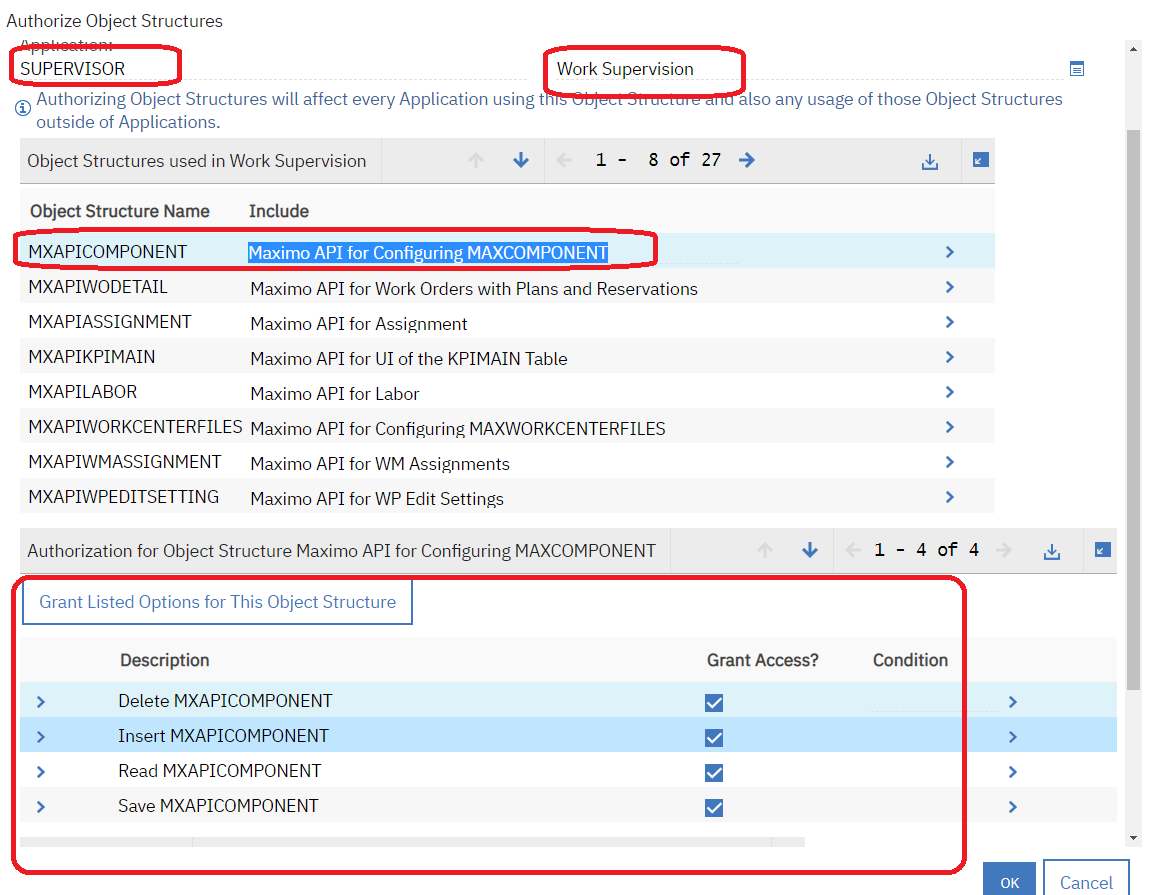
4. Save changes and log out and log back in
5. Go to Work Order --> Work Supervision
6. You will see Design mode being enabled.
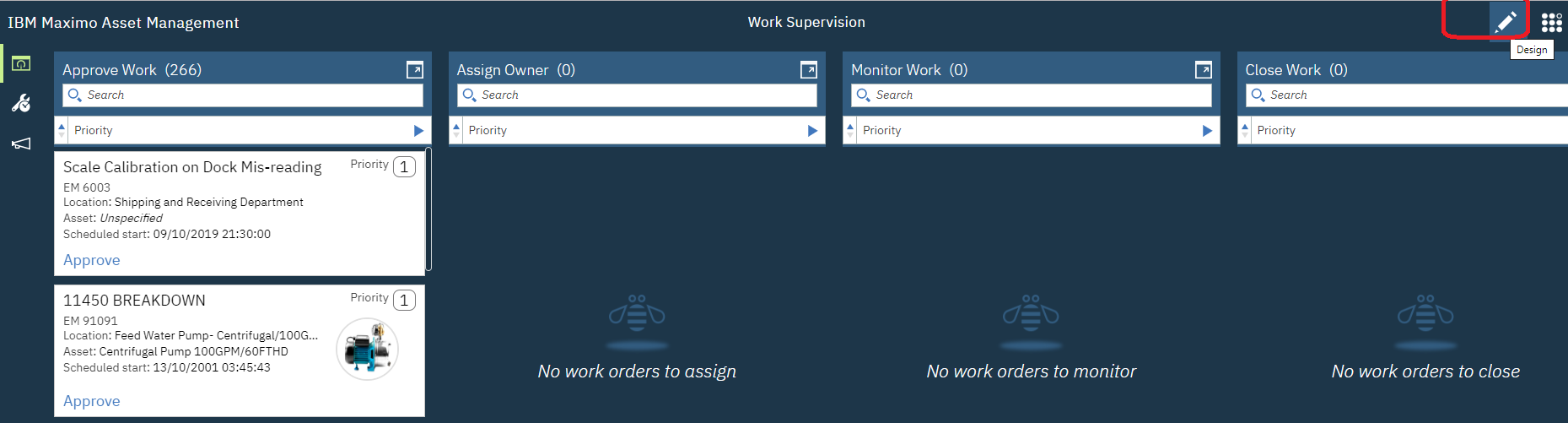
7. You can double click for example on the Assign Owner to modify your query.
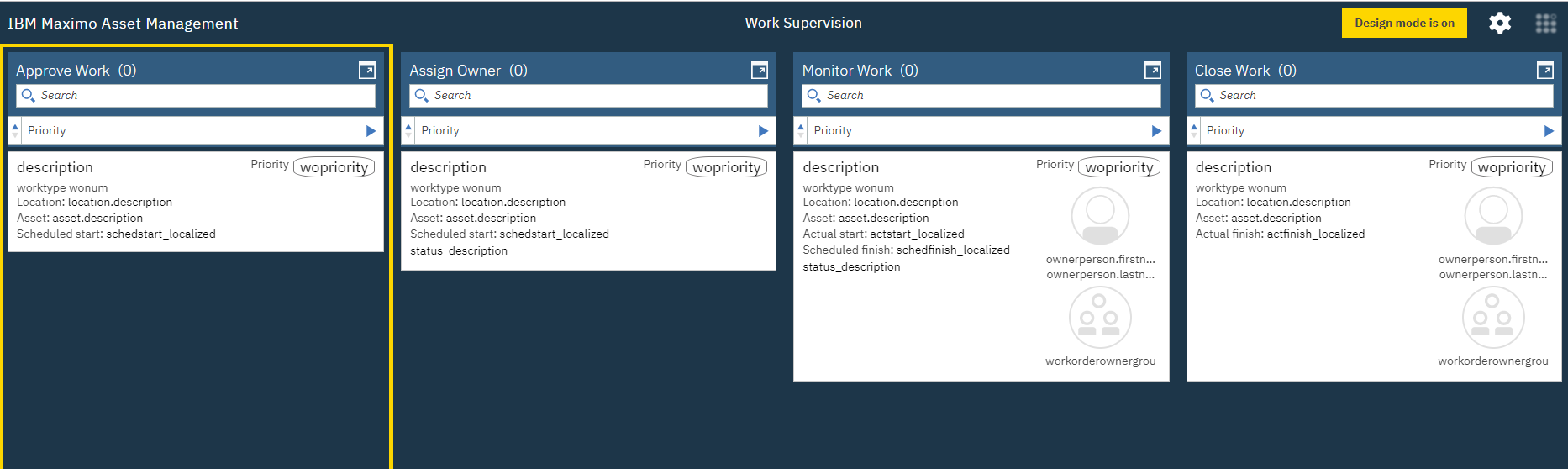
The following screen will be displayed.
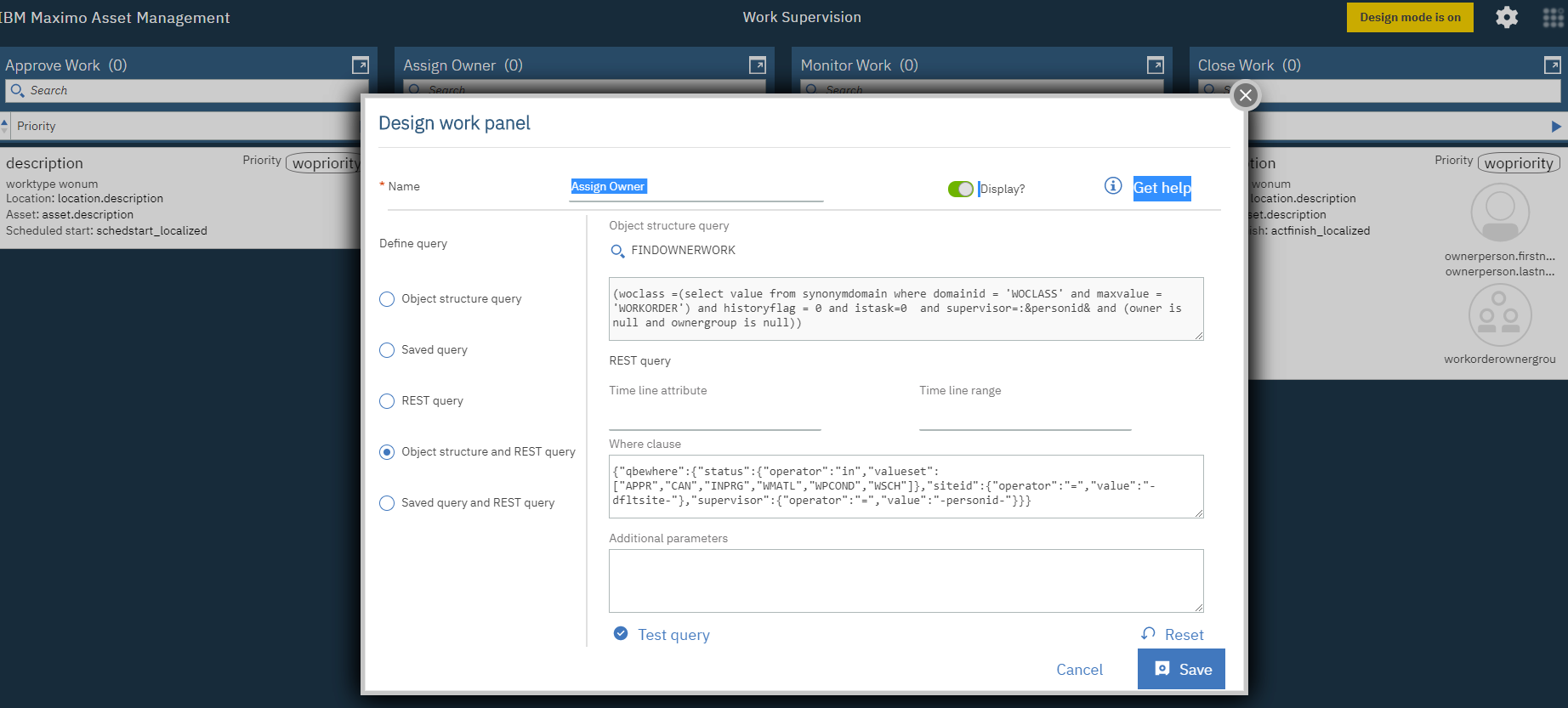
Customizations in work center is not supported at TPAE 7.6.1.0 build stream. You will need to move to 7.6.1.1 if you want to customize the workcenters.
The Work Center designer is only available for use in chrome, so you won't see the pencil icon in other browsers. This is working as designed.
The Work Center designer is only available for use in chrome, so you won't see the pencil icon in other browsers. This is working as designed.
Document Location
Worldwide
[{"Business Unit":{"code":"BU059","label":"IBM Software w\/o TPS"},"Product":{"code":"SSLKT6","label":"IBM Maximo Asset Management"},"Component":"IBM Maximo Asset Management Work Centers 7.6.0.4","Platform":[{"code":"PF033","label":"Windows"}],"Version":"TPAE 7611","Edition":"","Line of Business":{"code":"LOB59","label":"Sustainability Software"}}]
Was this topic helpful?
Document Information
Modified date:
06 December 2019
UID
ibm11125423