Technical Blog Post
Abstract
How to Determine Which Version of Microsoft .NET Framework Installed
Body
Tivoli Netcool OMNIbus Probes with dependency on Microsoft .Net Framework may have a minimum level of .Net version to run. To check what version of .Net installed on the machine, follow steps below:
1) Run command "regedit" from console to open Registry Editor
2) Look for HKEY_LOCAL_MACHINE\Microsoft\NET Framework Setup\NDP
3) All installed .NET Framework versions are listed under NDP drop-down list
Example:
Screenshot from my workstation (I have .Net v3.5 SP1 installed):
Reference for each Microsoft .Net version numbers: http://blogs.msdn.com/b/astebner/archive/2005/07/12/438245.aspx
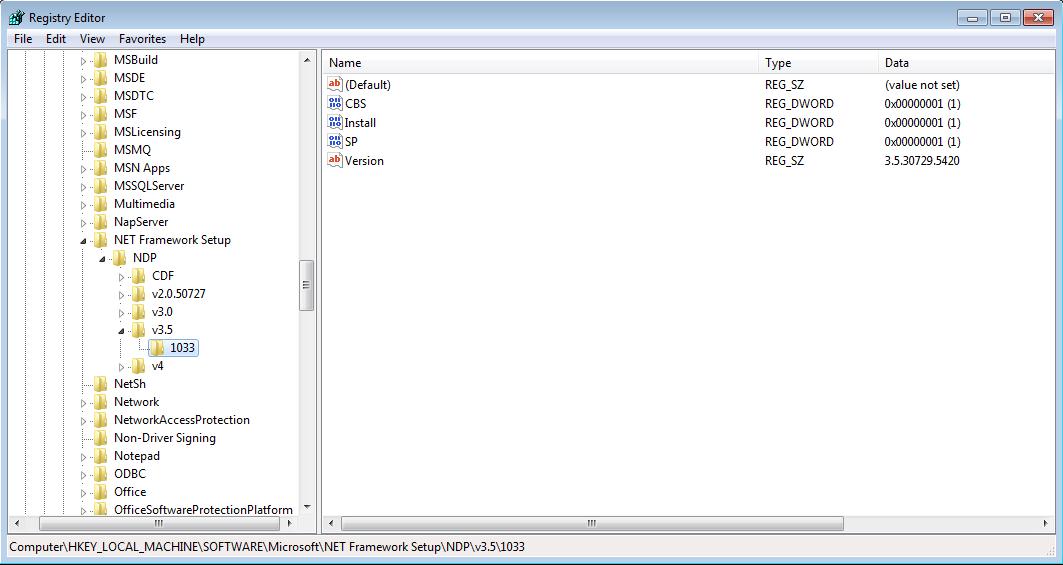
[{"Business Unit":{"code":"BU053","label":"Cloud & Data Platform"},"Product":{"code":"","label":""},"Component":"","Platform":[{"code":"","label":""}],"Version":"","Edition":"","Line of Business":{"code":"","label":""}}]
UID
ibm11082025