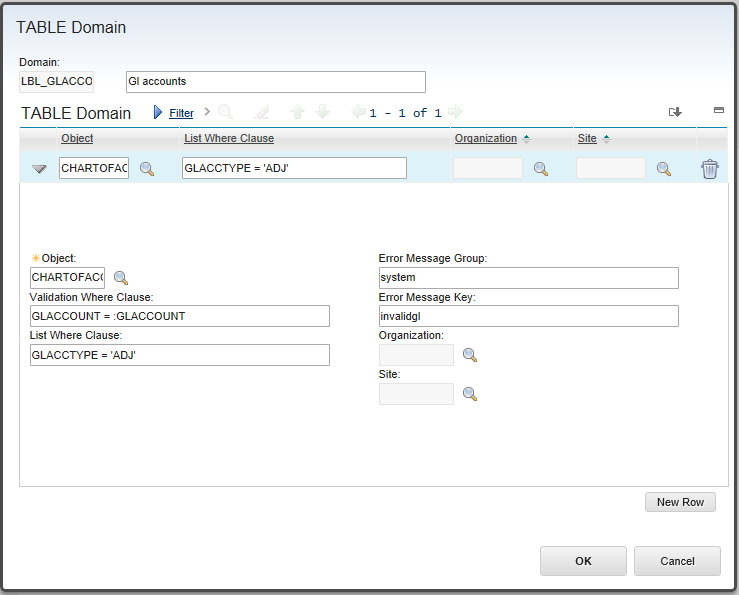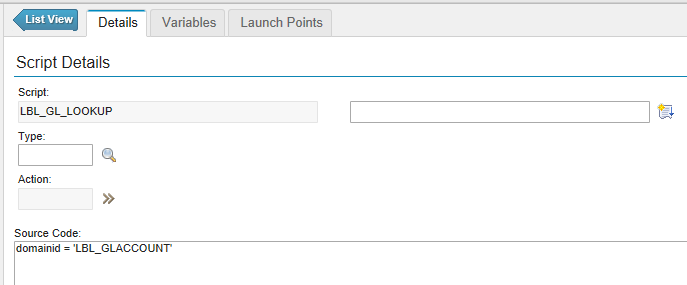Technical Blog Post
Abstract
How to create an automation script to retrive a lookup list
Body
In this example I am going to create an Attribute Launch Point Script for retrieval of Gl Accounts with the GLACCTYPE with ADJ
Step 1: Create A Table DOMAIN
Domain Type Table
Domain Name LBL_GLACCOUNT
Object CHARTOFACCOUNTS
Validation Where Clause
GLACCOUNT = :GLACCOUNT
List Where Clause
GLACCTYPE = 'ADJ'
Error Message Group
system
Error Message Key
invalidgl
Step 2: Create a Script with Attribute Launch Point
Launchpoint Name
LBL_GL_LOOKUP
Launch point Object
WORKORDER
Launch point Attribute
GLACCOUNT
Launch point Event
Retrieve List
Script Name
LBL_GL_LOOKUP
Script Source
domainid = 'LBL_GLACCOUNT'
Step 3: Update Lookups.xml
Add below to your lookups.xml
<table id="CUSGLNAVIGATOR" inputmode="readonly" selectmode="single">
<tablebody displayrowsperpage="20" filterable="true" filterexpanded="true" id="cusglnavigator_lookup_tablebody">
<tablecol dataattribute="GLACCOUNT" id="cusglnavigator_lookup_tablebody_col_1" mxevent="selectrecord" mxevent_desc="Go To %1" sortable="true" type="link"/>
<tablecol dataattribute="ACCOUNTNAME" id="cusglnavigator_lookup_tablebody_col_2" mxevent="selectrecord" mxevent_desc="Go To %1" sortable="true" type="link"/>
<tablecol dataattribute="ACTIVEDATE" id="cusglnavigator_lookup_tablebody_col_3" mxevent="selectrecord" mxevent_desc="Go To %1" sortable="true" type="link"/>
<tablecol dataattribute="EXPIREDATE" id="cusglnavigator_lookup_tablebody_col_4" mxevent="selectrecord" mxevent_desc="Go To %1" sortable="true" type="link"/>
<tablecol dataattribute="ACTIVE" id="cusglnavigator_lookup_tablebody_col_5" mxevent="selectrecord" mxevent_desc="Go To %1" sortable="true" type="link"/>
<tablecol dataattribute="GLACCTYPE" id="cusglnavigator_lookup_tablebody_col_6" mxevent="selectrecord" mxevent_desc="Go To %1" sortable="true" type="link"/>
</tablebody>
</table>
Step 4: Add a field to Workorder application
In application designer > Go to "WOTRACK" application.
Add a new text field label as "GL Account" and set attribute as GLACCOUNT
Update lookup for GLACCOUNT field to CUSGLNAVIGATOR.
From the Workorder main application you can retrieve the desired GL Accounts
UID
ibm11131891