Troubleshooting
Problem
The 7063-CR1 BMC allows users to launch Console Redirection via IKVM (keyboard, video/monitor, mouse) support. When attempting to use the HMC BMC to launch a remote console via Java, the user might get a "Connection failed" error.
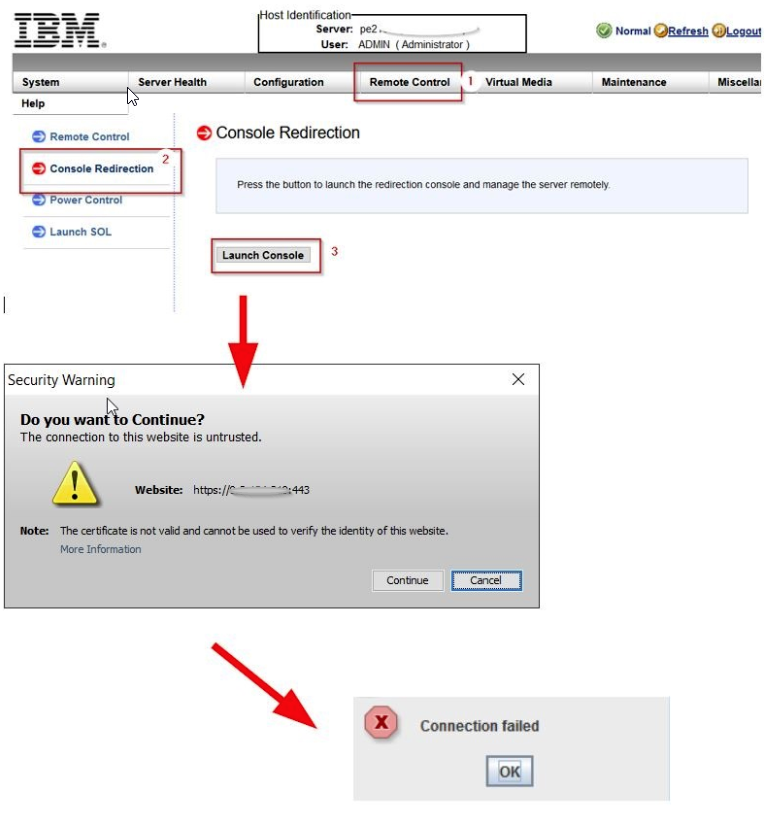
Symptom
When the user accesses the BMC user interface and selects the Launch Console task, depending on the browser settings, a .jnlp program will either be automatically executed, or the executable downloaded. After the program launches (automatically or manually), and the user accepts any warnings presented, the error "connection failed" can occur.
Cause
The common reasons for the error to occur are:
Diagnosing The Problem
Ensure that the HMC and BMC time are set correctly.
For BMC updates from any version earlier than 3.17, there is a known issue where the 7063-CR1 HMC might show an incorrect date and time when powered back on after being powered off for an extended period. Steps to recover can be found in the following techdoc: https://www.ibm.com/support/pages/node/1288780
For BMC updates from any version earlier than 3.17, there is a known issue where the 7063-CR1 HMC might show an incorrect date and time when powered back on after being powered off for an extended period. Steps to recover can be found in the following techdoc: https://www.ibm.com/support/pages/node/1288780
Ensure that Java™ is installed on the local machine and that the Java™ version is up to date.
The following website can be used to check and download the Java version https://www.java.com/en/download/help/testvm.xml
The following website can be used to check and download the Java version https://www.java.com/en/download/help/testvm.xml
After clicking continue to launch the Java console applet, ensure that there are no other pop-up windows displayed.
For example:
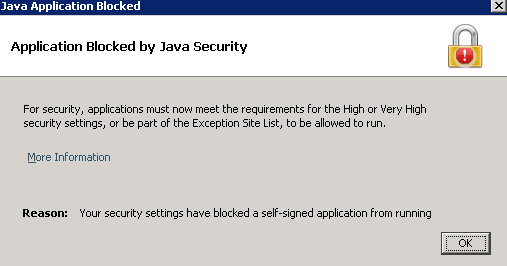
This error occurs because the current version of Java no longer allows self-signed applications to run by default. In order to allow the application to run, the URL of the IKVM device must be added to Java’s site exception list.
Add the BMC IP to Java Exception List 1. On the local machine open Java™ and select configure Java.
2. Within the Java Control Panel, go to Security.
3. Select Edit Site List
4. Now add the IPMI IP address to the list.
http://BMCip
https://BMCip
https://BMCip
5. The remote application tries to connect by using SSL. Thus https must be added.
6. Relaunch the remote console. Now an SSL warning message appears. Click the checkbox and click continue.
Resolving The Problem
If you continue to get the "connection failed" error, enable Java Console logging to get more information when the applet launches.
From the open Java Control Panel,
- Go to the "Advanced" tab.
- Open the Debugging section
- Select "Enable tracing" and 'Enable logging"
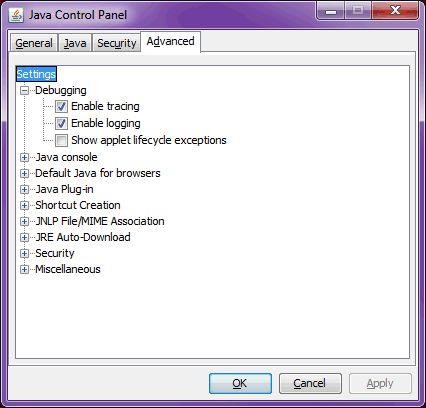
- Open the "Java(TM) console" section and choose to Show console.
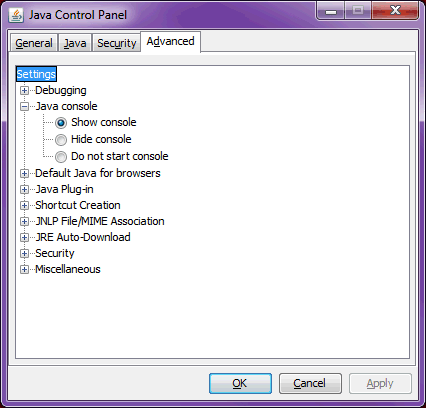
When the "Launch Console" applet is launched, the Console shows up in a separate window.
The Copy button on the console can be used to copy the log contents, which can then be pasted to a new notepad file and sent to IBM support if necessary.
Check the Java Console for errors that can indicate problems with the firewall, problems with the TLS/SSL tunneling service, or problems loading the IKVM application.
In order to access your IPMI connection behind a firewall, open the following ports:
- HTTP: 80 (TCP)
- HTTPS: 443 (TCP)
- IPMI: 623 (UDP)
- Remote console: 5900 and 3520 (TCP)
- Virtual media: 623 (TCP)
- SMASH: 22 (TCP)
- WS-MAN: 8889 (TCP)
Check the Java Console logging for other exceptions.
For example, an exception running the iKVM jar application:
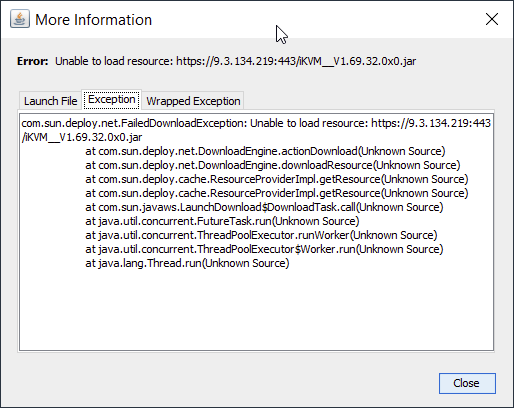
Another example, this time *stunnel.exe program needs to be allowlisted on the customer network:
| JNLPClassLoader: Finding library iKVM32.dll JNLPClassLoader: Finding library SharedLibrary32.dll java.io.IOException: Cannot run program "C:\Users\<user>\AppData\Local\Temp\1589296348774\1589296348774_stunnel.exe": CreateProcess error=1260, This program is blocked by group policy. For more information, contact your system administrator at java.lang.ProcessBuilder.start(Unknown Source) at java.lang.Runtime.exec(Unknown Source) at java.lang.Runtime.exec(Unknown Source) at java.lang.Runtime.exec(Unknown Source) at tw.com.aten.ikvm.KVMMain.main(Unknown Source) at sun.reflect.NativeMethodAccessorImpl.invoke0(Native Method) at sun.reflect.NativeMethodAccessorImpl.invoke(Unknown Source) at sun.reflect.DelegatingMethodAccessorImpl.invoke(Unknown Source) at java.lang.reflect.Method.invoke(Unknown Source) at com.sun.javaws.Launcher.executeApplication(Unknown Source) |
You can download the latest PNOR and BMC updates from Fix Central:
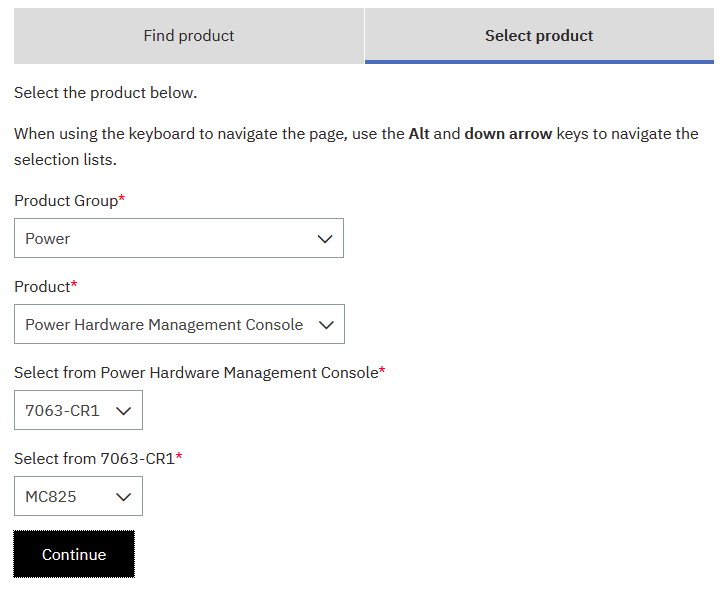
You should update both the BMC and PNOR while system power to the 7063 system is off.
Document Location
Worldwide
[{"Business Unit":{"code":"BU058","label":"IBM Infrastructure w\/TPS"},"Product":{"code":"7063-CR1","label":"Hardware Management Console (7063-CR1)"},"ARM Category":[{"code":"a8m0z000000GnS5AAK","label":"HMC"}],"ARM Case Number":"","Platform":[{"code":"PF025","label":"Platform Independent"}],"Version":"All Version(s)","Line of Business":{"code":"LOB57","label":"Power"}}]
Was this topic helpful?
Document Information
Modified date:
29 March 2022
UID
ibm16208745