Troubleshooting
Problem
You installed IBM SPSS AMOS 26 or 27 release on Windows 10 64-bit.
Installation and licensing completed normally.
When you try to open an Excel file in AMOS Graphics for a new path diagram, you see this error and cannot associate the MS Excel file with the current Amos path diagram.
"The Microsoft.ACE.OLEDB.12.0 provider is not registered on the local machine"
Cause
You are seeing a Microsoft error because there is no MS Access Database Engine Redistributable installed on the Windows machine. AMOS needs this underlying framework in order to read and write to Excel files.
Resolving The Problem
Before AMOS 28.0, IBM SPSS AMOS was a 32-bit application and you need to install the 32-bit Microsoft Access Database Engine 2010 Redistributable .
- Follow the link, download, and install the redistributable for 32-bit as administrator. Right-click AccessDatabaseEngine.exe and select "Run as administrator"
https://www.microsoft.com/en-in/download/details.aspx?id=13255
Download: AccessDatabaseEngine.exe 25.3 MB
- After installing the engine, restart your machine.
- Launch AMOS 26 or 27 Graphics. Click "Select data file icon".
- On the "Data Files" dialog click "File Name" button.
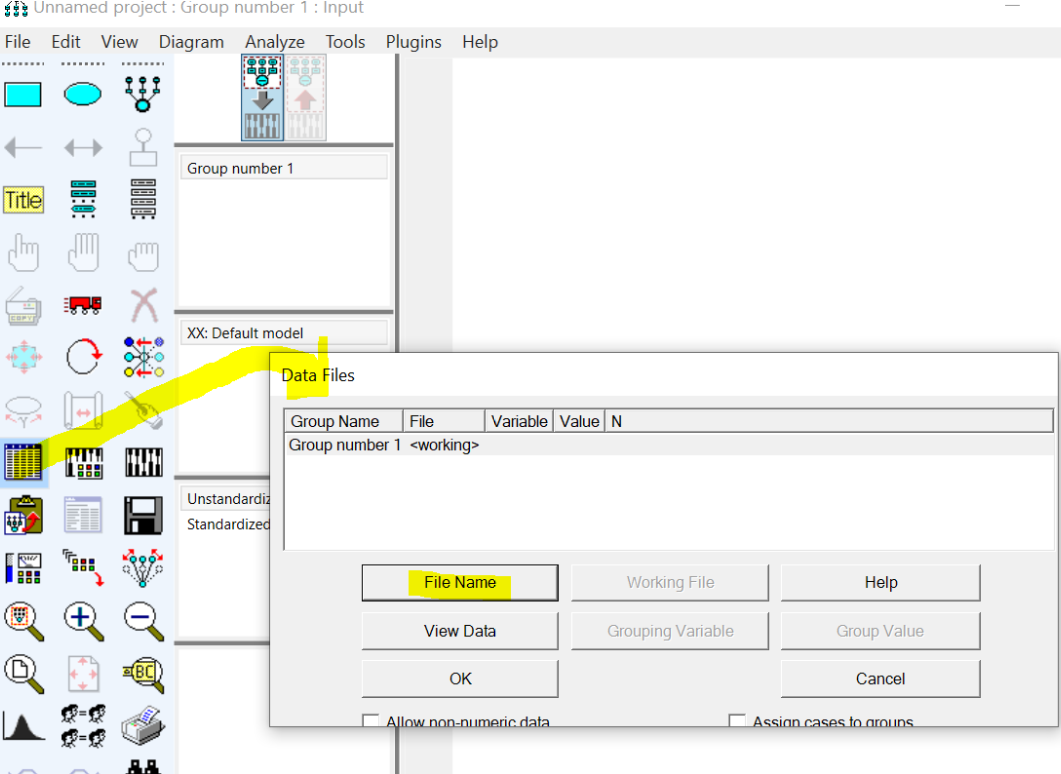
- Select the Excel 8.0 (*.xls) file type and browse to the AMOS installation directory
"C:\Program Files (x86)\IBM\SPSS\Amos\26\Examples\English"
- Click "User Guide.xls", then click the "Open"button.

Amos is now ready.

Document Location
Worldwide
[{"Line of Business":{"code":"LOB10","label":"Data and AI"},"Business Unit":{"code":"BU059","label":"IBM Software w\/o TPS"},"Product":{"code":"SSLVC7","label":"IBM SPSS Amos"},"ARM Category":[{"code":"a8m500000008kkjAAA","label":"AMOS"},{"code":"a8m50000000L2STAA0","label":"AMOS-\u003EError opening Excel file in AMOS"}],"ARM Case Number":"TS004216034","Platform":[{"code":"PF025","label":"Platform Independent"}],"Version":"All Version(s)"}]
Was this topic helpful?
Document Information
Modified date:
31 January 2022
UID
ibm16335237