Troubleshooting
Problem
This document describes the IBM iSeries family of servers front panel functionality.
Resolving The Problem
Front Panel Operations and Keylock positions
The IBM iSeries family of servers front panel comes in many flavors and has varied a lot in the functionality of the controls and their layout over the lifetime of the product family. This document is a quick guide to the Control Panel.
On all iSeries family servers, the vast majority of front panel functions are disabled if the system is powered up and running in N (normal) mode.
Below are diagrams of the panels and lists of the functions that they perform.
CISC Systems: Models Axx through Fxx and 1xx through 3xx
System Unit Control Panels
Picture 1 below is an example of the generic control panels in use for the CISC model systems contained in White/Beige cabinets.
| o | The upper left panel is for the 9406 Bxx through Fxx model systems. |
| o | The upper right is the 9404 Bxx through Fxx model systems. |
| o | The lower right panel is for the 1xx and Axx through Fxx model systems. |
| o | The lower left is for 9404 1xx models. |
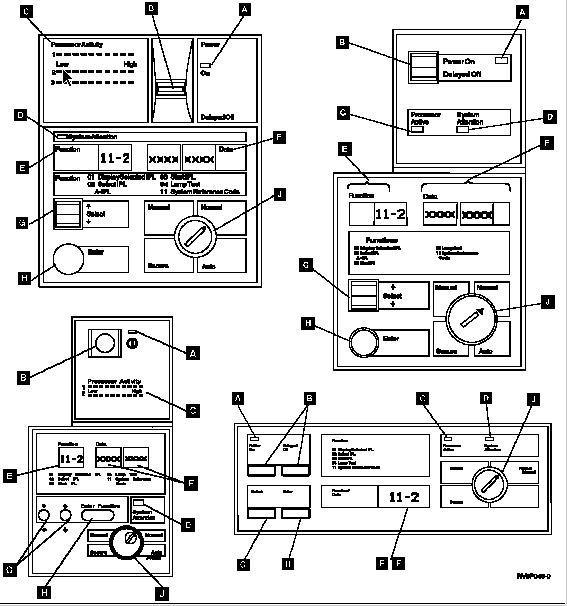
Picture 2 is an example of the control panels for the CISC systems (models 3xx and 2xx) which are contained in Black boxes.

A Power On
The light comes on when there is power to the system unit.
Note: The Power On light blinks when the system is being started up and when the system is manually turned off. When the Power Down System (PWRDWNSYS) command or the options on the Power On and Off Tasks (POWER) menu are used, the Power On light does not blink.
B Power Switch or Push-button
For the 9402 Models 1xx and Axx-Fxx, there are two separate switches for Power On and Delayed Off. Press the Power On switch to start the system or the Delayed Off switch to stop the system.
For the 9401 Models P0x and 10x, 9404 Models 1xx, 9402/9404 Models 2xx, and 9404/9406 Models 3xx, the power switch is a push-button. For the 9401 Models P0x and 10x, 9404 Models 1xx, press the push-button to start the system; press it again twice to stop the system, the first push will display 0? which is a fail-safe that means, do you really want to do this?.
For the 9404 Models Bxx-Fxx and 9406 Models Bxx-Fxx System Units, the manual Power switch can be moved to the Power On (top) position to start the system or the Delayed Off (bottom) position to stop the system. When you move the Power switch to either the Power On or Delayed Off position and remove your hand from the switch, the switch returns to the center position.
C Processor Active
On the 9406 Models Bxx-Fxx, 9401 Models 1xx, and some 9404/9406 Models 3xx System Units, the Processor lights provide a graphical display of the processor activity. On the other iSeries family server units, the Processor Active light blinks when programs are running.
D System Attention
This light comes on when the system requires operator attention, such as correcting a severe system failure.
E Function Display
The Function display shows the function information that has been entered. The left two positions indicate the number that is selected using the Select switch.
Function/Data Display
The 9401 Models P0x and 10x, 9402 Models 1xx and Axx-Fxx, 9402/9404 Models 2xx, and 9404/9406 Models 3xx have only one display for both function and data. When you press the Select switch or push-button (increment or decrement), the function number appears in the Function/Data display. When you press the Enter push-button, the function number disappears, and the data is shown for the previously displayed function. Only the numbers of those functions that can be used in the present mode are displayed. The Function/Data display for these system units can display up to eight digits. The selected function is not sent to the processing unit until the Enter push-button is pressed. The system reference codes or other information from the processing unit or control panel are also shown in the Function/Data display.
F Data Display
The 9404 Models 1xx, 9404 Models Bxx-Fxx, and 9406 Models Bxx-Fxx Data displays can show up to eight digits for system reference codes or other information from the processing unit or the control panel. The Data display clears whenever the Select switch or push-button (increment or decrement) is pressed or a different function is shown on the Function display. When you press the Enter push-button, the Data display can again display data.
G Select Switch or Select Push-Button
The Select switch or push-button (increment or decrement) can be used to increase or decrease the number shown in the Function display. The Select switch or push-button (increment or decrement) can also be used to change the data shown in the Data display when you are selecting an Initial Program Load (IPL) type.
For the 9406 Models Bxx-Fxx and 9404 Models Bxx-Fxx System Units, the numbers in the Function display decrease in value when you press the lower portion of the Select switch. Similarly, when you press the upper portion of the Select switch, the numbers in the Function display increase in value.
When the Function display has reached its maximum number and the upper portion of the Select switch is pressed again, the next number shown is the minimum number. Similarly, when the Function display has reached its minimum number and the lower portion of the Select switch is pressed again, the next number shown is the maximum number.
There are two Select push-buttons for the 9401 Models P0x and 10x, 9404 Models 1xx, 9402/9404 Models 2xx, and 9404/9406 Models 3xx. The increment push-button increases the values in the Function display, and the decrement push-button decreases the values.
For the 9402 Models 1xx and Axx-Fxx, there is only one select push-button. The number on the Function/Data display increases in value when you press the select push-button, until it reaches the maximum value. If you press the Select push-button again, the next number shown is the minimum number.
H Enter Push-Button
The Enter push-button is used to send function information shown in the Function display to the processing unit or to save the type of IPL you selected.
J Mode
On most of the iSeries family server units, there are four modes available: Manual, Normal, Auto, and Secure. For the 9402/9404 Models 2xx and 9401 Models P0x and 10x, only Manual and Normal modes are available.
To select the mode for the 9402/9404 Models 2xx and 9401 Models P0x and 10x, do the following:
| 1. | Use the Select push-button (increment or decrement) to select Function 02, and press the Enter push-button. |
| 2. | Use the Select push-button (increment or decrement) to select the IPL type and mode. Because Function 02 can also be used to select IPL type, the Function/Data display for the 9402/9404 Models 2xx or 9401 Models P0x and 10x shows both IPL type and mode at the same time. |
System Unit Control Panels
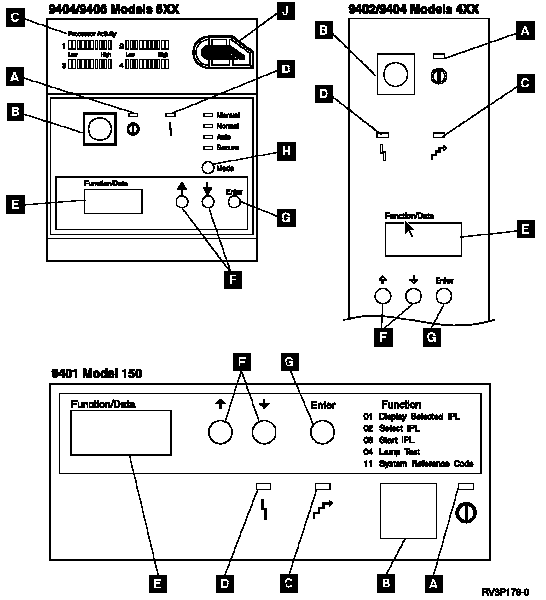

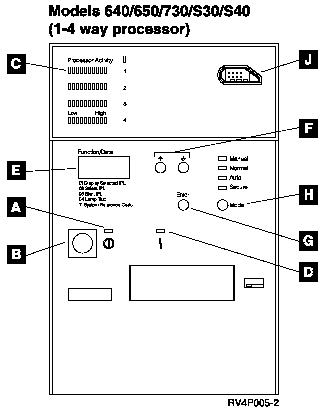
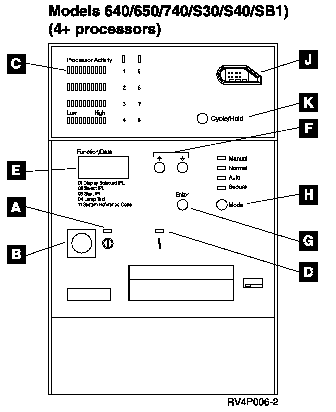
Models 270 / 800 / 810 / 820 / 825 / 830 / 840 / 870 / 890 / SB2 / SB3
See Figure 76 for these models without a keystick, and Figure 77 for these models with a keystick.


Power5 systems
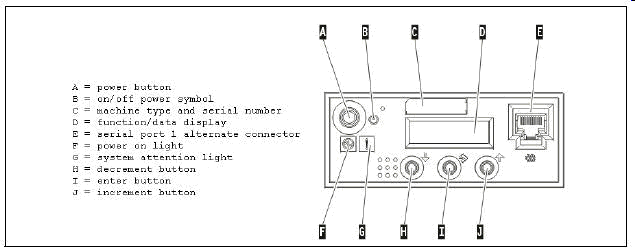
Power6 systems
This is the front panel on Power6 systems. The white button in the center is the power button. To the right is another button which enables the control panel to open as a drawer. The other standard control panel options are available upon opening it.

A Power On
The light comes on when there is power to the system unit.
Note: The Power On light blinks when the system is being started up and when the system is manually turned off. When the Power Down System (PWRDWNSYS) command or the options on the Power On and Off Tasks (POWER) menu are used, the Power On light does not blink.
B Power Push-Button
You can press the push-button to start the system; press it again twice to stop the system. The first time will result in 0? which is a fail-safe, do you really want to do this?, display.
Note: Power on is allowed in Manual or Normal mode, and Power off is allowed in Manual mode only.
C Processor Activity
Models 15x, 4xx, 60x, and some 62x and 720 System Units have one Processor Active light, and the light is on when programs are running. Models 5xx, 64x, 65x, some 62x, and 7xx System Units have the Processor Activity lights that provide a graphical display of the processor activity. The Processor Activity lights on Models 270 and 8xx System Units are incorporated into the Function/Data display.
D System Attention
This light comes on when the system requires operator attention, such as correcting a severe system failure.
E Function/Data Display
You can use this 8- or 32-character display to:
o Display System Reference Codes (SRCs) when errors occur.
o Display valid functions to be performed.
o Display results of selected functions.
When you press the push-button (increment or decrement), the function number appears in the Function/Data display. When you press the Enter push-button, the function number disappears, and the data is shown for the previously displayed function. Only the numbers of those functions that can be used in the present mode are displayed. The selected function is not sent to the processing unit until the Enter push-button is pressed. System reference codes or other information from the processing unit or control panel are also shown in the Function/Data display.
F Increment/Decrement Buttons
The Increment/Decrement buttons are used to cycle through the functions that are available in the current operating environment. If functions require additional input, these buttons also cycle through the valid selections within the function once the function is selected and the Enter push-button is pressed.
G Enter Push-Button
The Enter push-button is used to process the function or subfunction that is displayed in the Function/Data display.
H Mode
The mode button (only on systems with an electronic keystick) allows you to scroll through the four operating modes (Manual, Normal, Auto and Secure) when the keystick is engaged. Which of the four lights is lit indicates the active mode on these systems. For systems with keysticks, see Electronic Keystick Slot below.
To change modes for systems without keysticks, do the following:
| 1 | Use the Increment/Decrement buttons to select Function 02, and press the Enter push-button. |
| 2 | Use the Increment/Decrement buttons to select the mode, then press Enter. The Increment/Decrement buttons are also used to select IPL type. |
This slot accepts an electronic keystick that, when engaged, allows you to change operating modes. A system operator can prevent unwanted operations by selecting the appropriate mode and removing the keystick. Some system units do not have an electronic keystick slot.
K Cycle/Hold Button
Up to four processor's activity can be reported in the processor activity light bank. Systems with greater than four processors have a Cycle/Hold button to control which bank of processor activity is reported. In the normal cycling mode, processor activity is reported on the first four processors. Then, after a delay, the reporting is cycled to report on the next set of processors. Once the last set of processors has been reported, the first set of processor's activity is again reported. This cycling continues until the Cycle/Hold button is selected. Once the Cycle/Hold button is selected, cycling stops and only the currently selected set of processors will resume the cycling reporting.
Mode Descriptions
The following table summarizes the tasks you can perform in the Manual, Normal, Auto, or Secure modes:
|
|
|
|
|
(Power push-button) |
|
|
|
|
(Power push-button) |
|
|
|
|
|
|
|
|
|
|
|
|
|
|
|
|
|
|
|
|
|
|
|
|
|
|
|
|
|
|
|
|
|
|
|
|
|
|
|
|
|
|
|
|
| ||||
Manual
When the mode is set to Manual, the system allows you to do all manual IPLs, such as an operator-attended IPL from disk or tape, and manual control functions, such as select an IPL or display the kind of IPL that the system is set to run. However, you cannot do a remote IPL, an IPL by date and time, or an IPL after a power failure.
Note: You should only set the mode to Manual when necessary. This will ensure that no one accidentally presses the Power push-button and causes the system to stop.
Normal
The Normal mode allows you to manually turn the power on and to do each of the automatic operations. That is, you can start the system by doing a manual or remote IPL, an IPL by date and time, or an IPL after a power failure.
If you want to stop the system when the mode is set to Normal, use the Power Down System (PWRDWNSYS) command at any display station. You must have QSYSOPR authority to use the Power Down System (PWRDWNSYS) command.
| Attention: If your system has logical partitions, using the Power push-button, DST option 7, or the Power Down System (PWRDWNSYS) command can affect multiple partitions. For details on using logical partitions on your iSeries family server, go to Managing logical partitions under the Logical Partitions topic in the iSeries Information Center. |
Auto
The Auto (automatic) mode allows a remote IPL, an IPL by date and time, and an IPL after a power failure.
When the mode is set to Auto, you cannot do the following:
| o | Start the system by doing an IPL manually. |
| o | Stop the system by using the Power push-button. |
| o | Select a different IPL type by using the Increment/Decrement buttons. |
Secure
The Secure mode locks the control panel on the system unit. You can only stop the system from a display station by using the Power Down System (PWRDWNSYS) command.
Historical Number
9463026
Was this topic helpful?
Document Information
Modified date:
18 December 2019
UID
nas8N1010051