Troubleshooting
Problem
User launches Controller. User attempts to run a standard report (for example 'Reports - Company Journals') and clicks on 'preview'. User receives error message.
Symptom
Example - Cognos Analytics:
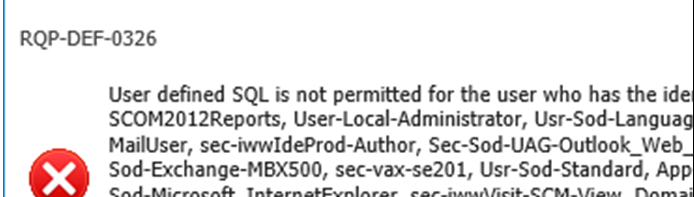
Example - Cognos BI:

RQP-DEF-0326
User defined SQL is not permitted for the user who has the identity '{Everyone, All Authenticated Users, Consumers, Metrics Authors, Metrics Users, Planning Contributor Users, Controller Administrators, Controller Users, Data Manager Authors, Adaptive Analytics Users, None}'.
German:
Cognos 8
RQP-DEF-0326
Benutzerdefiniertes SQL ist nicht zugelassen fur den Benutzer mit der Identitat '{Alle authentifizierten Bunutzer, Jeder, Konsumenten, Metriken-Autoren, Metriken-Benutzer, Cognos Controller-Benutzer, Data Manager-Autoren, C8Controller-U, CERTSVC_DCOM_ACCESS, Cognos-Settings, Cognos-G, Domanen-Benutzer}'.
Details
OK
Company Journals by Journal Type
HTML
[{"Product":{"code":"SS9S6B","label":"IBM Cognos Controller"},"Business Unit":{"code":"BU048","label":"IBM Software"},"Component":"Controller","Platform":[{"code":"PF033","label":"Windows"}],"Version":"8.5.1;8.5;8.4;8.3;10.1;10.1.1","Edition":"","Line of Business":{"code":"LOB76","label":"Data Platform"}},{"Product":{"code":"SSMRTZ","label":"IBM Cognos Controller on Cloud"},"Business Unit":{"code":"BU048","label":"IBM Software"},"Component":" ","Platform":[{"code":"","label":""}],"Version":"","Edition":"","Line of Business":{"code":"LOB76","label":"Data Platform"}}]
Log InLog in to view more of this document
This document has the abstract of a technical article that is available to authorized users once you have logged on. Please use Log in button above to access the full document. After log in, if you do not have the right authorization for this document, there will be instructions on what to do next.
Historical Number
1035644
Was this topic helpful?
Document Information
Modified date:
08 May 2025
UID
swg21371229