Release Notes
Abstract
End User Portal (EUP) Enhancements
Content
From 10.67 release, user accounts with auto-generate user password settings can now auto-generate new login password by using Forgot Password link that is available in End User Portal (EUP). Previously, Forgot Password link did not function as intended and users had to contact administrator to reset password.
Workflow to set new password during first time user logon
- Login first time to EUP portal by using username and password that is sent to registered email address.
Viewing an example of email that you receive with EUP login credentials
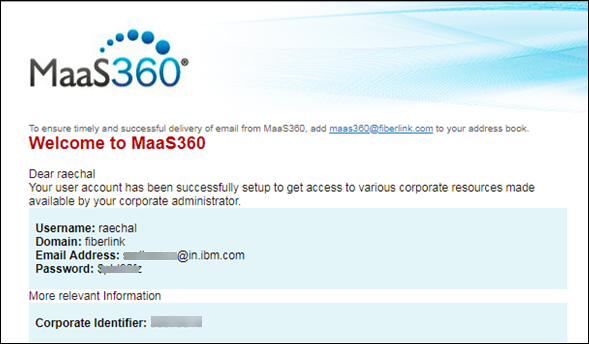
- You are prompted to change password. Enter old password, new password, confirm new password, choose a security question from the list, and enter answer for the same. Click Change Password.
Note: The new password must comply with password setting rules and you need to remember the security question and answer that you set here. This information is needed while you need to auto-generate new login password by using Forgot Password link.
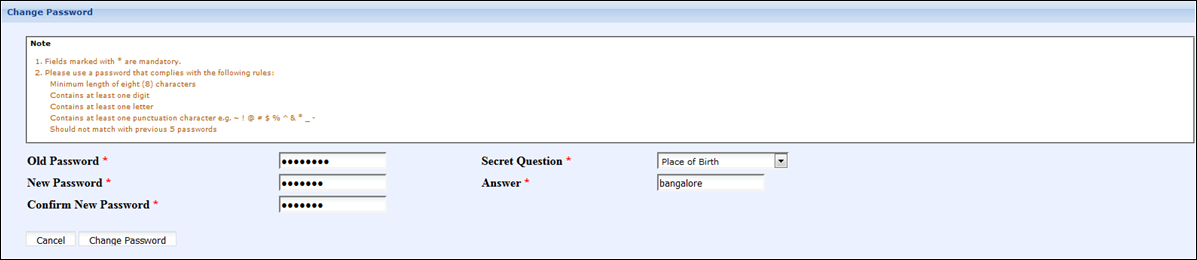
Auto-generate new EUP login password by using Forgot Password link
If you forgot EUP login password, you can auto-generate new login password by using the following steps.
- In EUP login page, click Forgot Password.
- Enter Username and click Next.
- You see the security question that you set during change password prompt at the time of your first logon to EUP portal. Enter answer and click Next.
The entered answer must match the answer that is set during change password prompt.
Note: If entered answer does not match, then you cannot auto-generate new password. You need to contact your administrator.
Viewing an example of security question for user account Raechal
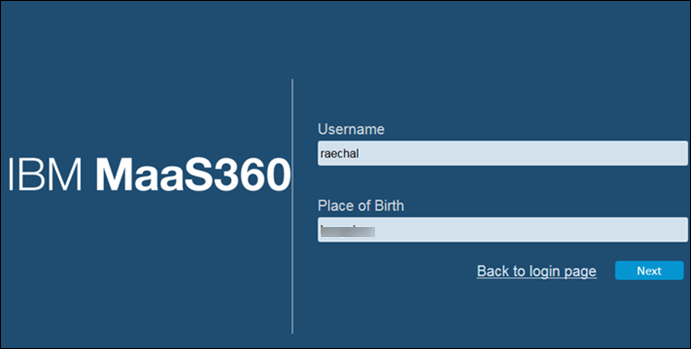
Result: User account password is reset and sent to user's registered email address.
The following screen is displayed at successful completion of resetting your EUP account password.
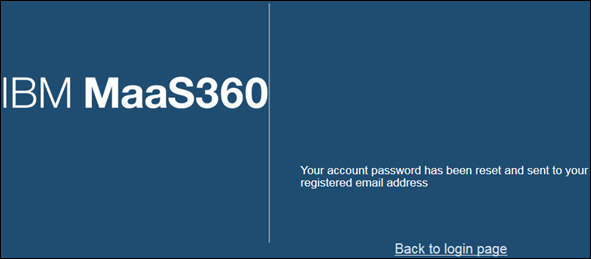
What to-do next: Login to your account by using username and password that is sent to your email address. On successful login, you are prompted to change password.
Was this topic helpful?
Document Information
Modified date:
25 February 2019
UID
ibm10873102