How To
Summary
How to create virtual SCSI adapters on PowerVM Virtual I/O Server (VIOS) and AIX client using the HMC Classic GUI. This includes:
1. Creating the virtual SCSI Server adapter, which translates to a vhost# on the VIOS and
2. Creating the virtual SCSI Client adapter, which equates to a vscsi# on AIX OS.
Objective
To create new virtual SCSI adapter on a running VIOS and AIX client.
Steps
The following procedure uses Dynamic Logical Partition (DLPAR). This HMC function requires the VIOS and AIX client partitions to have network connectivity and an active RMC connection.
NOTE 1:
- If the partition (VIOS or AIX) is not on the network or RMC is inactive, the adapter must be added to the partition's profile. By HMC design, changes to a partition's profile require the partition to be reactivated (Shutdown; Activate) for the profile changes to take effect.
- For single VIOS environments where DLPAR operation is not possible (due to lack of network or inactive RMC), a maintenance window will be required to shutdown all the clients prior to reactivating the VIOS.
- For dual VIOS environments, ensure the clients' storage and network are fully redundant via the second VIOS prior reactivating the VIOS in question.
In this example, we will create virtual Server SCSI adapter ID 22 on VIOS partition, p7virtvios1 (LPAR ID 2) to connect with virtual Client SCSI adapter ID 10 on AIX partition, virt07-Margarita (LPAR ID 12 decimal/hex C).
PART 1 - Creating the virtual Server SCSI adapter
1. Login to the HMC Classic GUI as hscroot.
2. In the navigation area, open Systems Management and select Servers.
3. Select the managed server of your choice in the navigation area.
4. Select the Virtual I/O Server, click Tasks > Dynamic Partitioning > Virtual Adapters.
5. From the Virtual Adapters window, click Actions > Create Virtual Adapter > SCSI Adapter. The SCSI Server Adapter Properties window is shown.
6. Specify the adapter ID and your connection preferences (client partition and client adapter ID) to use for this virtual SCSI adapter. Notes:
- You can use any slot number from 2 up to (but not including) the maximum number of virtual adapters. (Slots 0 and 1 are reserved for system-created virtual adapters. If the logical partition is a Virtual I/O Server logical partition, other slot numbers might also be reserved.) For example, if the maximum number of virtual adapters is 10, and the logical partition is not a Virtual I/O Server logical partition, you can use any slot number from 2 to 9. By default, the system displays the lowest unused slot number for this logical partition.
- You cannot use a slot number that was used for any other virtual adapter on the same logical partition.
To list the adapter IDs currently in used on the VIOS, login to the VIOS as padmin and run:
$ lsdev -slots where C## is an adapter ID in use as shown below
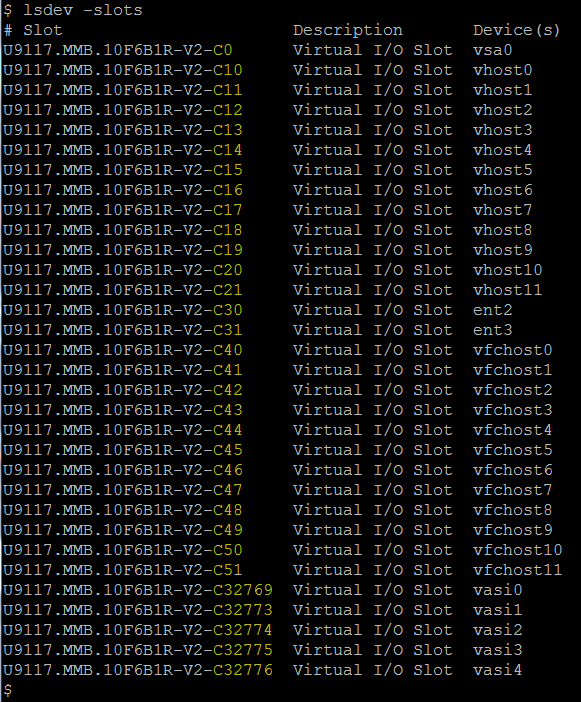
In this example, we will create adapter ID 22 to connect to client SCSI adapter ID 10 (to be created next) on AIX partition, virt07-Margarita as shown below:
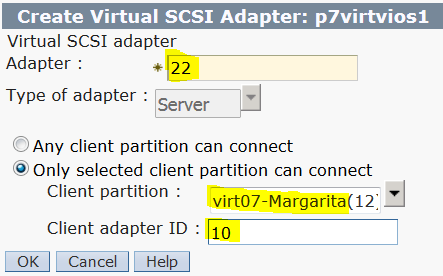
7. Click OK to create > click OK again to apply the change (dynamically). At this point, you can expect to see the newly configured virtual server SCSI adapter, vhost12, in this case:
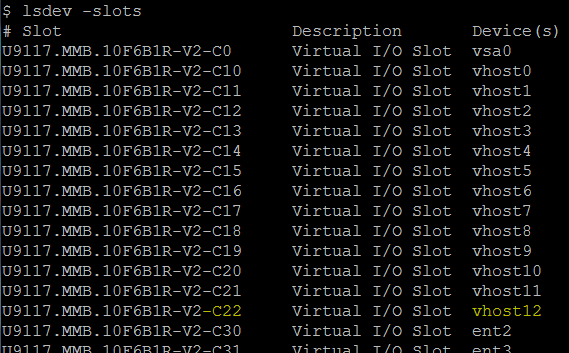
"lsmap -vadapter vhost#" can be used to display the new virtual Sever SCSI adapter mapping:
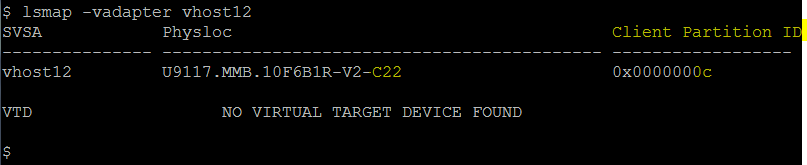
Note: lsmap displays the Client Partition ID in hexadecimal value (c, this case), whereas the HMC displays decimal value (12).
8. Update the VIOS partition's profile with the new virtual SCSI adapter: (You must update the logical partition profile so that the next time it is activated (Shutdown; Activate), the new virtual SCSI adapter is not lost.)
a. Select the Virtual I/O Server partition, click Tasks > Configuration > Save Current Configuration.
b. Either Overwrite existing profile or save the changes to a New profile.
c. Click OK.
Creating the virtual Client SCSI adapter
9. Select the client partition, click Tasks > Dynamic Partitioning > Virtual Adapters. (The Adapter ID column shows the client adapter IDs currently in use).
10. From the Virtual Adapters window, click Actions > Create Virtual Adapter > SCSI Adapter. The SCSI Client Adapter Properties window is shown.
11. Specify the client adapter ID, Server (VIOS) partition, and Server Adapter ID. Note: This information must match what was specified in step 6. In our example, we used client adapter ID 10, Server (VIOS) partition, p7virtvios1, Server (VIOS) adapter ID, 22:
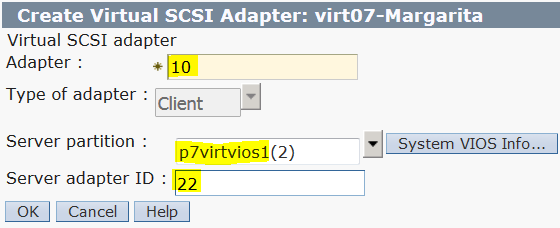
Ensure the virtual Server and Client SCSI adapter information cross-reference each other. Below is a comparison of our example:
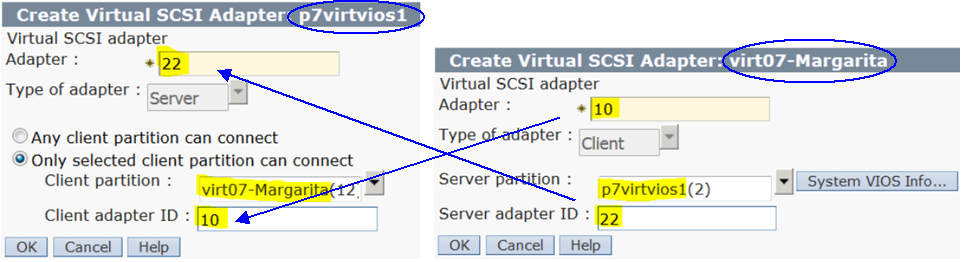
12. Click OK to create > click OK again to apply the change (dynamically).
13. Login to the AIX client, as root, and run cfgmgr to discover the newly created virtual Client SCSI adapter:
# cfgmgr
14. Verify the expected virtual client SCSI adapter ID was discovered on the AIX client. In this case, vscsi3 was configured at adapter ID C10:
# lscfg -v|grep vscsi

If the new virtual SCSI client adapter was created on an IBM i or Linux partition, and you have questions specific to the client OS, please, contact your local client OS Support team.
Was this topic helpful?
Document Information
Modified date:
20 October 2021
UID
ibm10731029