Product Documentation
Abstract
A new feature has been designed that allows changing a password of the database server directly from IBM Data Studio. This will avoid a user to log in to the database server, and then change the password from within the server. The user can directly change the password from Data Studio.
Content
Note:
- As of now, this feature is only available for Db2 LUW SSL and non-SSL servers and Db2 for z/OS.
- PTF UI58954 should be installed on zos for the password change feature to work for Db2 for z/OS.
Procedure
- Open IBM Data Studio.
- In the Administer Databases window, right-click the database for which you want to change the password, select Manage Connection > Change Database Password.

After you selected Change Database Password, the Change Password for the Database window opens. This window displays the connection profile for which the password can be changed.
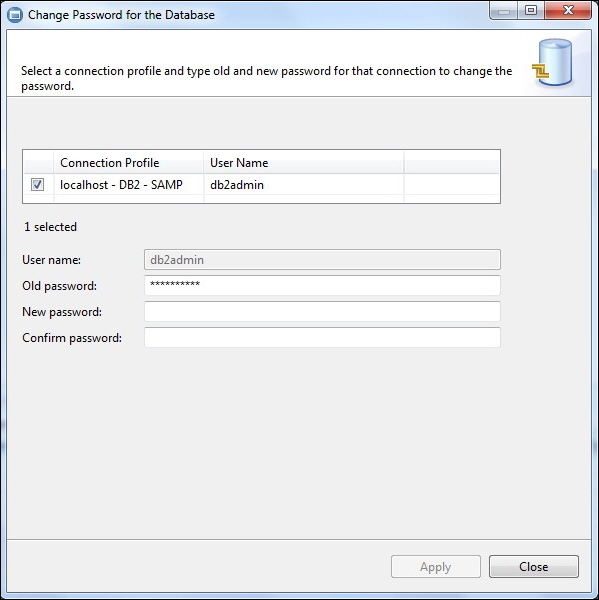
You can see the user name in the User name and old password are in the Old Password field.
- Enter a new password and re-enter the new password to verify if you have entered correct password.
There is no client-side validation for new password only validation it has that should not be same as old password. If the password is same, then an error is displayed.
If confirm new password is not same as new password, then an error is displayed to indicate that new password and confirm new password do not match.
The following two images shows these scenarios:
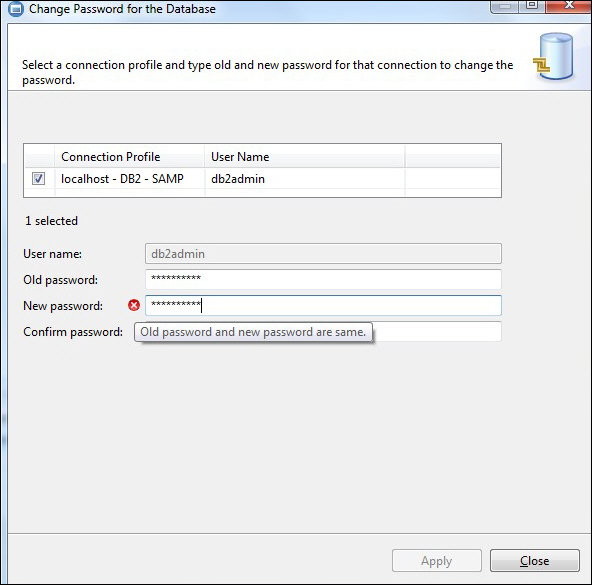

Unless all the criteria are met, the Apply button remains disabled.
All other password validations, such as password rules are done on the server side. If any error occurs on server side, an error message is displayed as shown in the following image:

After you successfully change the password, a success message is displayed.
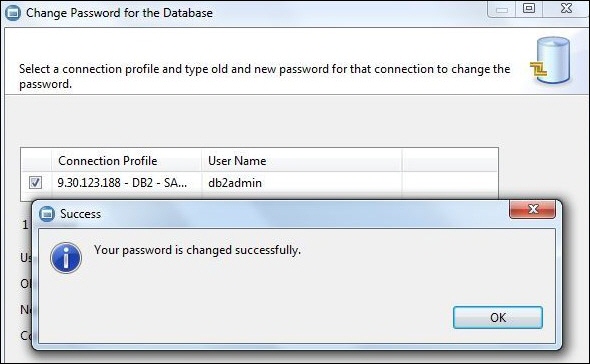
Was this topic helpful?
Document Information
Modified date:
10 December 2018
UID
ibm10715949