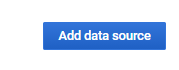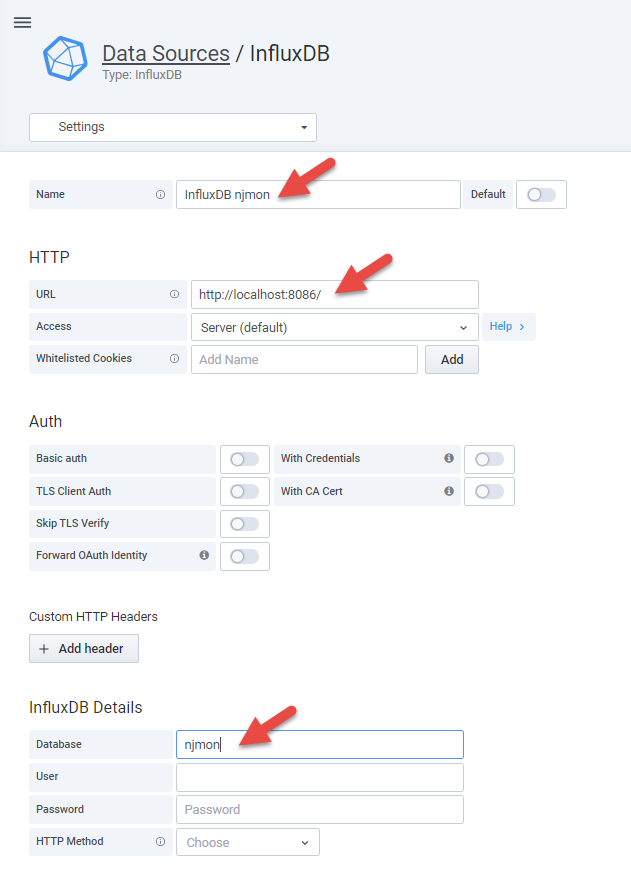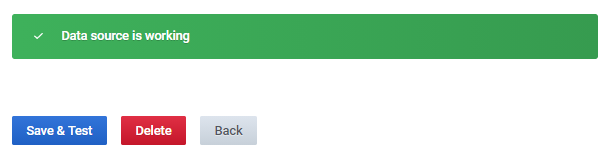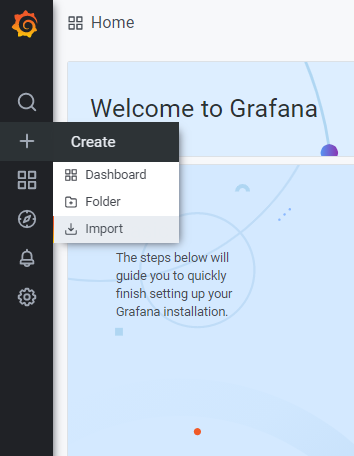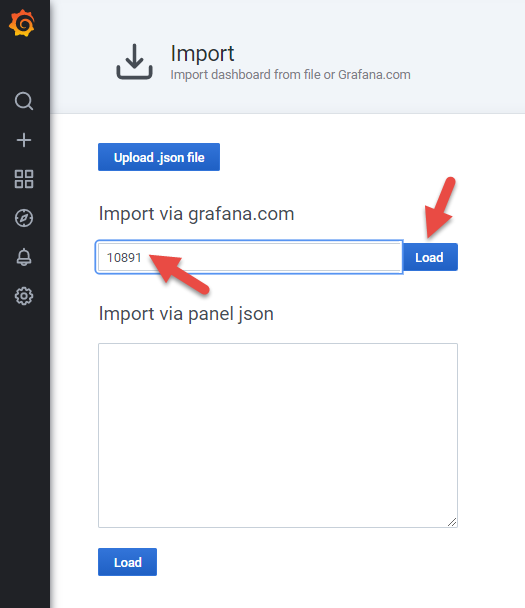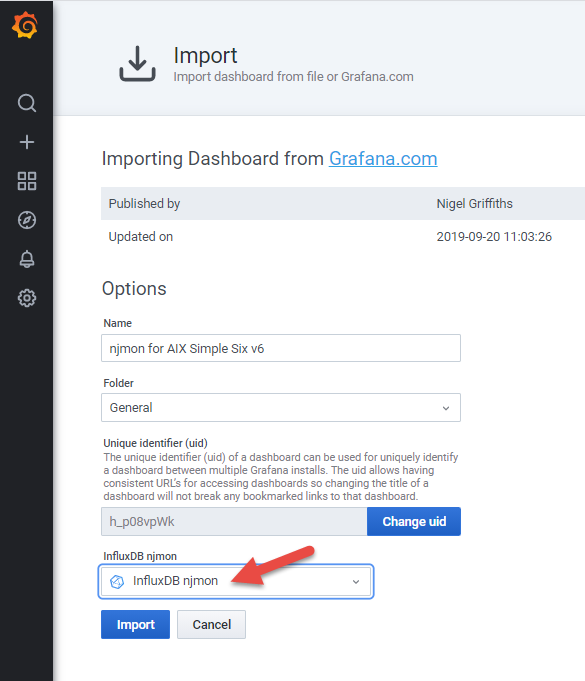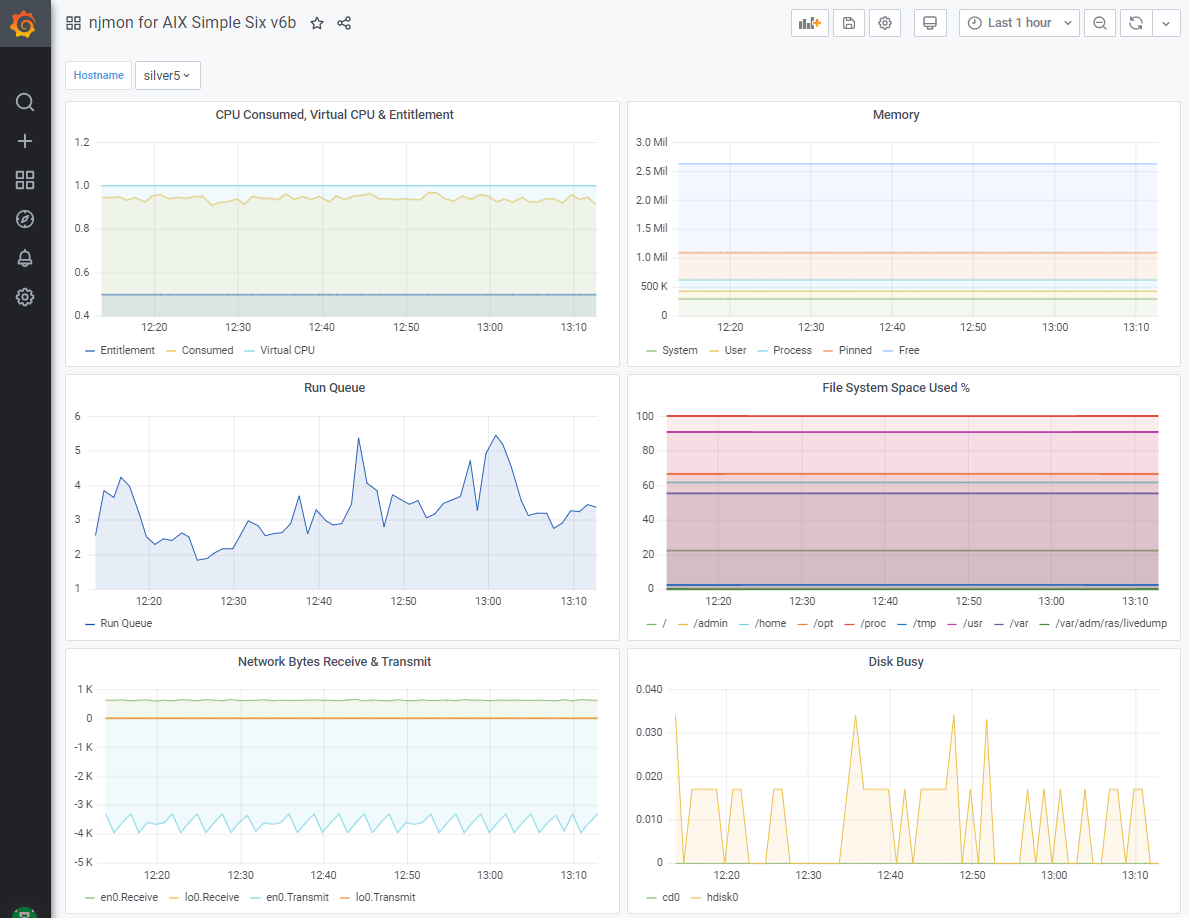How To
Summary
When I show technical folk my njmon performance tool and InfluxDB with Grafana, they assume that must be complicated to set up but it is not true. Thanks to amazing team are power-devops.com who compiles both tools for AIX on POWER8 and POWER9. InfluxDB is simple and quick to install. Then, you have the best Time-series database and browser-based performance stats graphing tool, ready for njmon data and on the best Operating System - AIX. I estimate all the tasks in this blog take 10 to 15 minutes. You can cut'n'paste most of the commands directly.
Objective
Environment
Assuming the following environment:
- A freshly installed AIX 7.2 TL4 or higher on a POWER8 or POWER9 server.
Note: InfluxDB is written in Go. GO is a recent (2019 I think) recompile & port to POWER. Go is not supported on older generations of POWER servers like POWER7 or POWER7+. - Already have "yum" is installed, which is used to install "wget". If not installed see other AIXpert blogs on how to install the AIX "Yum Bundle".
- You would like to put the InfluxDB data in a separate file system and you have AIX system admin basic skills like: smitty, Volume Groups, Logical Volumes and JFS2.
- Internet access from the AIX server. Alternatively, you could copy the installation files by hand.
- Latest versions for AIX are (at the time of writing this blog) InfluxDB 1.8.3.1 and Grafana 7.3.1.1.
Find the latest versions here https://www.power-devops.com/influxdb and https://www.power-devops.com/grafana - You use /etc/rc.local for starting boot time applications.
- The root user is used throughout.
Steps
Additional Information
Find more content from Nigel Griffiths (retired) here:
- YouTube https://www.youtube.com/nigelargriffiths with ~215 Videos on AIX, Linux and Power Server technology
- AIXpert Blog https://www.ibm.com/support/pages/aixpert-blog-nigel-griffiths-mrnmon
Document Location
Worldwide
[{"Line of Business":{"code":"LOB08","label":"Cognitive Systems"},"Business Unit":{"code":"BU058","label":"IBM Infrastructure w\/TPS"},"Product":{"code":"SWG10","label":"AIX"},"ARM Category":[{"code":"","label":""}],"Platform":[{"code":"PF002","label":"AIX"}],"Version":"All Versions"}]
Was this topic helpful?
Document Information
Modified date:
09 June 2023
UID
ibm16369161