Question & Answer
Question
How do I add a Host Print Screen function / ICON to the Access Client Solutions ( ACS ) display session toolbar?
Cause
Unable to easily generate a host print screen.
Answer
Following are the steps to add the Host Print Screen function / ICON to an Access Client Solutions ( ACS ) display session toolbar:
In an active session:
Click on EDIT / PREFERENCES / TOOLBAR / ADD BUTTON...
Select KEYSTROKE from the list on the left
Change the CATEGORY to HOST FUNCTIONS
Scroll to locate / select HOST PRINT from the list
Click on ADD toward the bottom of the window

NOTE: If you choose to use a different image for the ICON, it should reside in the file system and should be 16x16 or 32x32 sized image.
The ICON will appear on the toolbar as the furthest right ICON
The ICON can be moved by click and drag to it's desired location on the toolbar
Save the session using FILE / SAVE or FILE / SAVE AS to save the session with this new setting. This will only save it for the current session.
To save the toolbar to use for other sessions:
Click on EDIT / PREFERENCES / TOOLBAR / SAVE AS
Select the radio button for FILE, then provide the path and name for the toolbar, such as
C:\Users\IBM_ADMIN\Documents\IBM\iAccessClient\Emulator\HostPrn.bar
Click on OK

To use the new toolbar for other sessions, open the new display session
Click on EDIT / PREFERENCES / TOOLBAR / OPEN
Select the radio button for FILE, then provide the path and toolbar name for the toolbar and click on OK
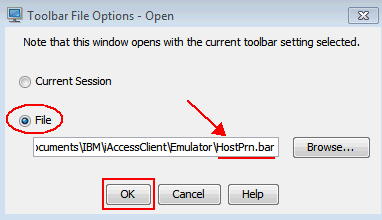
Click on FILE / SAVE to save the session with the new toolbar
To remove the ICON, right click on the ICON and select REMOVE
[{"Product":{"code":"SWG60","label":"IBM i"},"Business Unit":{"code":"BU058","label":"IBM Infrastructure w\/TPS"},"Component":"Access Client Solutions","Platform":[{"code":"PF012","label":"IBM i"}],"Version":"Version Independent","Edition":"Base","Line of Business":{"code":"LOB57","label":"Power"}}]
Was this topic helpful?
Document Information
Modified date:
18 December 2019
UID
nas8N1022369