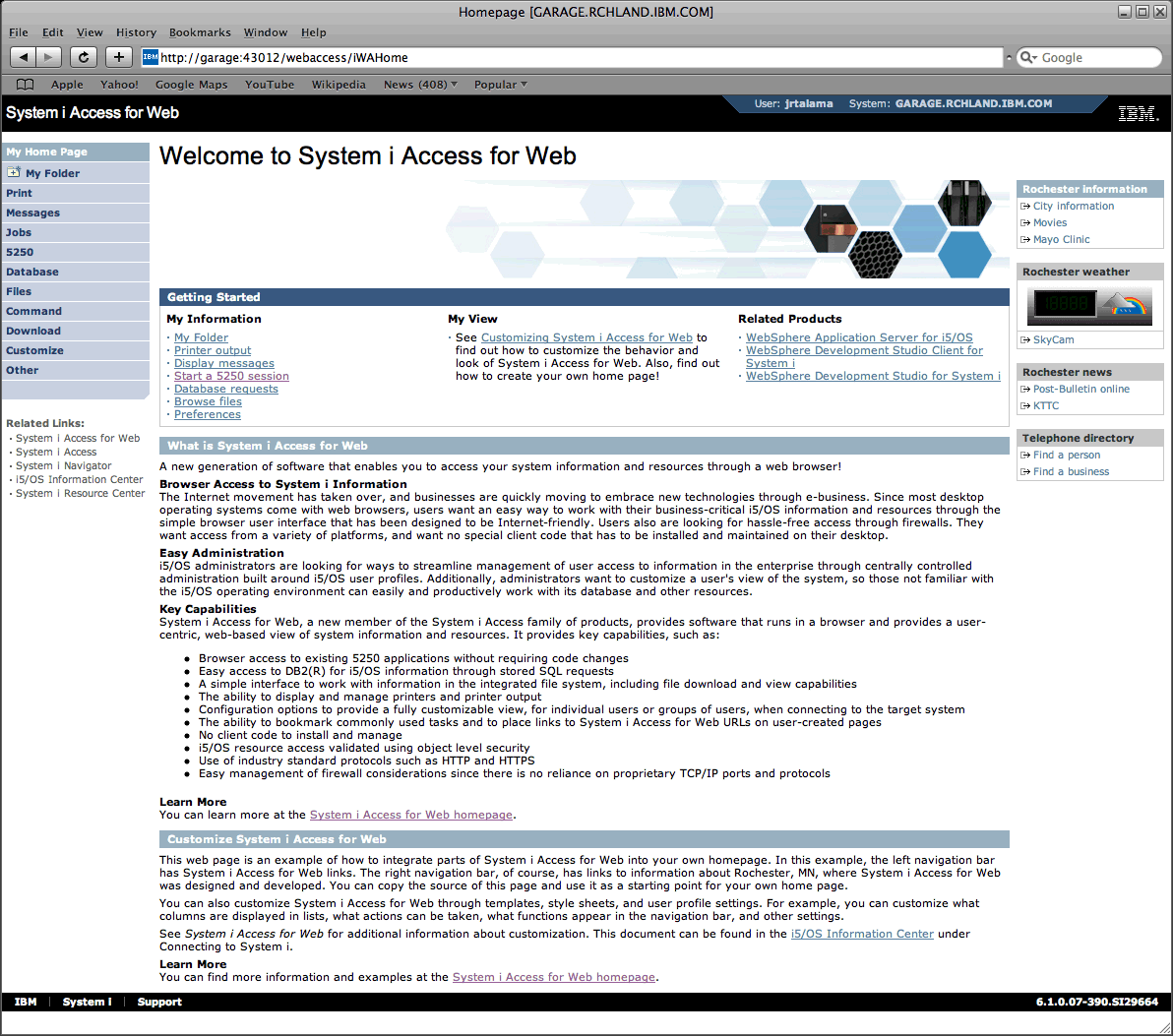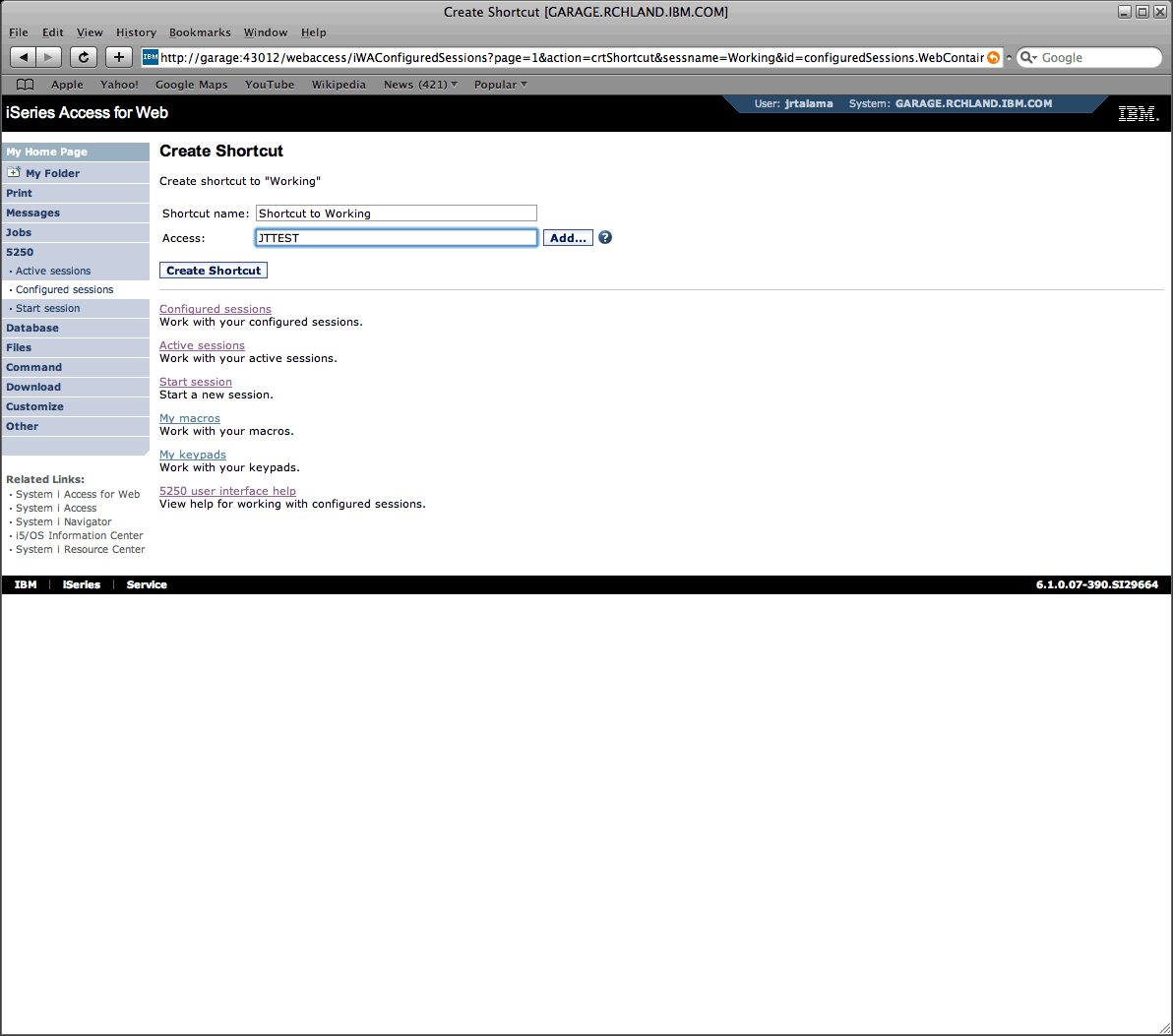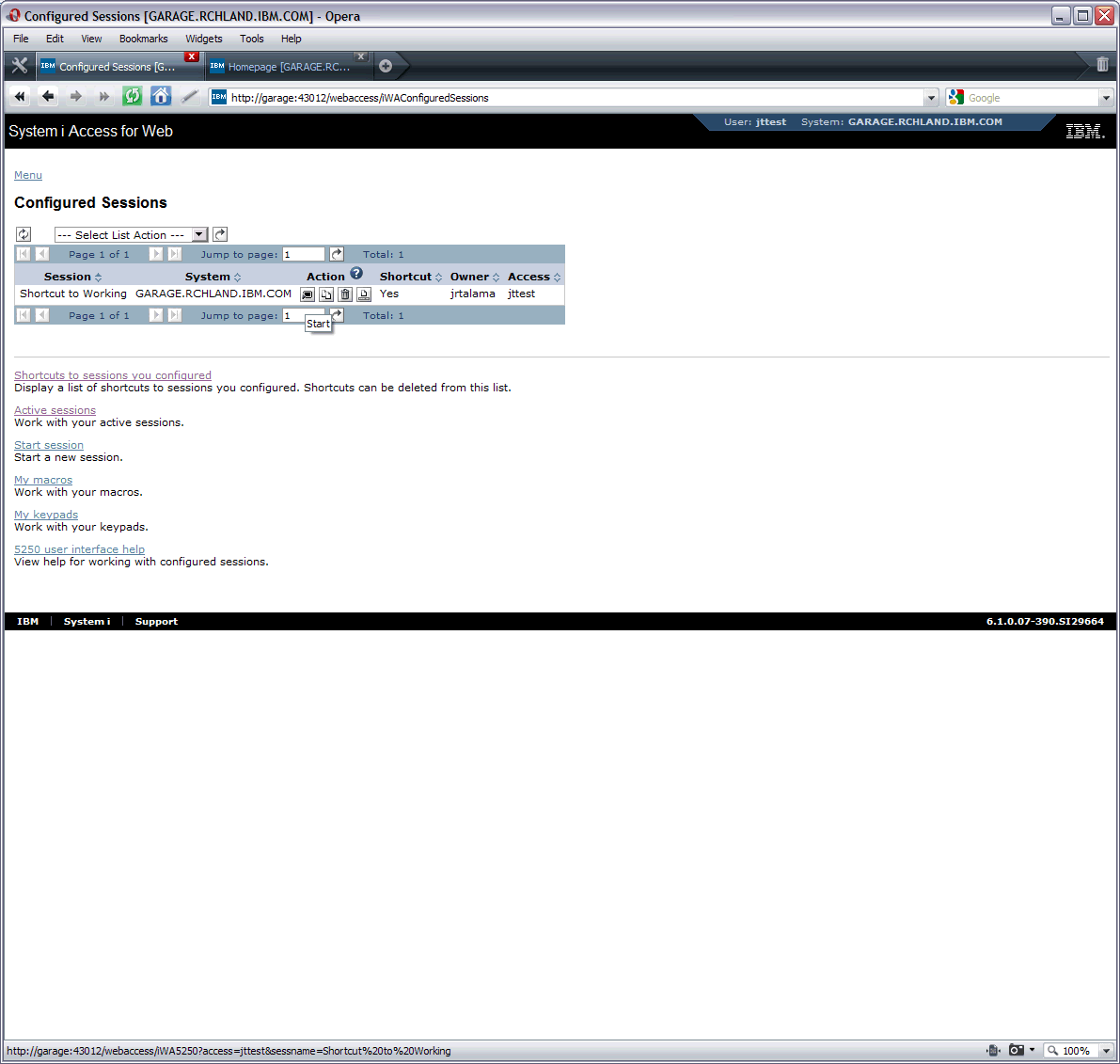Troubleshooting
Problem
NOTE: This document contains information for the out-of-support product IBM i Access for Web.
This document is written as an example to configure a 5250 session object to obtain or create a URL to provide for client(s) usage.
Resolving The Problem
The objective of this document is to assist you with creating an Access for Web 5250 session to allow a user or group to access a configured session using a specified URL. In this example, we will assume that the Web serving environment and the IBM i Access for Web application has been installed and operational.
In the screen shots shown below, the following environment was used:
IBM i Access for Web: v6r1m0 5761XH2
Profiles:
o Admin profile: JRTALAMA
o Test profile: JTTEST (can be a user or group profile, as desired)
Note: These steps also apply to IBM i Mobile Access, though the URLs may be slightly different.
Creating/configure session and Edit Policies:
The last bulleted item above, Configured Session to use for Defaults, allows you to control the user or group profile if you only provide a standard URL such as:
o http:// <system name or ip adddress> :port/webaccess/iWA5250 (without any parameters)
o if you allow the user/group profile to configure sessions, this allows you to control their session defaults.
URL Information
A basic configured 5250 session URL is http:// <systemname or ip address> :port/webaccess/iWA5250. The purpose of this function is to e-mail the URL, link the URL to a custom homepage and/or distribute the URL to allow the user/group profile to access the System i with your configured/assigned 5250 session, configured in the previous section.
In order for you to direct your clients to the proper configured or assigned 5250 session, you would want to specify the following necessary parameters:
Below is another option to obtain the URL and parameters:
In the screen shots shown below, the following environment was used:
IBM i Access for Web: v6r1m0 5761XH2
Profiles:
o Admin profile: JRTALAMA
o Test profile: JTTEST (can be a user or group profile, as desired)
Note: These steps also apply to IBM i Mobile Access, though the URLs may be slightly different.
Creating/configure session and Edit Policies:
- Sign on to Access for Web homepage with administrative profile:
- Configure New 5250 session
- Create Shortcut
- Edit Configured Session
- Specify User or Group profile
- Select 5250 Category
- Configured Session to use for Defaults
 Under Action column, select option: Apply setting to profile
Under Action column, select option: Apply setting to profile
- Under Action column, select option: Apply setting to profile
- Under Setting column, Drop down, you should see the 'Shortcut to <shortcut name> for Profile' you assigned earlier. Select it, scroll to the bottom of this page, and select Save.

The last bulleted item above, Configured Session to use for Defaults, allows you to control the user or group profile if you only provide a standard URL such as:
o http:// <system name or ip adddress> :port/webaccess/iWA5250 (without any parameters)
o if you allow the user/group profile to configure sessions, this allows you to control their session defaults.
URL Information
A basic configured 5250 session URL is http:// <systemname or ip address> :port/webaccess/iWA5250. The purpose of this function is to e-mail the URL, link the URL to a custom homepage and/or distribute the URL to allow the user/group profile to access the System i with your configured/assigned 5250 session, configured in the previous section.
In order for you to direct your clients to the proper configured or assigned 5250 session, you would want to specify the following necessary parameters:
| o | /webaccess/iWA5250 = basic URL |
| o | Then you would add session parameters, such as: &sessname= (value is the name of the session or shortcut to session.) ?access= (if a shortcut, value is the user profile or group profile that was specified when creating/assigning the shortcut.) |
| o | You will end up with something similar to the following URL: http:// <systemname> :43012/webaccess/iWA5250?access=jttest&sessname=Shortcut%20to%20Working ?access = in my example above, this is my test profile called: jttest &sessname = in my example above, this is my shortcut name called: Working These URLs can be hand typed as above or to prevent typographical errors or confusion with URL parameters. |
Below is another option to obtain the URL and parameters:
- Sign on to Access for Web with specified User profile:
- Select 5250 tab
- Copy URL for specified session
[{"Type":"MASTER","Line of Business":{"code":"LOB68","label":"Power HW"},"Business Unit":{"code":"BU070","label":"IBM Infrastructure"},"Product":{"code":"SWG60","label":"IBM i"},"ARM Category":[{"code":"a8m0z0000000CU4AAM","label":"IBM i Access-\u003EAccess for Web"}],"ARM Case Number":"","Platform":[{"code":"PF012","label":"IBM i"}],"Version":"7.1.0"}]
Historical Number
514346838
Was this topic helpful?
Document Information
Modified date:
23 December 2024
UID
nas8N1013204