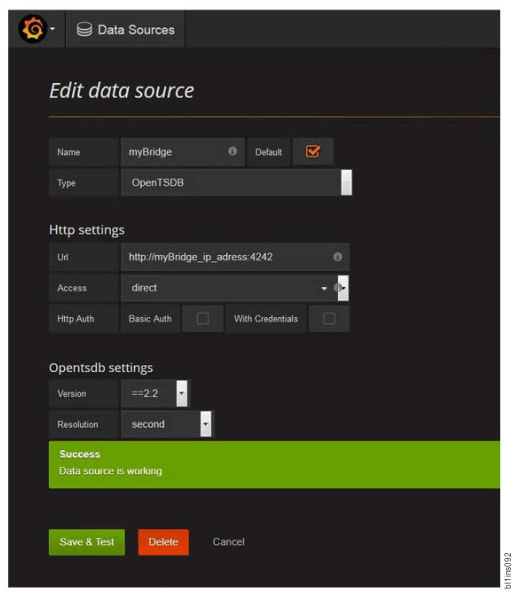Follow these steps to set up the IBM Spectrum Scale™ performance monitoring bridge for
Grafana.
The IBM Spectrum
Scale system must run version 4.2.2 or
above. Run the mmlsconfig command to view the current configuration of a GPFS™ cluster.
All the graphical charts that are displayed in Grafana are developed based on the performance
data collected by the IBM Spectrum
Scale performance
monitoring tool. The performance monitoring tool packages are included in the IBM Spectrum
Scale self-extracting package and get installed
automatically during the IBM Spectrum
Scale installation
with the installation toolkit.
If you did not use the installation toolkit or disabled the
performance monitoring installation during your system setup, install the performance monitoring
tool manually. For more information on manually installing the performance monitoring tool, see Manually installing the Performance Monitoring tool
- Verify that Python and CherryPy are installed on the IBM Spectrum Scale system.
IBM Spectrum Scale Performance Monitoring Bridge is a stand-alone Python application and requires Python 2.7 or above to function properly. CherryPy is an object-oriented HTTP framework in Python, with flexible configurations.
In order to work, the bridge needs constant access to a pmcollector. To prevent the additional
network traffic, install and run the bridge code directly on a pmcollector node. In a
multi-collector environment, there is no need to run the bridge on each pmcollector node separately,
if they are configured in federated mode. The federation mode allows collectors to connect and
collaborate with their peer collectors. If the peers are specified, any query for measurement data
must be directed to any of the collectors listed in the peer definition. The chosen collector
collects and assembles a response based on all relevant data from all the collectors. For more
information on the performance monitoring tool, see Performance Monitoring tool
overview in IBM Spectrum
Scale:
Administration Guide
Note: 
Python and CherryPy must be downloaded for the bridge to work
properly. CherryPy is not installed on any GPFS™ cluster node
by default. The easiest way to set up CherryPy is described in the
ReadMe file
available with any CherryPy installation package. The
IBM Spectrum
Scale performance monitoring bridge version 1 and
version 2 require different versions of Python and CherryPy to work properly. For information on the
versions of Python and CherryPy needed for the bridge to work, see the
Prerequisite and Download page.

- Set up IBM Spectrum
Scale performance monitoring
bridge:
- Issue the following command on the pmcollector node to download and unpack the
zimonGrafanaInt.tar file. The zimonGrafanaInt.tar file can be downloaded from here.
# tar xf zimonGrafanaIntf.tar
- Issue the following command to run the bridge application from the directory
zimonGrafanaIntf start:
# python zimonGrafanaIntf.py –s < pmcollector host>
- If the bridge did establish the connection to the specified pmcollector and the initialization
of the metadata was performed successfully, the following message is displayed at the end of line:
server starting.
Otherwise, check the zserver.log
stored in the zimonGrafanaIntf directory. Additionally, issue the following
command to check that the pmcollector service is running properly:
# systemctl
status pmcollector
- Install Grafana version 2.6.1 or later.
Note: It is recommended to deploy Grafana 3.0.4 or later version. Download the Grafana source package
from Grafana and install
according to given instructions. Before you start Grafana for the first time, check the
configuration options in Grafana configuration for port settings. Start the Grafana
server as described on the Grafana configuration pages.
If you want to use an earlier version of Grafana (earlier than 3.0.4), the dashboard
configuration described in the next step cannot be used.
- Add the IBM Spectrum
Scale bridge as a Data
Source option to Grafana.
Figure 1. Adding IBM Spectrum
Scale monitoring bridge as a
data source
- Click the Grafana icon on the upper left corner to view the main menu.
- Select Data Sources to navigate to the data source list page.
- Click Add New in the navigation bar.
- Complete the configuration details for the OpenTSDB data
source.
Note: IBM Spectrum
Scale bridge listens on port
4242, and the millisecond option is not supported for
Resolution.
- Click Save & Test to ensure that the system is configured correctly.
 Python and CherryPy must be downloaded for the bridge to work
properly. CherryPy is not installed on any GPFS™ cluster node
by default. The easiest way to set up CherryPy is described in the
Python and CherryPy must be downloaded for the bridge to work
properly. CherryPy is not installed on any GPFS™ cluster node
by default. The easiest way to set up CherryPy is described in the