If the problem that you are experiencing
occurs primarily or exclusively when you import metadata, collect
diagnostic data from the IBM® InfoSphere® Information Analyzer logs and connector access service (CAS) logs, which you can
use to diagnose and resolve the problem.
Procedure
- Configure the InfoSphere Information Analyzer and CAS logging components. To complete this step,
you must have suite administrator authority.
Figure 1. In the Web
console, use the Connector Access and Information Analyzer logging components when you troubleshoot
metadata import problems
- In the IBM InfoSphere Information
Server Web console, select the Connector Access logging
component and click Manage Configurations.
- Select the active configuration and click Open.
The default active configuration
is ConnectorAcces.WARN.
- Set the severity levels to All for the categories that are shown in the following table.
Table 1. Categories to use in the Connector Access logging component when you troubleshoot metadata import problems| Category name |
Severity level to use for troubleshooting |
Default severity level |
|---|
| ISF |
All |
All |
| ISF-CAS |
All |
Warn |
| ISF-CAS-CLIENT |
All |
Warn |
| ISF-CAS-HANDLER |
All |
Warn |
| ISF-CAS-NATIVE |
All |
Warn |
| ISF-CAS-SERVER |
All |
Warn |
Figure 2. A screen capture of the Web console that shows
the severity levels for the categories in the Connector
Access logging component configuration. The categories
that are set to All are useful when you troubleshoot
metadata import problems.
- Save and close the Connector Access configuration.
- Select the Information Analyzer logging component and click Manage Configurations.
- Select the active configuration and click Open.
The default active configuration
is InformationAnalyzer.WARN.
- Set the severity levels to All for the categories that are shown in the following table.
Table 2. Categories to use in the Information Analyzer logging component when you troubleshoot metadata import problems| Category name |
Severity level to use for troubleshooting |
Default severity level |
|---|
| IBM |
All |
All |
| IBM-IA |
All |
Warn |
| IBM-IA-HANDLER |
All |
Warn |
| IBM-IA-SERVER |
All |
Warn |
Figure 3. A screen capture of the Web console that shows
the severity levels for the categories in the Information
Analyzer logging component configuration. The categories
that are set to All are useful when you troubleshoot
metadata import problems.
- Save and close the Information Analyzer configuration.
Note: Even if Threshold is set to All, the categories in the logging components also need
to be set to All to write the events in that
category to the log file. For example, if the IBM-IA-HANDLER category name is set to the severity level, Warn, the IBM-IA-HANDLER category does not write
all events to the Information Analyzer logging
component, even if Threshold is set to All.
- In the IBM InfoSphere Information
Server console, run the import metadata task that you want to troubleshoot.
- View the InfoSphere Information Analyzer logs.
- In the IBM InfoSphere Information
Server console, select .
- Select and click View Log.
By default,
this log view is installed and the following categories are selected
by default: and . Also, all severity
levels are selected by default, which makes the logs useful for debugging
purposes.
Figure 4. The IBM InfoSphere Information
Server console that shows the categories that are selected by default in the IA_With_CAS_Log log view
- Click Refresh to generate a refreshed
view of the log events.
- To specify different parameters for the log, change
the filter results that are specified and click Filter. The View Log pane shows the events that are specified
in the Filter Results pane.
- If you need to do further troubleshooting, you can raise
the severity level for the IBM-IA-XMETA-QUERY category to All. To complete this step, you
must have suite administrator authority.
The IBM-IA-XMETA-QUERY category logs events that occur when
a query is sent to the metadata repository tier. This tier is involved
when you import metadata.
- In the IBM InfoSphere Information
Server Web console, select the Information Analyzer logging
component and click Manage Configurations.
- Select the active configuration and click Open.
The default active configuration
is InformationAnalyzer.WARN.
- For the IBM-IA-XMETA-QUERY category,
set the severity level to All.
Figure 5. A screen capture of the Web console that shows the severity
levels for the categories in the Information Analyzer logging component configuration. In addition to other categories
that log all severity levels, the IBM-IA-XMETA-QUERY category can be useful when you troubleshoot metadata import problems.
- Save and close the Information Analyzer configuration.
- After you change the configuration, run the import metadata
task that you want to troubleshoot.
- In the IBM InfoSphere Information
Server console, select the IA_With_CAS_Log and click Open.
- In the Categories panel, select .
- Click Save and Close.
- Select the IA_With_CAS_Log and
click View Log.
- After you view the log messages, in the IBM InfoSphere Information
Server Web console, return the severity levels to their original levels to conserve
disk space.
- When you no longer need the log messages, a suite administrator
can purge messages through a log view. Messages can be purged by using
the IBM InfoSphere Information
Server console or the IBM InfoSphere Information
Server Web console.
Messages that are purged through a log view
purges those messages from the system. Those messages are not available
for any other log view that was set up to view messages from the same
logging components and categories. For example, suppose you purge
messages from the IA_Log log view that have a timestamp within the
last 10 days, and 100 messages from the categories are purged. Those same 100 purged messages
are unavailable to the IA_With_CAS_Log log view because the IA_With_CAS_Log
is also set up to view messages from the categories.
 IBM InfoSphere Information Analyzer, Version 9.1.0
IBM InfoSphere Information Analyzer, Version 9.1.0
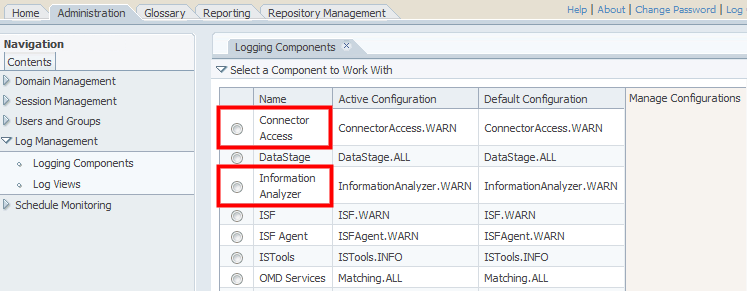
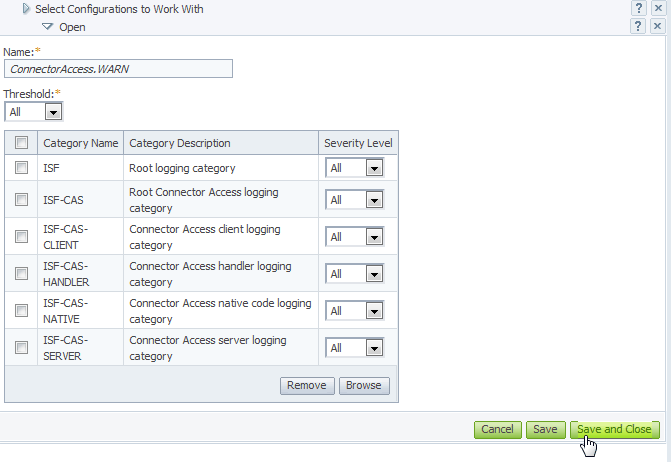
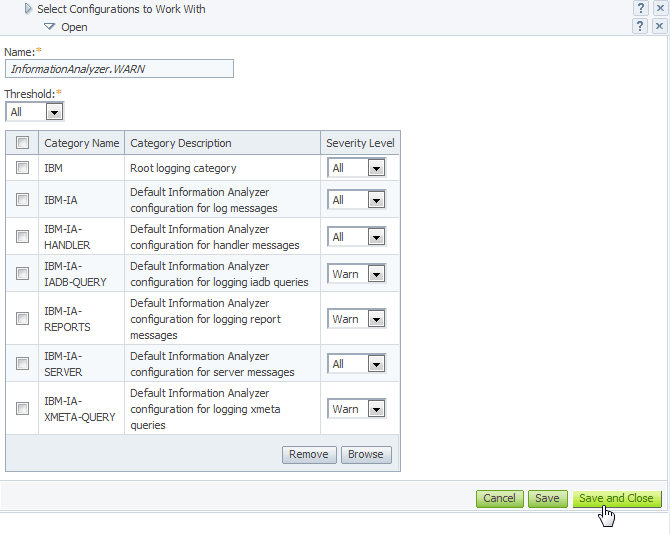
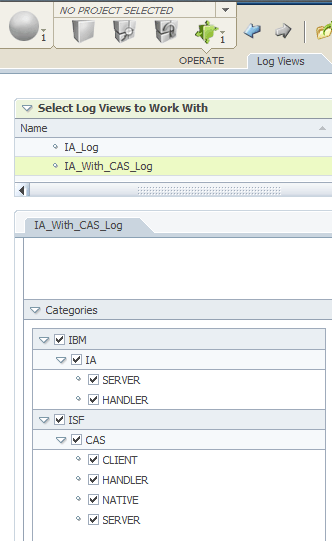
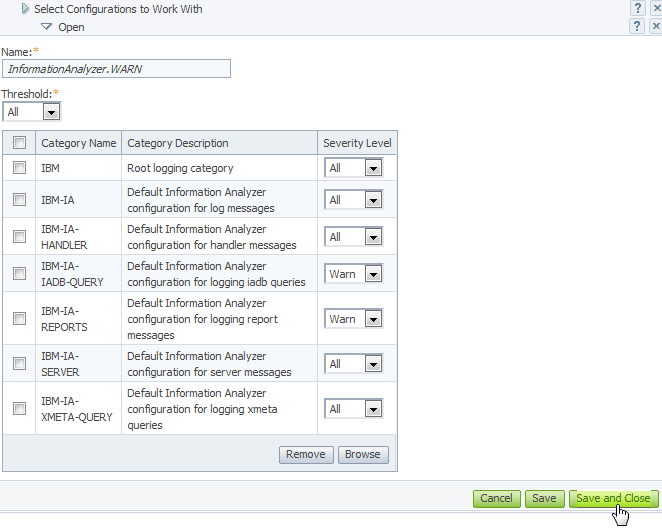
 Release date: 2012-12-14
Release date: 2012-12-14
 PDF version of this information:
IBM Infosphere Information Analyzer Troubleshooting Guide
PDF version of this information:
IBM Infosphere Information Analyzer Troubleshooting Guide