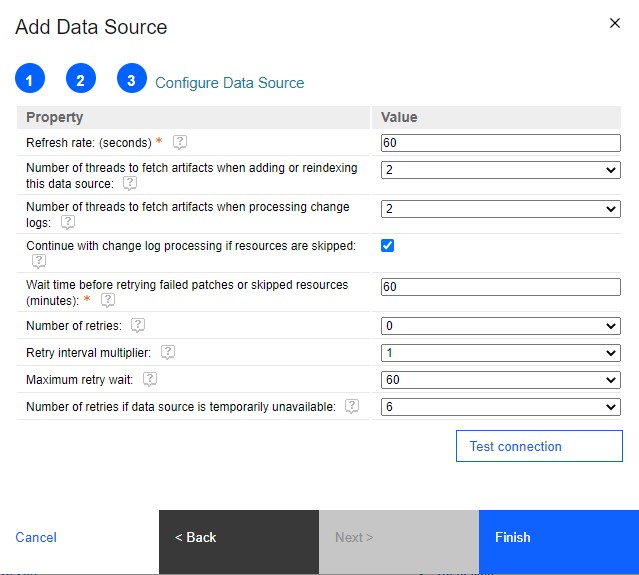Any lifecycle management tool that supports the Tracked Resource Set (TRS) specification
can be a data source for the Lifecycle Query Engine
(LQE) index. When a lifecycle management application runs on a different Jazz® Team Server (JTS)
than LQE, you can
add it as data source for LQE by using
a data source URL. If the application doesn't have a root services document, you can register the
TRS feed as a data source for LQE by typing
the OAuth URLs. This is the most complex method of adding data sources to LQE. Use this
procedure only if you are very familiar with the architecture of your solution.
When the
data source URL is registered, LQE
communicates directly with the TRS provider (the lifecycle management application).
Procedure
-
From the LQE
administration page, go to Data Sources at
http://<host_name>:<port>/lqe/web/admin/data-sources.
This page shows the live status of the data sources
LQE is
connected to.
-
Click Add Data Source and select Manual
URL.
-
Enter the tracked resource set URL for your application, such as
https://server:port/tool/trs. Select the data source that you want to
add.
-
Add the URL for the access context list to be used when connecting to the TRS provider.
-
Enter the diagnostic page URL. Some TRS providers publish diagnostic pages where you can
validate your TRS feed data. For details, read about t_lqe_trs_val.html#t_lqe_trs_val. TRS feed validation can help you troubleshoot reporting problems that occur when resources are
skipped during indexing.
-
Select the type of TRS feed that you are adding.
Attention: Starting in version 7.0, the Design Management (DM) application is no longer
part of the IBM
Engineering Lifecycle Management solution.
If you are using DM version 6.0.6.1, select the Architecture or Design
Management option to add a data source manually to LQE.
If you are planning to use Report
Builder, select
the artifact type for the data source. When a TRS feed is added automatically to LQE during
setup, LQE examines
the dcterms:type property of the TRS provider to determine what type of
artifacts are provided by the feed. However, when you manually add a TRS feed, LQE might not
be able to automatically determine the type.
When you select a type, artifact properties that are defined in different project areas are all
merged and listed in the Choose an artifact section in Report
Builder. If you
don't specify a type for the feed, you might see several instances of the same artifact type in the
list.
-
Add a label as an identifier for the data source.
- Optional:
The scheduling fields allow you to set when the initial indexing will
occur. If you leave the fields blank, the index is created as soon as the wizard finished. In a test
lab environment, LQE can index
50 000 artifacts in less than 1 hour. Depending on your hardware and configuration, you might
experience a slower indexing rate.
Note: You can index multiple data sources simultaneously. Each one runs on its own thread.
Alternatively, you can schedule the initial indexing of multiple TRS data sources to run one after
the other.
-
Enter the authentication details.
-
On the Specify Authentication Details pane, enter the authentication
information for the application.
-
In another browser window, find the key that you generated for LQE in: Register applications as TRS providers for the
Lifecycle Query Engines. For example, if you are adding the QM application, go to the QM
administrative panel:
https://<server>:<port>/QM/admin#action=com.ibm.team.repository.admin.configureOAuth.
Note: Unless your authentication is delegated to the JTS, go to the administrative panel for the
application that you add as data source, and not to the JTS administrative panel.
-
In the Authorized Keys list, find and copy the
lqe_user
key and secret.
-
Return to the LQE browser window, and enter the Consumer Key and
Secret.
-
Enter the OAuth URLs for your application.
The URLs are similar to the following examples, where
application_context_root is specific to the application that you are adding as
data source, such as
ccm,
rm, or
qm.
- https://server:port/application_context_root/oauth-request-token
- https://server:port/application_context_root/oauth-authorize
- https://server:port/application_context_root/oauth-access-token
-
Configure the data source.
Hover over the question marks next to the property labels to find out details about the
properties and their values.
- The refresh rate specifies how often LQE or LDX
attempts to access the data source to refresh the index. A data source that is not updated
frequently can have a slower refresh rate than a data source that is updated continuously.
Increasing the refresh rate has a performance impact.
- The refresh rate specifies how often LQE or LDX
attempts to access the data source to refresh the index. A data source that is not updated
frequently can have a slower refresh rate than a data source that is updated continuously.
Increasing the refresh rate has a performance impact.
- The number of threads to fetch artifacts when adding or reindexing the data source should be
between 2 and 4. Each thread is roughly equivalent to one user using the LQE or LDX
server. On Intel systems, if you use more than 4 threads, the
improvement in data retrieval speed is minimal.
- The option to continue with change log processing if resources are skipped, allows LQE or LDX to
log an error and continue indexing after encountering a resource that cannot be indexed. This option
is selected by default. If you disable it, the indexing process stops when a resource cannot be
indexed.
What to do next
To stop indexing a data source, click the name of the data source in
the list, and click the Pause indexing icon.